Creating a folder
A folder is used to keep like topics together in a website. Add new content as a folder when you are adding a new topic or sub-topic that is more than one page or might be in the future.
- Under Content, click Pages.
- Navigate to the location on your site where you want the new folder to be located.
- Click the one of the New options in the blue button. The options are the same, just presented differently. Which you use is personal preference.

- Click Create New Folder or Folder, depending on which view you chose.
- The word New option:
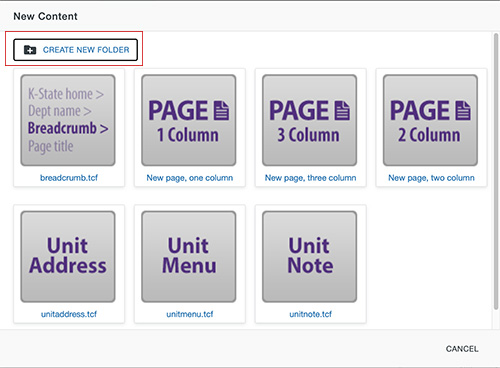
- The arrow option:
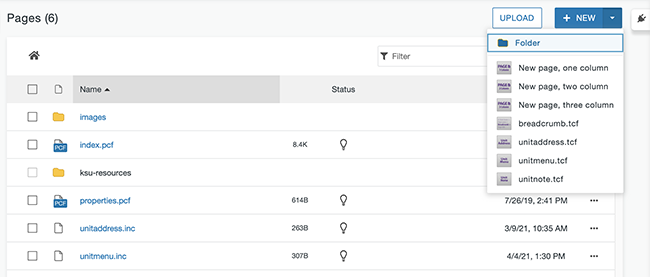
- The word New option:
- In the Name box, type a descriptive, but concise folder name.
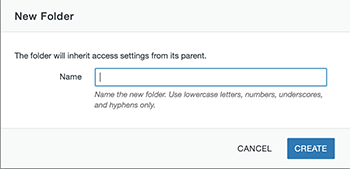
Note: Remember, the folder name becomes part of the URL. Folder names should be short, but use full words instead of abbreviations. Avoid capital letters and spaces. Use a hyphen (-) or underscore (_) between words. Numbers are also allowed. Other characters are not.
- Click Create. You should get a success message at the bottom of your screen.
- Click the new folder name to navigate into the empty folder. It is ready for you to create and/or upload content.
Note: New folders should contain at least two files, an index.pcf and a breadcrumb navigation file.
