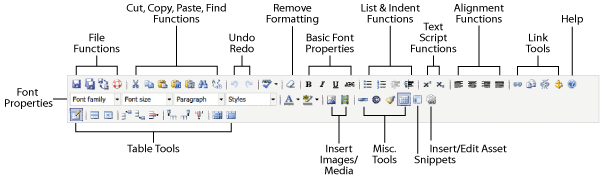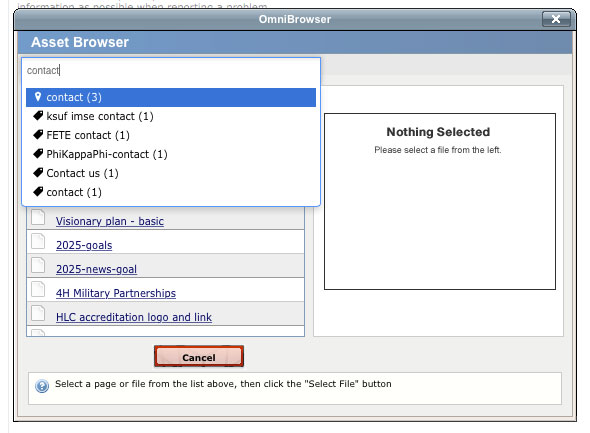Adding an asset to your page
- Create or navigate to the page you want the Asset on.
- Click the green Edit button to edit the page.
- Click the Asset icon to insert the form. The Asset icon is the last icon on the second row.
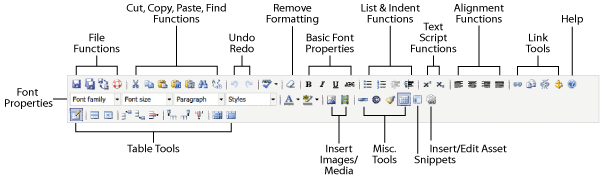
- Type the name of the Asset, the tag name or your site name in the Asset Browser search. Click on the term to select it and see the list of assets.
In this example, to add the nondiscrimination asset to your site, type "nondiscrimination".
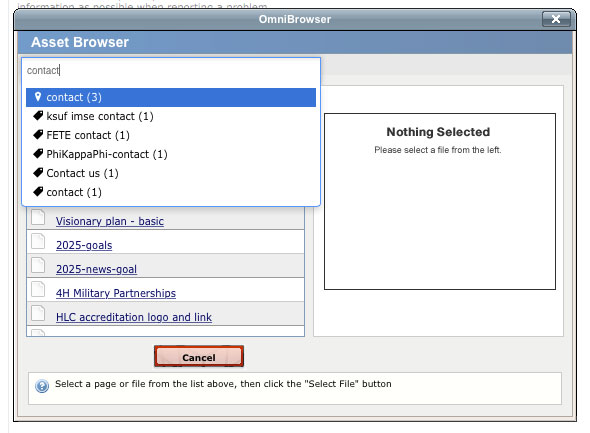
- Then click the Asset you want to insert and click Select Asset to insert it into your page.

- Save and Publish the page.