Creating a page
- Under the Content tab, click Pages.
- Navigate to the location on your site where you want the new page to be located.
- Click the new link.
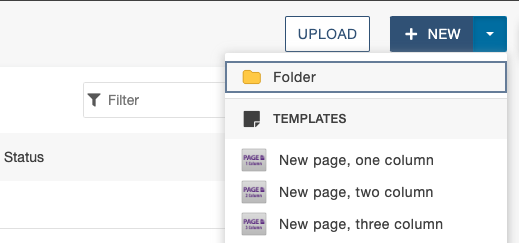
- Chose the Page 1 column, Page 2 column, or Page 3 column option.
Note: A two column page is recommended.
- In the Title box describe the page content. The title is used by search engines and displayed at the top of browsers.
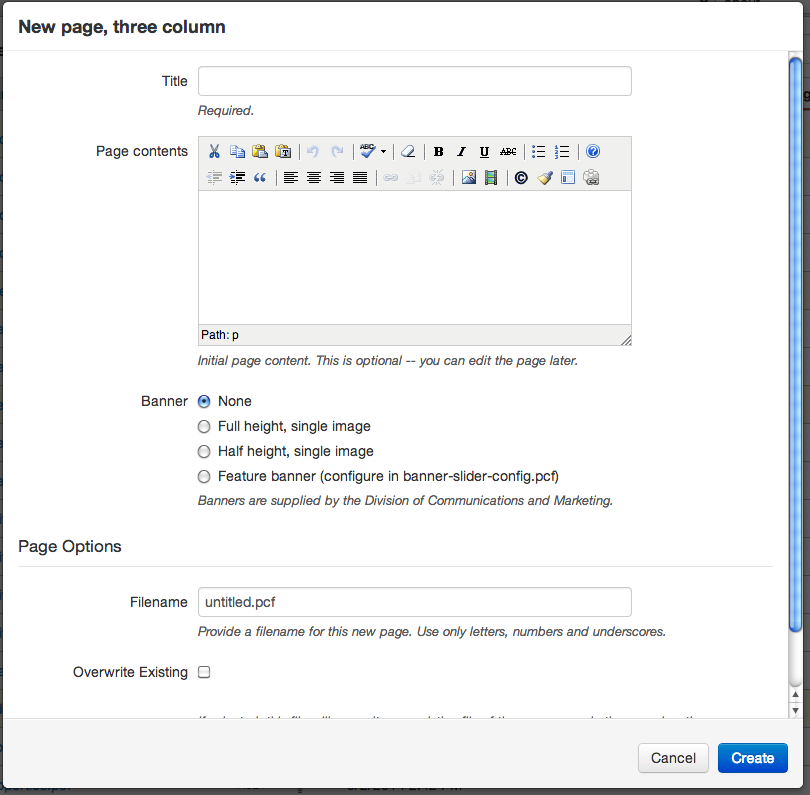
- (Optional) In the Page contents box, type content for the new page.
- In the Banner section, select the radio button of the banner you want. If you don't want a banner added to your site select the None option.
- In the Filename box, type a filename for the new page, followed by the extension .pcf.
Note: The filename must be followed by the .pcf extension. - Select the Overwrite Existing check box if a page with the same filename exists and you want to replace it.
- Click Create.
- Edit the page.
- Publish the page.
