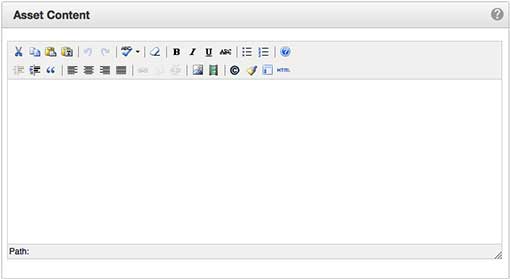Creating Assets
The steps for creating an asset are the same for all asset types, but the steps below are for Web Content or Plain Text Assets. Depending upon the asset type being created, the available fields and options vary. Instructions for creating Forms and Image Gallery Assets are separate.
Once an asset has been created, it can be easily inserted on a page via the Editor.
- On the Content tab, click Assets.
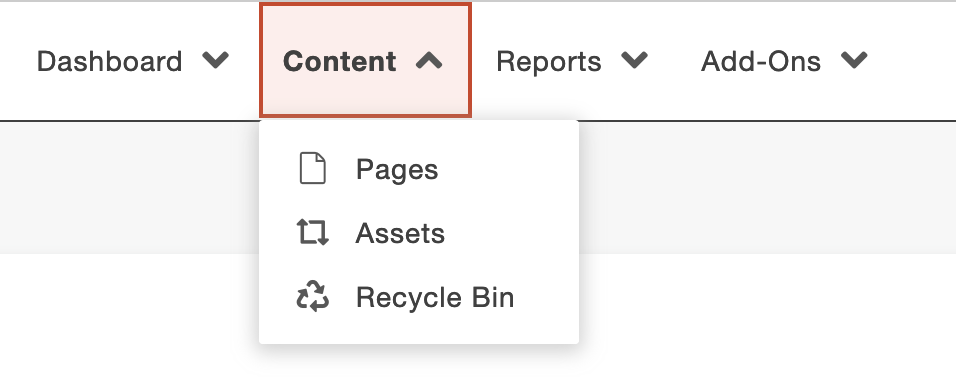
- Click the green New button or the dropdown. Choose the Asset type.
Note: If you don't see the Image Gallery or Form option, contact webservices@k-state.edu.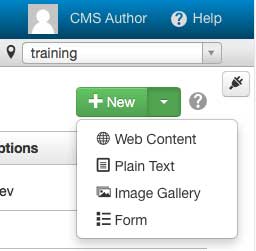
- Configure the Asset Info and Access Settings and add the content.
- Click Create.
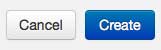
- Publish the Asset.
Asset Info
The Asset Info panel allows users to configures basic metadata properties of the asset. The following are displayed in the Asset Info panel:
Asset Name: Descriptive name that will be displayed through the whole system.
Description: The description can be useful as it is shown when inserting the asset into a page.
Tags: Tags can be added to make assets easier to find when filtering.
Lock to Site: Assets are available to all CMS sites at K-State unless this checkbox is selected.
Example Asset Info:
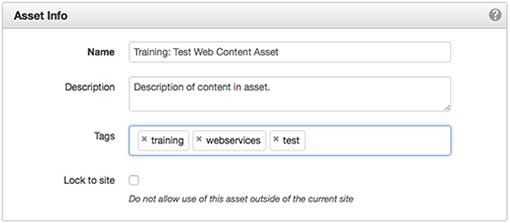
Access Setting Panel
The Access Settings panel allows users to configure the access settings for editing and using the asset. The following are displayed in the Access Settings panel:
Access Group: Chose your group from the list. The name of your site's access group usually matches the site name in the dropdown in upper right of the CMS window.
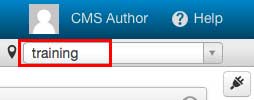
Available To: Assigns an access group whose members can insert the asset on a page. "Everyone," the default group, indicates every K-State user can insert the asset into a page. Unless Lock to Site was checked.
Asset Content Panel
The Asset Content panel allows users to create the content of the asset. The available functionality of this panel depends on the asset type. The Web Content Asset's content panel has an abbreviated version of the system's editing toolbar while the Plain Text Asset's version does not.
The Web Content Asset's content panel: