Adding an image gallery to your page
- Create or navigate to the page you want the form on.
- Click the green Edit button to edit the page.
- Click the Asset icon to insert the form. The Asset icon is the last icon on the second row.
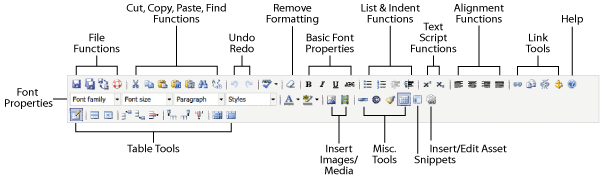
- Type the name of the asset (image gallery) into the filter.
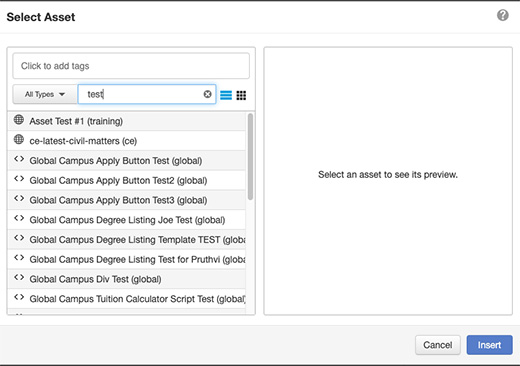
- Then click the image gallery asset you want to insert and click Insert to insert it into your page.
- Save and Publish the page.
