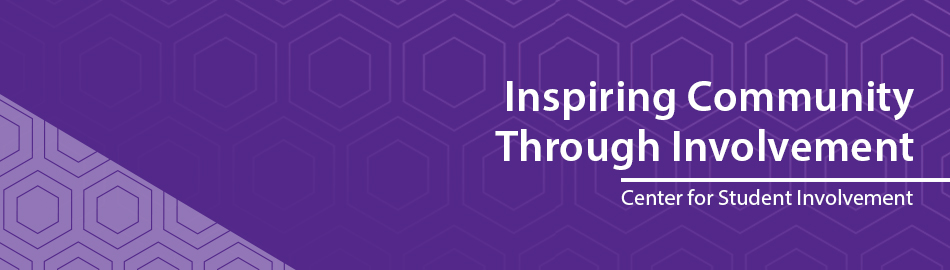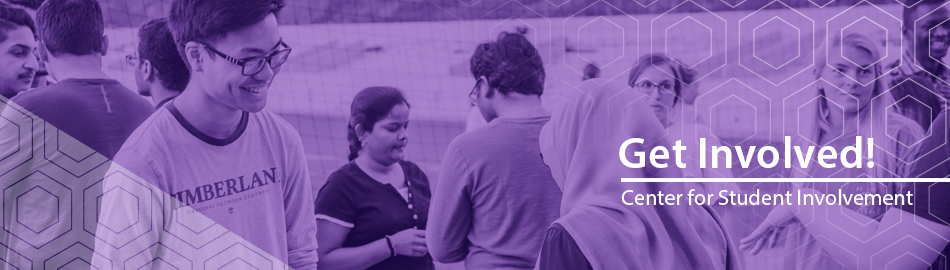Welcome to Student Programs and Involvement
Get Connected. Get Engaged. Get Involved.
Student Programs and Involvement (SPI) is here to inspire community through involvement. SPI is the point of contact for all registered student organizations and helps students get connected to opportunities which complement their individual interests and academic endeavors.
OrgCentral Help
K-State users must have the Duo Mobile app (two-factor authentication) set up on their phone to use the OrgCentral mobile app.
- Visit the K-State IT Service Portal "adding a second device in Duo" help page for step-by-step instructions on setting up Duo on your mobile device.
Common Issues:
- Duo authentication requests are going to parents/guardians – not the students
- Students have not verified their eID yet
- Students must have the Duo Mobile app set up on their phone, connected to their K-State eID account
To address these issues, student should login to their eID profile at eid.k-state.edu (preferably on a web browser) and follow the steps below:
- Students will have to Duo authenticate when signing in
- If they can’t authenticate for themselves, it may be because the authentication requests are going to a parent/guardian.
- Students will need to work with individual who has the authentication access to login
- Once logged in, the student should change this so all authentication requests go to them, not a parent or other individual
- Check their Identity status:
- “Verify Now” – students need to make sure their account is verified before they can do anything else. They will need to know their SSN to complete verification.
- “Verified” – they are good to move on
- Select “Duo Two-Factor Authentication Device Management”
- Students will have to Duo authenticate again
- This is where they can change who/how they authenticate for their account
- May need to remove parent access and change to their personal phone number
- To set up the Duo Mobile app on their phone, they should select “Add a new device”
- Add their phone number
- A prompt to download the Duo Mobile app will appear, click Next
- A QR code will appear – they will need this when setting up the app on their device
- Download the Duo Mobile app on their device
- Open Duo Mobile app
- Click “Add”
- Scan the QR code on the eid.ksu.edu website
- Make sure their device settings allow for push notifications from Duo Mobile
Once Duo Mobile is set up, they can use the OrgCentral mobile app
- Download the OrgCentral app on their device
- Open the app, select the appropriate Hub
- OrgCentral – everyday use to explore student orgs and events
- K-State Kickoff 2024 – special event hub for activities before classes being
- Select the K-State Kickoff 2024 login option
- Sign in with K-State eID
- A Duo push notification should appear – do not leave the app to authenticate, slightly pull down on the notification and an “Allow” option should appear – select Allow
- Watch OrgCentral Duo Authentication video
- When the DUO notification appears on your screen, slightly drag down on the notification
- An approve/deny option box may appear for you, without requiring you to leave the OrgCentral mobile app.
- Select Approve
- If your phone can't do that:
- Before you open the OrgCentral mobile app, open the DUO app and copy the passcode that it lists.
- Then, when authenticating for DUO, use the passcode option and enter the code that you copied.
- That will let you log in without tabbing out of the app.
More IT Support resources