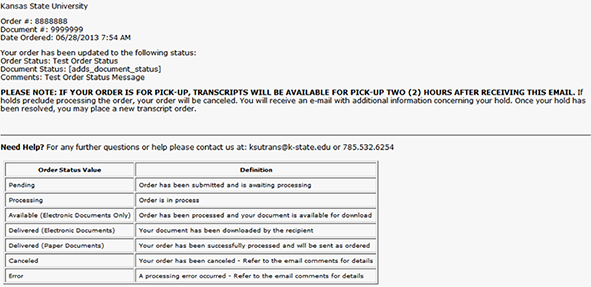Paper Transcripts for FedEx Delivery (Former Students)
- Read Things to Know When Requesting a Transcript.
- Former students that attended Fall 2008 or after, will access KSIS (the integrated student information system) to order a transcript. To reactivate a password, please contact the IT Help Desk at 785-532-7722. Once you have access to KSIS, go to the K-State home page to sign in. Click on “sign in” located in the top right hand corner, then click on KSIS in the drop down box. This will bring up the log-in window.
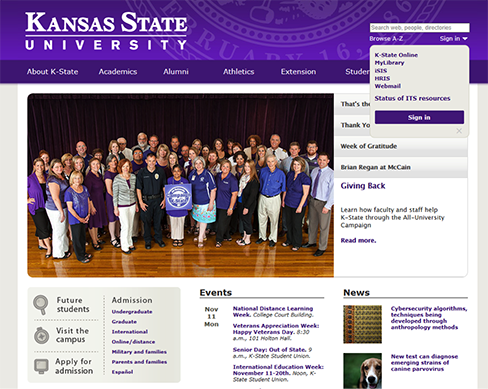
- Log in to KSIS.
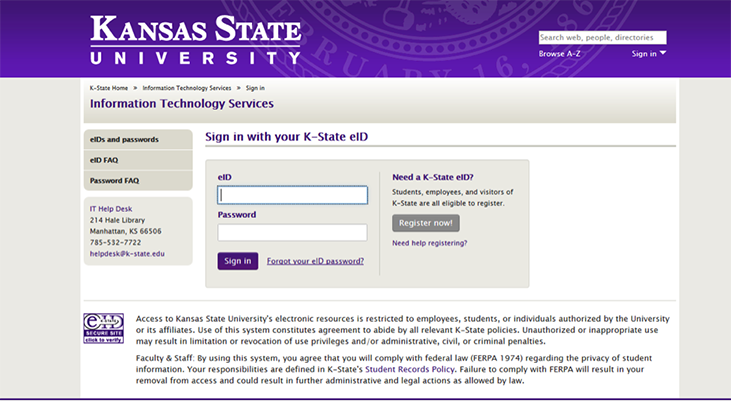
- From the KSIS Home Page, to the right, in the KSIS Links box, click Student Center.
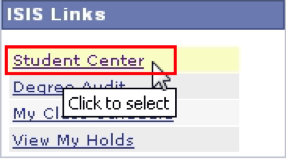
- On the left, open the Other Academic... list box next to this week's schedule and click Order a Transcript.
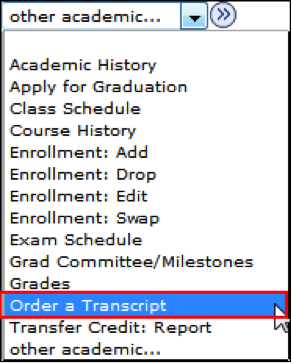
- Click the Go button. This takes you to the transcript landing page in KSIS. Click the Click here to order a transcript button.
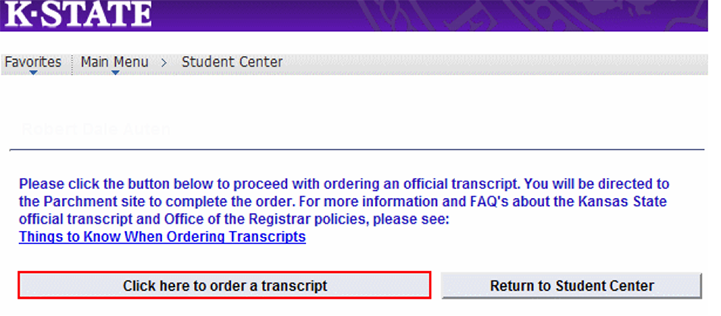
Note: This takes you to a separate website to complete the transcript order. If the transcript ordering window does not appear, you may have a pop-up blocker enabled. For steps on disabling common pop-up blockers, click HERE.
- If this is your first time ordering, verify all contact and address information and then click Submit.
Note: The information presented here comes from within KSIS. Incorrect information at this location indicates that the information in KSIS is also incorrect. You must go into KSIS to correct this information. Changing contact and address information on this transcript portal does NOT change the information in KSIS.
- Read the information regarding the transcript ordering process, and then click on the blue Order Now.
- From the list of University Documents, select Paper Transcript (Former Student).

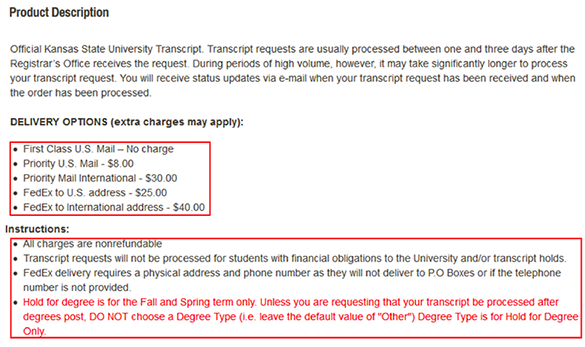
- Enter the recipient's (Mailing) name and address. Mandatory items are marked with a red *.
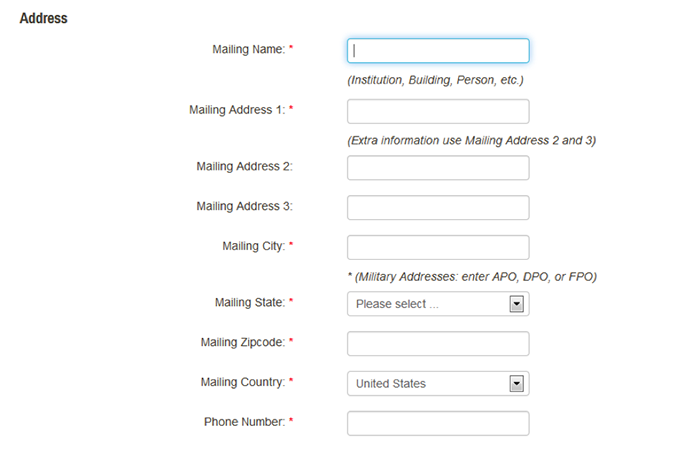
- Select the Processing Time for your order: Now or Hold for Degree. Click Continue.
- Select the Mailing Method (FedEx Express U.S. Services or FedEx Express International Services) from the drop down. Enter the Quantity of transcripts to send to this recipient. Click Continue.
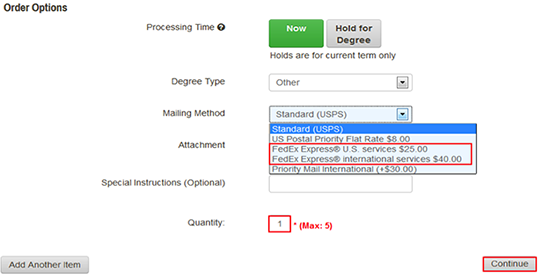
Note: Some Mailing Method options will incur additional costs.
- If you have attachments, upload them in the Attachment field. (How to add an attachment to a transcript).

- Verify the Document ordered, Ship To: (Recipient information), and Total and Sub-Total. Click Checkout.
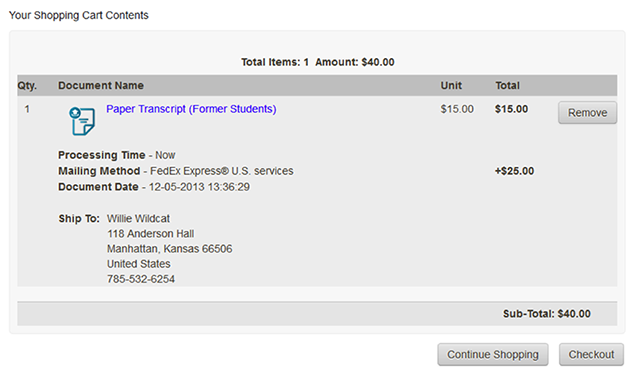
- Read about your FERPA rights, and then click Next.
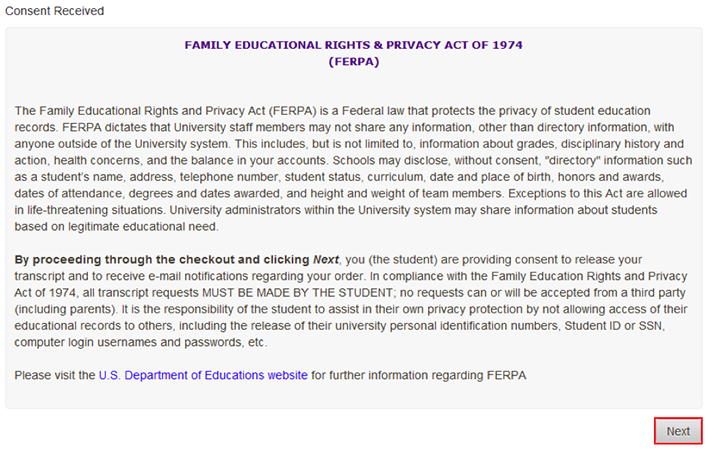
- Enter your payment information.
- Verify the order and payment. Click Confirm. On the next page click Log Off.
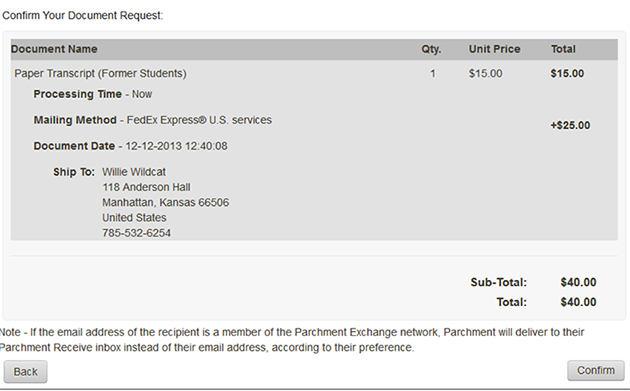
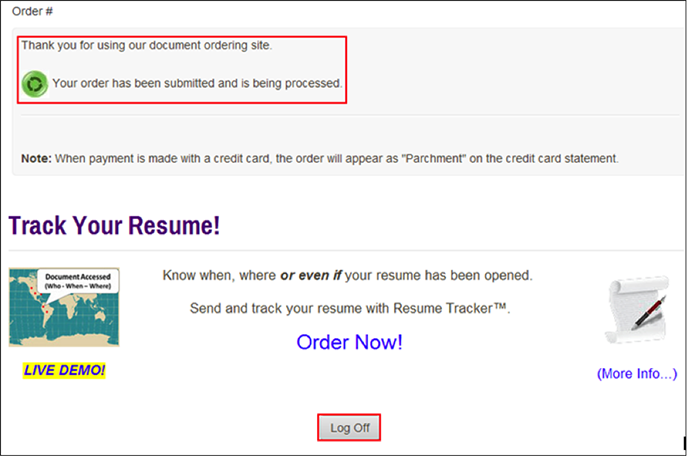
- An email confirmation of your order is sent to your account.
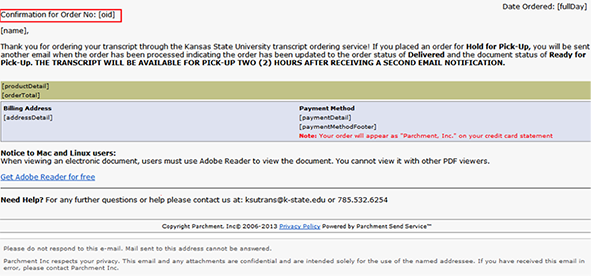
- An email confirmation is also sent when the order is delivered to the recipient.