HOW TO: Move or reorganize an existing presentation
Video collections such as Mediasite channels and shared folders help keep content organized in your My Mediasite portal. You can move individual Mediasite presentations from one place to another, such as from your default Drafts folder to a Mediasite channel, or from a Mediasite channel to a shared folder.
Note: Moving a presentation does not change its published URL, so existing links and embeds to the individual presentation will remain unaffected.
-
From within your My Mediasite portal, select the name of the presentation you wish to move. A summary of the presentation will appear.
-
Select Move To in the right column of the presentation summary.
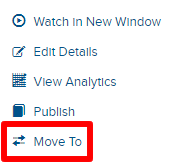
-
Choose to move the presentation to your Drafts folder, a shared folder, or a channel. If you choose shared folder or channel, use the pagination and search controls to select from a list of available shared folders or channels.
Note: When you move a presentation, the presentation's security settings will inherit those of the destination shared folder or channel. Any existing security settings or custom permissions will not be retained.
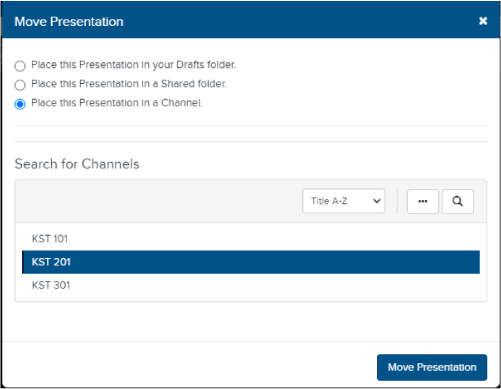
-
Select Move Presentation.