HOW TO: Edit a presentation's content
Mediasite features a web-based editor that allows you to remove unwanted parts of your presentation. You can change the starting point of the presentation, the point at which the presentation ends, and you can also cut pieces out of the middle. The web-based editor in Mediasite does not support advanced editing functions like adding additional video, splicing videos together, or modifying the volume of the audio.
Video: How to use the Mediasite video editor (3:37)
Accessing the editor
-
From within the list of presentations in your My Mediasite portal, select the name of the presentation you wish to edit. A summary of the presentation will appear.
-
Select Edit Video in the right column of the presentation summary.
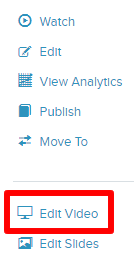
The Mediasite editor will load in a separate tab or window within your web browser.
Performing basic edits
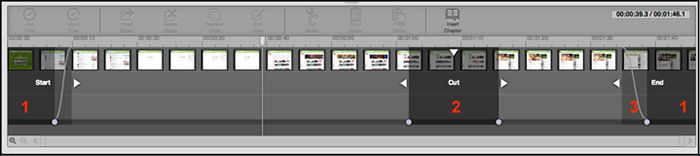
Overviews of common edits are described below. Please see Mediasite's web editor documentation for more detailed guidance.
Saving edits
Once you are satisfied with the edits you have made, you should save the changes using the Save Video drop-down menu in the toolbar located at the top of the editor. There are several options available for saving your edits:
Save Video to New (Recommended): Creates a new presentation without destroying the original presentation, in case you find yourself in need of any previously cut content. The new presentation will be saved in the same folder/channel as the original.
Save Video to Current: Applies the changes to the original (source) presentation. This option is not recommended, as you will not retain the original content.
Save Video to Existing (Not Recommended): Allows you to overwrite a different, existing presentation with your edits. This option will permanently remove any pre-existing content from the destination presentation.
Once you save your edits, you can optionally monitor the progress of your save using the Video Save Jobs option in the top-right corner of the editor. Your edits will be reflected once the server has finished processing the save job.
More documentation
Please see Mediasite's web editor documentation for more information on web editor operations.