|
Field Name
|
R/O
|
Description
|
| Class Status |
R |
Indicates the status of the Class in terms of ready for enrollment, or other functionality. Possible values are:
- Active (default)
- Canceled
- Stop Further Enrollment
- Tentative.
Note: Do not set to "Cancelled" during scheduling. If the section is not being offered for the term, delete it from the class schedule.
|
| Add Consent |
R |
Indicates whether and what type of Consent is required before a student can enroll in a Class. Possible values are:
- Dept Cnsnt (Departmental Consent – Dean)
- Inst Cnsnt (Instructor Consent),
- No Consent (no consent is required for enrollment)
|
| Drop Consent |
|
NOT USED
|
| 1st Auto Enroll Section |
O |
If a class contains multiple components, you can have additional "Non-enrollment" components enrolled automatically when the "Enrollment" component is selected by the student during enrollment. Enter the Section code to be auto-enrolled here.
Example: 01Q
For more information go to Associated Class Help.
|
| 2nd Auto Enroll Section |
O |
Similar to 1st Auto Enroll Section above. Enter the Section code for the second auto-enrolled component here, if needed.
Example: 01R
|
| Resection to Section |
|
NOT USED
Enter the alternative section in which the system automatically enrolls a student if the primary section is full.
|
| Enrollment Status |
|
Display only field. Possible values are:
|
| Requested Room Capacity |
R |
This is the maximum capacity of the class. It indicates the need for a room capable of accommodating the specified number of students.
IMPORTANT:
- If a classroom is already assigned, this value must be LESS THAN OR EQUAL TO the "Capacity" displayed for the Facility Id on the Meetings tab.
- If a classroom is not yet assigned, set this to the maximum expected enrollment allowed for this class.
- In most classes, this value should EQUAL "Enrollment Capacity".
|
| Enrollment Capacity |
R |
The maximum number of students that can be enrolled for a particular class section.
Example: 10
IMPORTANT: Set to the maximum expected enrollment allowed for this class.
- For most classes this should EQUAL "Requested Room Capacity". This value may also be LESS THAN the "Requested Capacity".
- If a classroom is already assigned, this value must be LESS THAN OR EQUAL to the "Capacity" displayed for the Facility Id on the Meetings tab.
|
| Wait List Capacity |
R |
The maximum number of students that can be waitlisted for a particular class section.
Example: 99
99 is the suggested default value. Other values may be entered if desired.
|
| Minimum Enrollment Nbr |
O |
The minimum number of students expected to be enrolled in order for the class to continue to be offered. There is no real functionality behind this value. It can be used for reporting purposes in future updates.
Example: (left blank)
In most cases, leave this field blank. DCE populates this for some of their class sections.
|
| Total |
|
Display only field.
For "Enrollment Capacity" and "Wait List Capacity" the actual number of students enrolled and on waitlist is displayed.
|
| Auto Enroll From Waitlist |
O |
Includes this class section in the Waitlist process that automatically enrolls students from the waitlist into a class section when a seat becomes available.
Example: 
Possible values are:
-
 SELECT to auto enroll students from the waitlist (default). SELECT to auto enroll students from the waitlist (default).
-
 Do NOT select if waitlist will not be used for this class section. Do NOT select if waitlist will not be used for this class section.
|
| Cancel if Student Enrolled |
O |
Permits the section to be canceled even if there are students currently enrolled.
Do NOT check unless you need to cancel the class section.
|
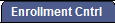 tab. The screen below appears.
tab. The screen below appears.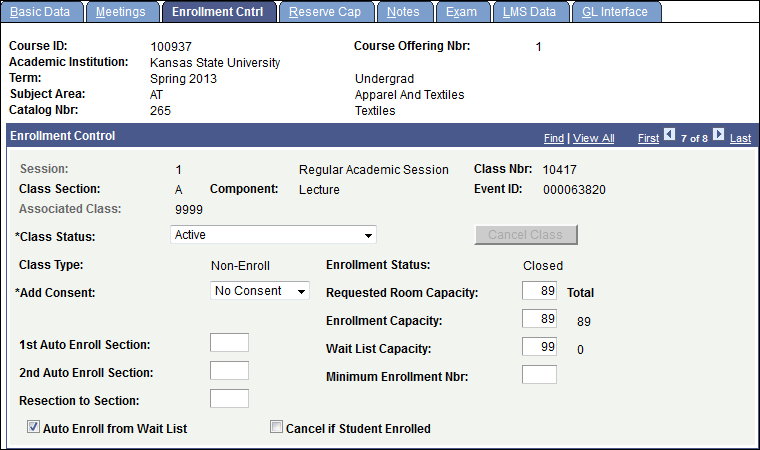
 (First) to see the first class section record. Or use the arrow buttons to move to the class section you want to edit.
(First) to see the first class section record. Or use the arrow buttons to move to the class section you want to edit. to save the changes to the class.
to save the changes to the class.