HOW TO: Add a single Mediasite presentation to a Canvas module
The following describes how to add a single presentation to a page within a Canvas module.
-
In your Canvas course, navigate to the module where you want to place your Mediasite content.
-
Select the + button adjacent to the module.
-
Choose Page, and then select [Create Page].
-
Provide a name for the page next to Page Name.
-
Select Add Item.
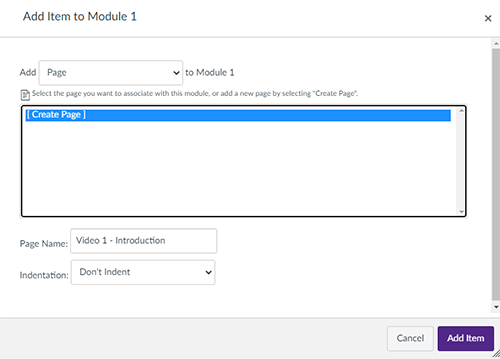
-
Select the name of the newly created content page to view it, and then select Edit in the top-right corner.
-
In the Canvas rich content editor, select the
 tool icon.
tool icon.
-
Under Add Video, locate the Mediasite presentation you want to insert into the Canvas rich content editor. You can select from your most recent presentations, or you can search for a presentation by name. To search, type the query in the search bar and press the Enter/Return key on your keyboard.
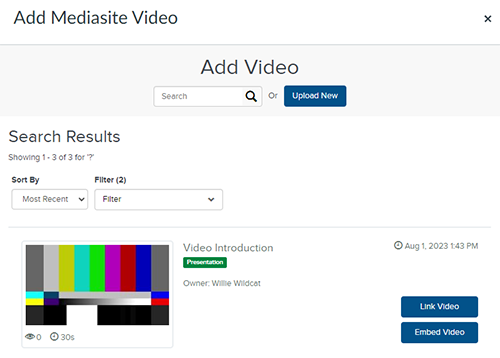
-
Select one of the options adjacent to the presentation you want to insert:
Link Video simply inserts a text-based link containing the name of the presentation.
Embed Video inserts an embedded player so the presentation can be viewed directly on the page.
Note: If you see a warning label saying Private video, the presentation's visibility is currently set to Private, which may suggest you have not yet reviewed the video after uploading it. Once you have verified the video is ready for publication, select either the Link Video option or the Embed Video option to set your presentation's visibility to Viewable and insert it into the Canvas rich content editor.
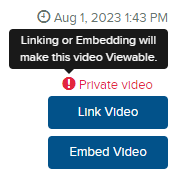
-
Select Save to commit your edits and preview the page. You can modify the content by selecting Edit again and making further changes in the rich content editor.
-
Publish your new page as well as your module in Canvas so students will be able to view them.