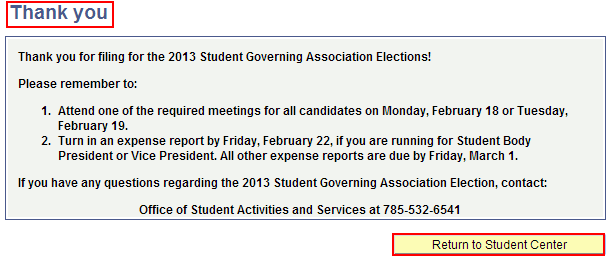File for SGA Elections
Students can quickly and easily file for Student Government Association (SGA) Elections in KSIS. Just follow the steps below.
For additional information visit the SGA Elections website, or contact the Office of Student Activities and Services at 785-532-6541 or osas@ksu.edu.
- Go to KSIS (https://KSIS.ksu.edu) and log in with your eID and password.
- Go to the SGA elections filing form located at: Self Service > Student Government Elections > Elections Filing Form.
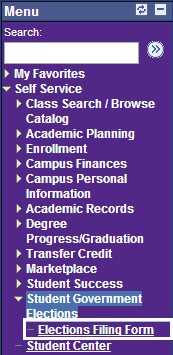
-
Review the filing requirements for your major. If you do not meet the minimum GPA, your application will not be accepted.

- You are allowed to file for office only within your primary major. The check mark in the Primary column indicates your primary major on record in KSIS. (Note: If your primary major is incorrect or you need to make a change, contact the Registrar's Office.) This screen also displays your currently enrolled hours and GPA.

-
Enter your name as you wish it to appear on the SGA ballot. Be sure to use a name that is recognizable to other students and contains your legal last name.

-
Select the office(s) for which you want to file. You can select multiple offices if desired. If applying for Student Body President or Vice President, you must also select a running mate.

- Review the conditions at the bottom of the page and check the box if you agree. Then click Continue.
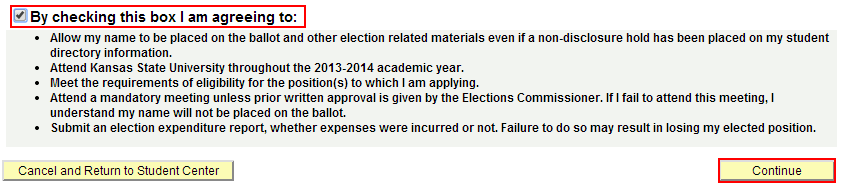
- Review the information on the confirmation page. Click Edit to change the information or Submit.
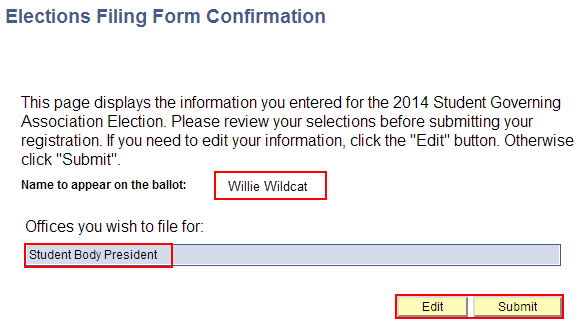
- The Thank You page provides important actions you will need to take. Click Return to Student Center to finish.