Grant Permission to Student to Enroll in Class
- From the KSIS Home Page, in the breadcrumbs, click Main Menu.
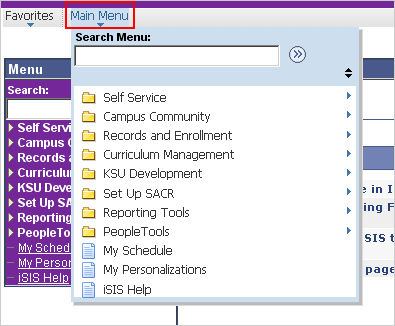
- Point to Records and Enrollment, then point to Term Processing, then point to Class Permissions, and then click Class Permissions.
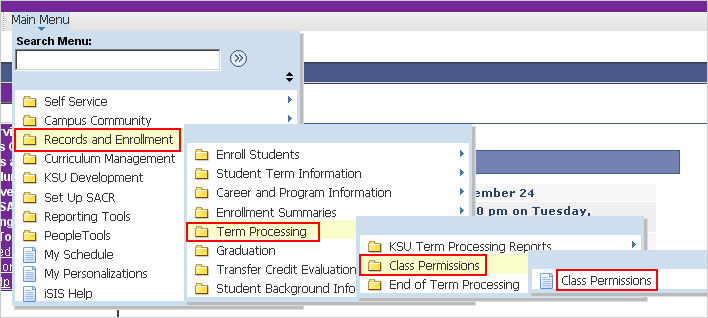
- Search for the appropriate class to grant the permission into.
- In the Class Permission Data group, in the ID field, enter or search for the student to whom you are granting permission.

- Verify that the added student will not violate the fire code capacity for the room in question.
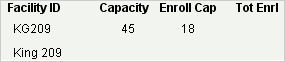
NOTE: The total of the Total Enrollment and unused permissions cannot be greater than the Capacity displayed.
- The default permission will override the Consent requirement and any pre-requisites enforced for the class. To disable either of these overrides for a particular student, use the Permissions tab of the Class Permissions Data group.
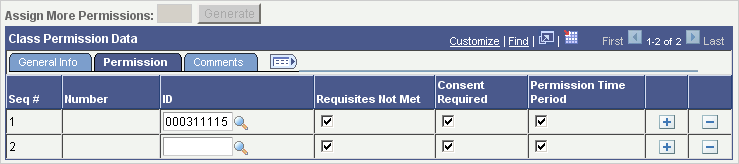
- To add any comments regarding the permission, use the Comments tab of the Class Permissions Data group.
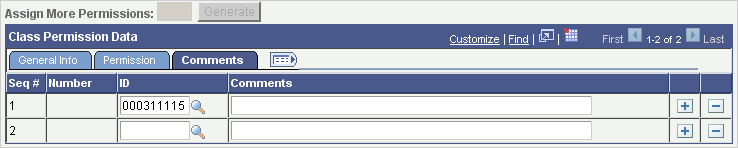
- Click the Save button.
