Add Approved Courses to an Instructor
Before an employee can be added to a course as the instructor, the related Academic Org must be added to their Instructor/Advisor table. To add an Academic Org to an instructor record, use the steps below:
- From the KSIS Home Page, navigate to Main Menu >
Curriculum Management >
Instructor/Advisor Information >
Instructor/Advisor Table.
- Enter the Search Criteria for the instructor to change.
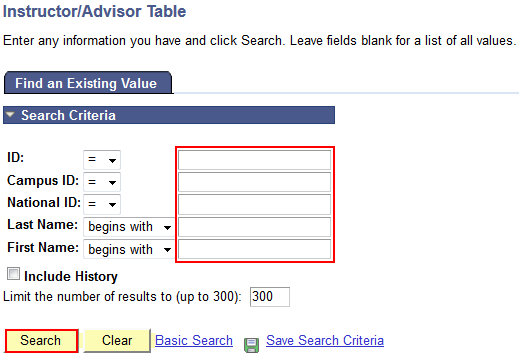
- In the Instructor Details box, click the + button.
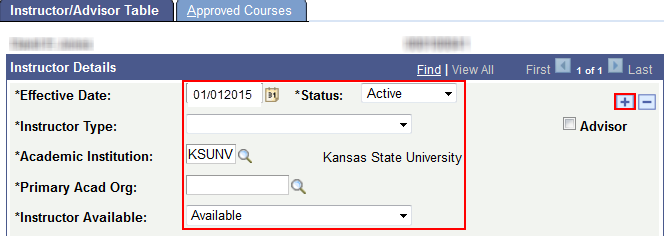
- Set the Effective Date to the appropriate date.
NOTE: An incorrect date could mean that the change will not be effective when it is needed. Therefore, the Effective Date must abide by the following convention. - If the change is to take effect for a Spring term, the value should be Jan 1 for the given year (01/01/??).
- If the change is to take effect for a Summer term, the value should be May 1 for the given year (05/01/??).
- If the change is to take effect for a Fall term, the value should be Aug 1 for the given year (08/01/??).
- If the desired effective date is already present, then date the new row one day later, such as (01/02/??).
- (Optional) Set Instructor Type and/or Instructor Available values, if needed.
- Instructor Type: select appropriate value
- Note: If "Advisor Only" is selected then person is not available as instructor.
- Use "Undefined" if one of the other values is not appropriate.
- Instructor Available: select "Available".
- Note: If "Unavailable" or "Sabbatical" is selected then the person is not available as instructor.
- Click the Approved Courses tab and enter the Academic Org value for the department (of subject area).
Note: If you need to add more Academic Org values then click the + button in the Course Description box to add additional rows.
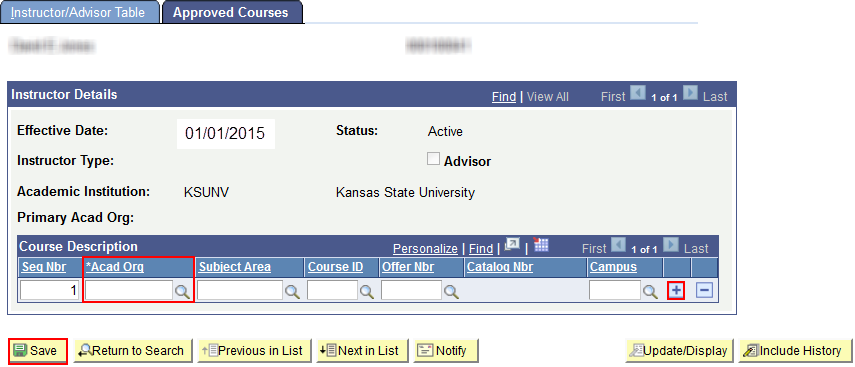
- Click Save.
- To remove an instructor from a department's list of values, set Instructor Available to "Unavailable".