Run DARS Audit Reports
DARS is a Bulk operation that enables advisors to run DARS reports to prepare for meeting with advisees. Reports are run around 5AM on the date for which they are scheduled.
Audits are in PDF format and appear in a new window or additional tab. You must have the pop-up blocker on your web browser disabled for KSIS in order to view DARS Audit Reports. Refer to How to disable web browser pop-up blockers for assistance.
To schedule the running of one or more DARS Audit Reports:
- Login to KSIS with your eID and password at: https://ksis.k-state.edu.
- Click the KSU Advisor Center from the KSIS Links on the right side of the KSIS home page.
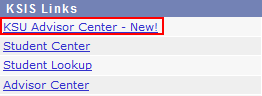
- The My Advisees list is displayed.

- Select the desired students from the My Advisees list.
- Click the DARS button in the Bulk operations area at the top of the screen.

- The DARS Audits screen displays report options, the advisees selected from the My Advisee list, and scheduled DARS audits.
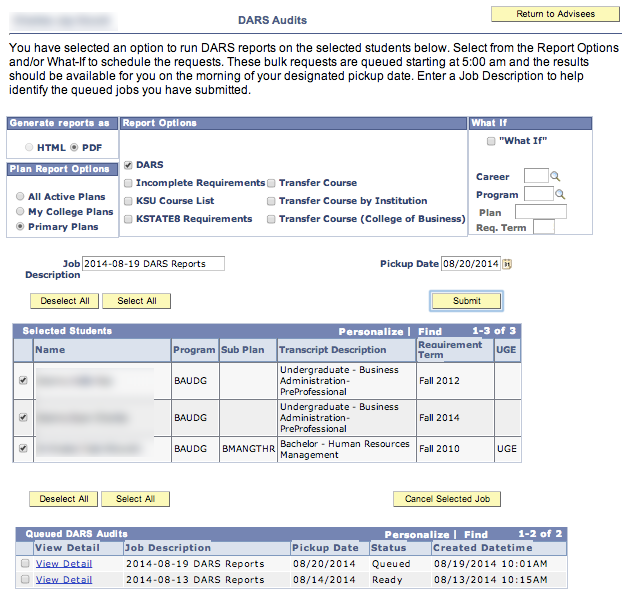
- Adjust the report request as appropriate.
- Select the report type, either HTML or PDF (HTML is planned as a future enhancement, PDF is the only option currently available)
- Select the Plan Report Options the selected advisees
- All Active Plans - runs selected reports for all of the advisees active plans
- My College Plans - runs selected reports for all of the advisees plans for your college
- Primary Plans - runs selected reports for all of the advisees primary plans
- Select the report type, either HTML or PDF (HTML is planned as a future enhancement, PDF is the only option currently available)
- Select Report Options as appropriate and check the type of reports you wish to run.
- Select What If report options as appropriate. Use the magnifying glasses to look up values for Career and Program.
- Update the Job Description field as appropriate.
- Adjust the Pickup Date as appropriate. Reports are processed around 5AM on the date selected.
- Finalize your list of advisees by deselecting or selecting advisees.
- Select Submit to queue the reports for processing.
- Previously queued & new reports are displayed at the bottom of the screen.
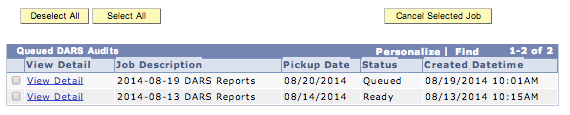
- The Status column indicates whether the queued reports are processed.
- Select queued jobs not needed and select Cancel Selected Jobs to avoid unnecessary processing.
- Select View Detail to see the list of reports for all the advisees submitted in that job.
- If the report has been run, select View Report to view that advisee's DARS Audit Report
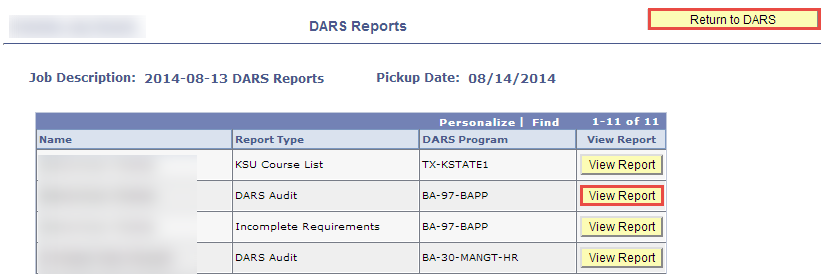
- The DARS Audit Report will appear in a new window or additional browser tab depending on your browser. If you have a pop-up blocker active you will not be able to see the DARS Audit.
- If the reports have not been run, you will see a list of reports run for all the advisees submitted in that job.
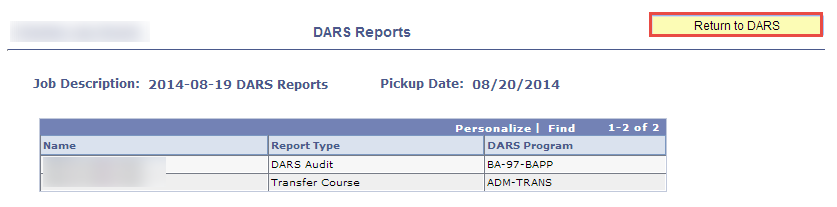
- When finished select Return to DARS to go back to the academic history screen.
- Reports that have been processed may also be viewed from the students information screen.
- When finished select Return to Advisees to go back to the advisee list screen.
NOTE:
- DARS reports are automatically run each week for all active students.
- Only select the options you need, don't run reports unnecessarily.
- Cancel queued reports before they run if you determine you do not need them.
- Queued reports will be visible for 7 days.