Use Run DARS Now to get a DARS report (on demand)
The KSU Advisor Center allows advisors to run a DARS report both in bulk (multiple advisees) and on demand for an individual advisee. The audits are generated as a PDF and appear in a new window or additional tab.
Note: You must have the pop-up blocker on your web browser disabled for KSIS in order to view DARS Audit Reports. Refer to How to disable web browser pop-up blockers for assistance.
To use the Run DARS Now (on demand) option:
- Login to KSIS with your eID and password at:
https://ksis.k-state.edu
.
- Select KSU Advisor Center from the KSIS Links on the right of the KSIS home page.
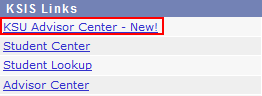
- The My Advisees list is displayed.

-
Select the desired student from the My Advisees list by clicking their name. A new tab or window opens displaying Summary information for the advisee.
- In the Common area, click Run DARS Now. This opens the DARS submission screen in a new tab or window.
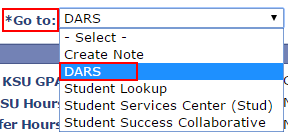
-
Select the desired plan for your advisee and click

Note:To check which classes are necessary for a different major, run a What-If DARS audit.
- Click OK on the pop up message.
- Click Refresh until Status says COMPLETED, then click View PDF Audit.

- In Internet Explorer, Firefox and Chrome the audit appears in a frame in the center of the page. If this does not occur as expected, click the Download PDF Audit link.

- If you click Download PDF Audit, you are asked to select Open, Save or Cancel. Click Open.
Note: Not all browsers use the same terminology. Select the option to Open the audit if possible. If not, select the option that allows you to keep a copy of the audit on your computer.
- Maximize the window to view the audit in a full screen.
SYSTEM GENERATED AUDITS ARE AVAILABLE FOR ALL CURRENTLY ENROLLED STUDENTS AND SHOULD NEVER BE MORE THAN ONE WEEK OLD. SYSTEM GENERATED AUDITS WILL HAVE 'System' IN THE 'Run By' FIELD OF THE AUDIT RESULTS.