Create Advising Note for Individual Advisee
Advising notes can be created for an individual advisee or for multiple advisees at one time. Draft notes must be edited, saved as a new draft, or posted within two business days or they will be automatically posted to the student's educational record. Once a note has been posted, it cannot be edited. A subsequent note must be entered for further comments.
See the Guidelines for KSIS Advising Notes for guidance and best practices on drafting and managing advising notes in KSIS.
To create an advising note for an individual advisee:
-
Log into KSIS
with your eID and password.
- In the KSIS Links, click KSU Advisor Center.
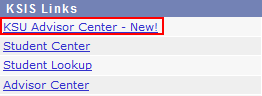
- Click on the name of the advisee in your Advisee List.
-
Select Create Note from the *Go to drop-down.
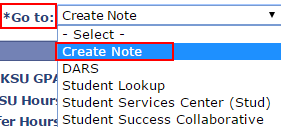
- On the Create Advising Note page the advisee's name will automatically display in the Advisee(s): field.
- Enter one or more words in the Subject line. The Creation Date and Post Date are visible after a Draft has been saved or the Note is posted.
Note: Text entered in the subject line will be visible to everyone with the advising role when a general note is created, but will not be visible when only a sensitive note is created.
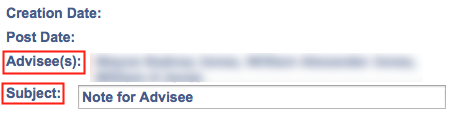
- Type a note in one or both text boxes provided or copy and paste text from another source (e.g., Word or Excel document, email, etc.) into the box. There is no maximum character limit.
Click Reset to erase the note and start again. See Guidelines for KSIS Advising Notes for more information on general and sensitive notes.
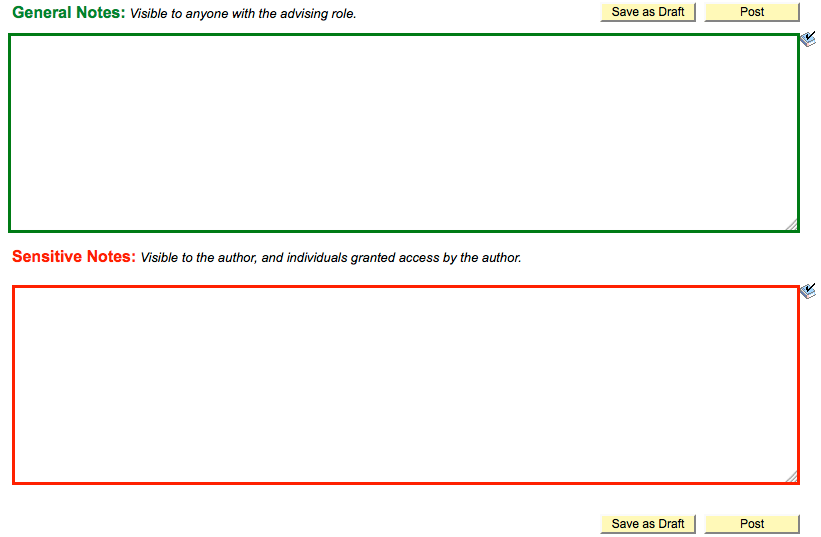
-
Spellcheck the note if desired by clicking the spellcheck icon.

- Click Save as Draft or click Post to post the note to the student's educational record. Draft notes can be edited for up to two business days.

- Click Return to Previous to return to the advisee's page.
