Grant Permission for a Student to Enroll in a Class
- From the KSIS Home Page, in the breadcrumbs, click Main Menu.
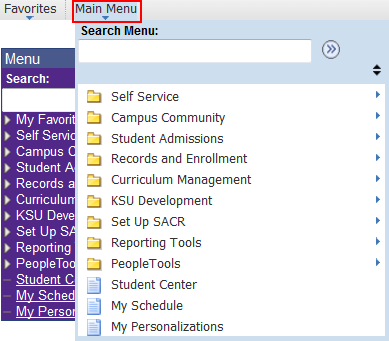
- Point to Records and Enrollment, then point to Term Processing, then point to Class Permissions, and then click Class Permissions.
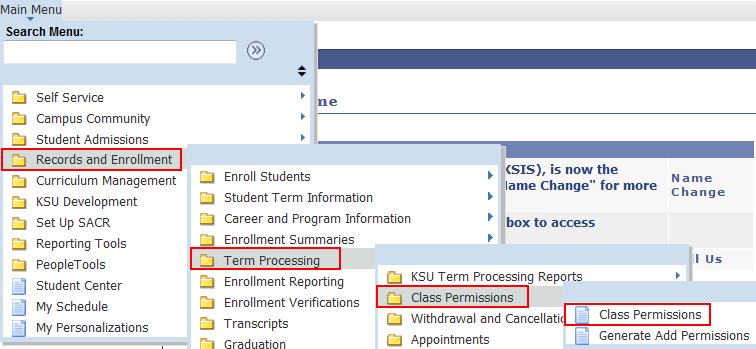
- Search for the appropriate class in which to grant the permission.
- In the Class Permission Data area ID field, enter the EmplID number or search for the student to whom you are granting permission.

- Verify the additional student does not violate the fire code capacity for the room in question.
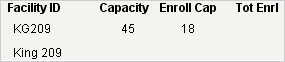
NOTE: The total of the Total Enrollment and unused permissions cannot be greater than the Capacity displayed.
- The default granting Permission overrides the Consent requirement and any pre-requisites enforced for the class. To disable either of these overrides for a particular student, use the Permission tab of the Class Permissions Data group.

- If desired add comments regarding the permission in the Comments tab of the Class Permissions Data area.
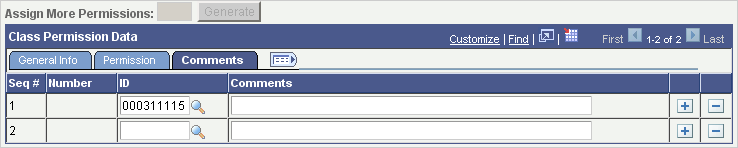
- Click the Save button.
