View a System Run Advisee DARS audit
Before running a DARS audit, disable all pop up blockers. For more information on how to disable pop up blockers, click HERE.
- From the KSIS Home Page, in KSIS Links box, click Advisor Center.
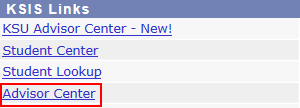
- In the Advisor Center, on the right, click degree audit (dars).

- Select the desired advisee from the Change Advisee dropdown.
- Click Change.

- Once the desired advisee is selected, click
 to see system run or previously run DARS audits.
to see system run or previously run DARS audits.
- To view a system run audit, find the audit with the Run By as System and click View Audit.

- The audit should appear in a frame in the center of the page. If the audit is not displayed in the frame, click Download PDF Audit.

- If you click Download PDF Audit, you will be asked to Open, Save or Cancel. Click Open.
Note: Not all browsers use the same terminology. Select the option to Open the audit if possible. If not, select the option that allows you to keep a copy of the audit on your computer.
- Maximize the window to view the audit in a full screen.