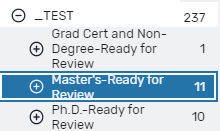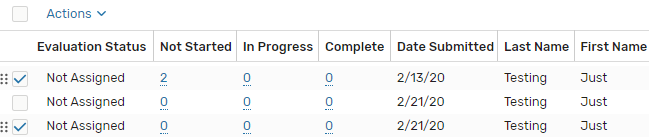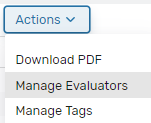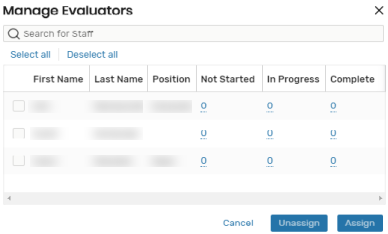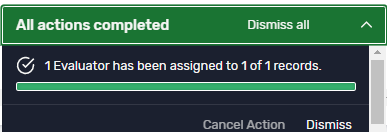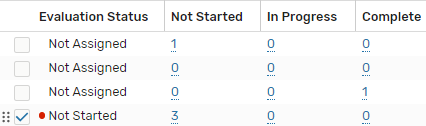Assign Evaluators - Updated UI
| SWITCH TO THE UPDATED INTERFACE If you signed in to the legacy interface switch to the updated interface. Click your username (top right), select 'ApplyWeb CRM' or 'Updated UI'.  |
| ASSIGN EVALUATORS |
|
1 - Select a Review Pool Select a …Ready for Review pool folder. TIP: : Do not assign applications for review from the top pool folder, always use a ...Review folder. |
|
2 - Select Applications to Assign Select (using the check box) one or more applications listed in the review folder.
|
|
3 - Manage Evaluators Choose Actions menu, select Manage Evaluators. |
|
4 - Select Evaluators Select one or more evaluators from your list. Click Assign. TIP: To unassign an evaluator, select the evaluators and choose Unassign. |
|
5 - Review Action Message A message will display the result of the assignment. |
|
6 - Review Evaluation status Review the Evaluation Status, Not Started, In Progress, and Complete columns.: TIP: The status may change based on the user signed in (for example, if you are assigned to review an application, a red dot indicates this). If your department has automatic assignments setup, you can still use this process to manually assign additional evaluators or change evaluators assigned to an application . The status columns will show numbers actively assigned. To change automatically assigned evaluators you will need to notify the graduate school. |