Set up Question Banks for Assessment
Note: Question banks need to be set up and aligned before quizzes are created and taken by students. Aligning question banks after students take the quiz will not retroactively apply scores to the outcome.
1. Click Quizzes
2. Click the Gear Icon, then click Manage Question Banks
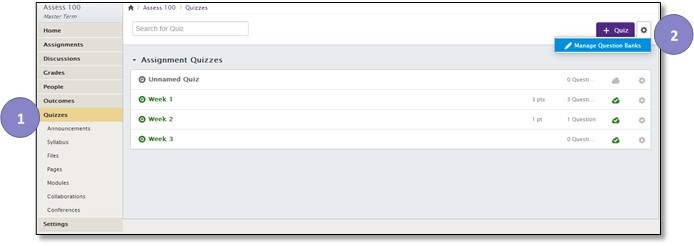
3. Add a new question bank for each outcome to be assessed:
a. Click Add Question Bank
b. Type the name of the question bank (usually the outcome name) in the box
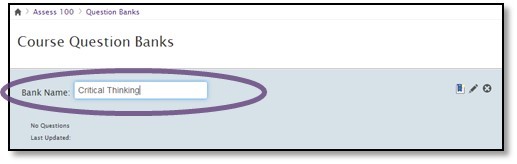
4. Add the Questions pertaining to the outcome to the question bank:
a. Add the questions manually:
i. Click the name if the question bank you want to add the questions to
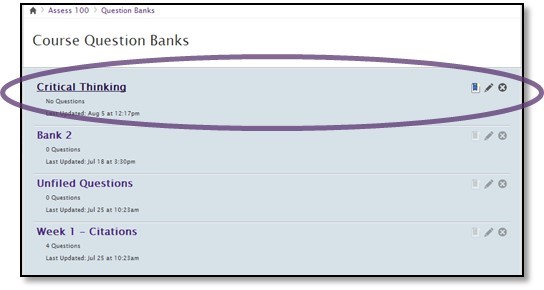
ii. Click Add a question and add all the questions that pertain to the outcome
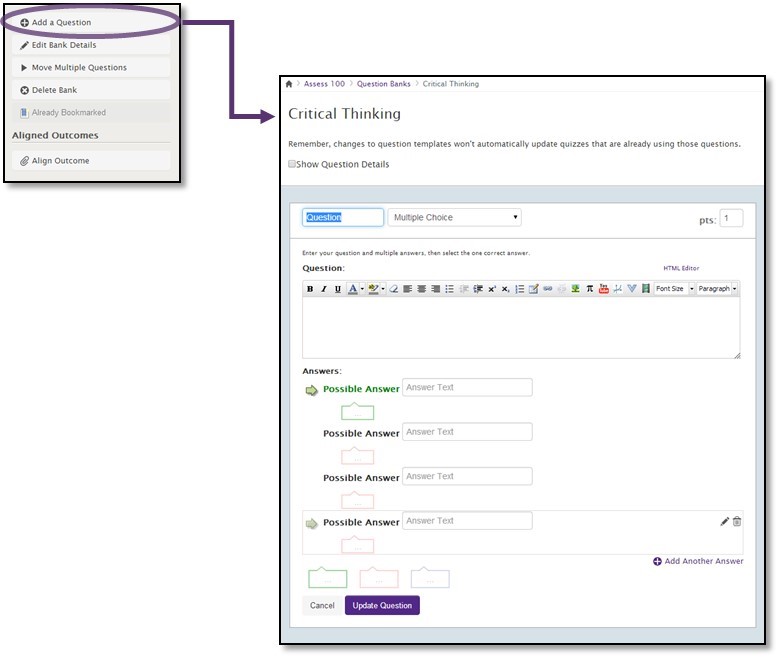
b. Move Questions already created
i. Click the name of the question bank you want to move questions from (if you created questions by creating a quiz, they will be located in the Unfiled Questions bank or in a bank labeled with the name of the assignment)
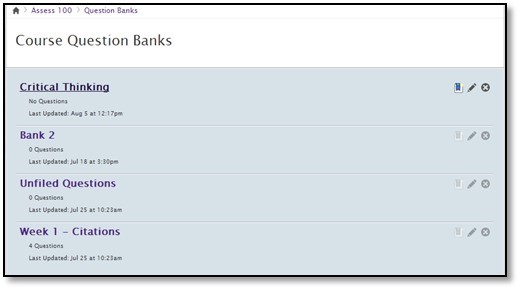
ii. Click Move Multiple Questions
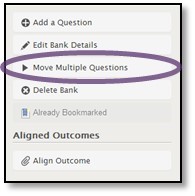
iii. Select the Questions you want to move
iv. Select the destination question bank
v. Click Move Questions
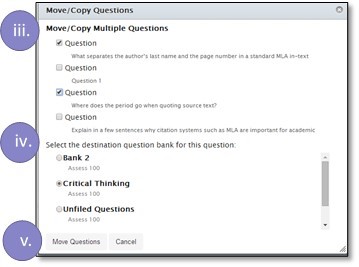
5. Proceed to Aligning Question Banks with Outcomes