View a K-State 8 Requirements Report in DARS
NOTE: These instructions...
- provide a report indicating how a student's record at K-State to date fulfills the new K-State 8 general education requirements
- list the K-State 8 requirement categories and all completed classes that meet each of those requirements
- can only be run if you fall under the University General Education (UGE) requirements
- From the KSIS Home Page, to the right, in the KSIS Links box, click Student Center.
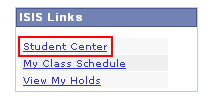
- In the Academics box, click Degree Audit (DARS).
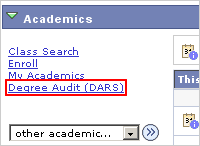
- Select the appropriate Academic Plan for the report, check the KSTATE8 UGRD General Education Requirements ONLY checkbox and then click Submit Report.
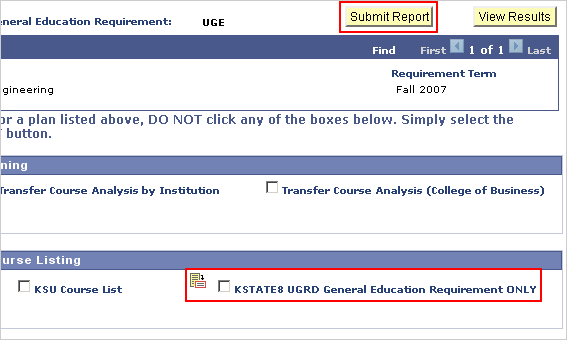
- In the message box, click OK.
- If the Status of the report is PENDING, click the Refresh button.
- When the Status changes to COMPLETED, click the View Report link.

NOTE: Click here to view a sample K-State 8 Requirements report.