Send an Advisee List
This feature sends a list of advisees with basic information attached as a comma-separated value (CSV) file to other advisors or dean's offices. Send an advisee list is a bulk operation and requires selection of one or more advisees from the advisee list before continuing.
To send a list of advisees via email:
- Login to KSIS with your eID and password at: https://ksis.k-state.edu.
- Select the KSU Advisor Center from the KSIS Links on the right side of the KSIS home page.
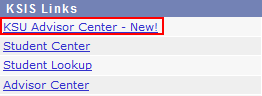
- The My Advisees list is displayed.

- Select the desired students from the My Advisees list.
- Click the Send List button in the bulk operations area at the top of the screen.

- An email screen will appear with the list of selected advisees automatically attached as a CSV file.
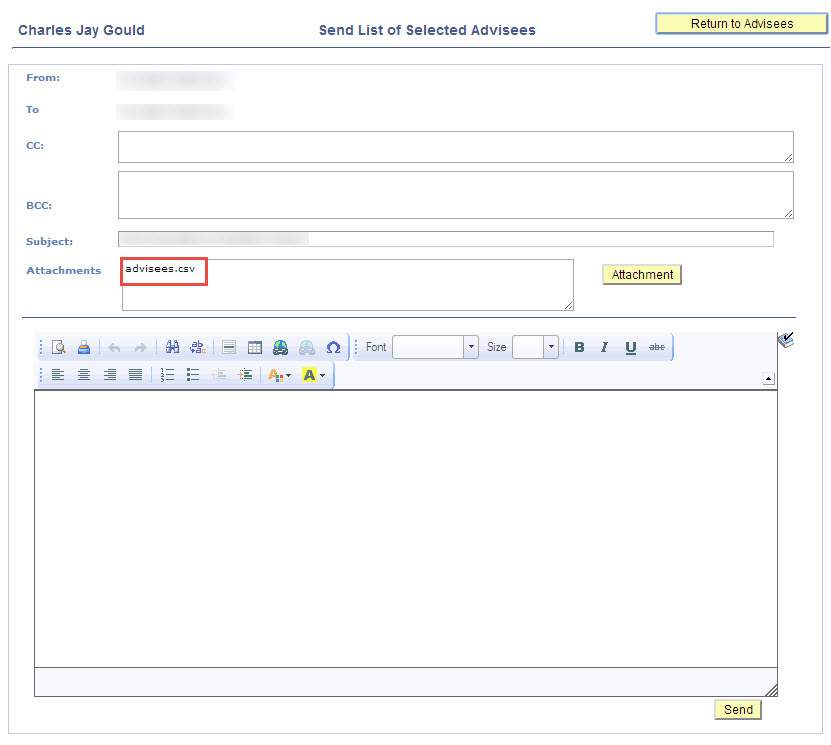
-
Create the email with the following information as desired:
- Enter additional email addresses in CC (carbon-copy) or BCC (blind carbon-copy) as needed.
-
Separate multiple email addresses
by a comma
.
- Edit the subject line as appropriate.
-
Add attachments as appropriate using the Attachment button.
- Select Choose to locate the file.
- Select Upload to attach the file.
- Select Choose to locate the file.
- Edit the body of the email.
-
Spell check the email body by clicking the spell check icon (
 ) on the right.
) on the right.
- Enter additional email addresses in CC (carbon-copy) or BCC (blind carbon-copy) as needed.
- Click Send to send the email.
- Click Return to Advisees to go back to the advisee list screen.
NOTE:
- Attachments with a file type of bat, com, dll, exe, msi, pif, reg, scr, vbs, vbx or larger than 25 MB are prohibited.
-
The CSV (comma separated value) file contains the following fields for the advisees shown in the grid.
- WID
- Name
- Level
- Program
- Plan
- Subplan
- Email address
The fields shown are common fields allowed by FERPA regulations.