Add or Remove an Advising Hold
The KSU Advisor Center allows advisors to add or remove advising holds from the My Advisee list.
To add or remove advising holds:
- Login to KSIS with your eID and password at https://ksis.k-state.edu.
- Select the KSU Advisor Center from the KSIS Links on the right side of the KSIS home page.
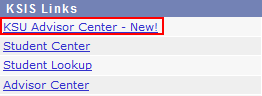
- The My Advisees list is displayed.

- The Advisor Hold status is displayed on last column to the right. This is the column from which to remove or add the advising hold.
- An
 (red A) means the advisee has one or more advising holds.
(red A) means the advisee has one or more advising holds. - A
 (green plus) means the advisee does not have any advising holds.
(green plus) means the advisee does not have any advising holds.
- An
- To remove an advising hold: Find an advisee with a
 (red A) in the Advising Hold column. This indicates an advising hold on their account.
(red A) in the Advising Hold column. This indicates an advising hold on their account.
- Click on the
 (red A).
(red A). - The advising hold is removed and the indicator changes to a
 (green plus).
(green plus). - If the advisee has multiple advising holds, another screen displays all advising holds they have on their account.
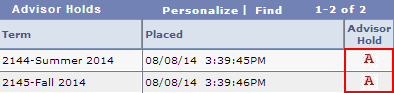
- Click the
 (red A) to remove an advising hold for a specific term. The indicator changes to a
(red A) to remove an advising hold for a specific term. The indicator changes to a  (green plus).
(green plus). - When all advising holds are adjusted appropriately, click Return to Advisee List.
- Click the
- Click on the
- To add an advising hold: Find an advisee with a
 (green plus). This indicates there are no advising holds on their account.
(green plus). This indicates there are no advising holds on their account.- Click on the
 (green plus) in the Advising Hold column.
(green plus) in the Advising Hold column. - A screen appears displaying all possible terms in which advising hold can be added.
- Select the
 (green plus) for each term in which an advising hold is to be placed.
(green plus) for each term in which an advising hold is to be placed. - When all advising holds are adjusted appropriately, click Return to Advisee
List.
- Select the
- Click on the
- If all holds have been removed, the Advising Hold indicator changes to a
 (green plus).
(green plus).
- If any advising holds exist, the Advising Hold indicator will be a
 (red A).
(red A).
Note:
- To add multiple advising holds to an advisee account with an existing advising hold, perform the following steps:
- Click on the
 (red A) to remove the existing advising hold.
(red A) to remove the existing advising hold. - Click on the
 (green plus) to add one or more advising holds.
(green plus) to add one or more advising holds.
- Click on the
- Advising holds may be added or removed in using the steps previously used by advisors.
- This mechanism is for advising holds only , other service indicators need to be managed using the Service Indicator tools in KSIS.