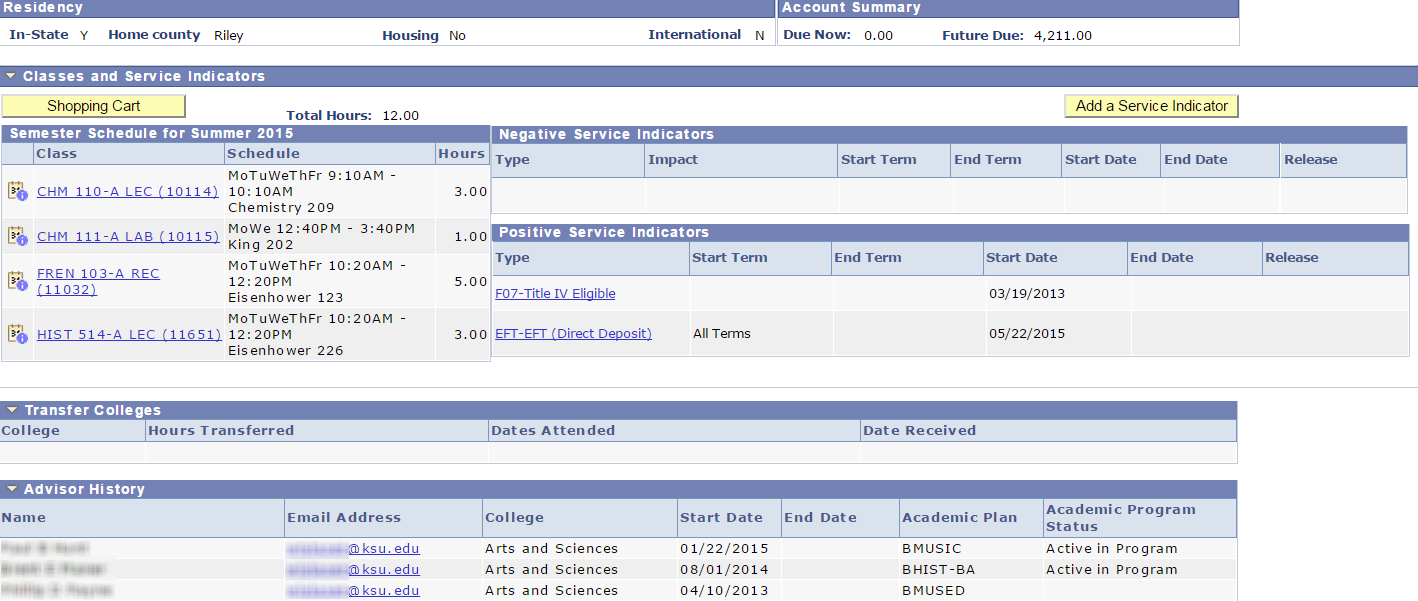About Advisee Detail Screens
Detailed advisee information is provided in the KSU Advisor Center. To access advisee detail screens, click an advisee's name from your advisee list.
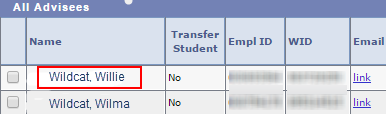
Each advisee detail screen has three main sections: The Navigation bar, the Common area and the Content area. The Navigation bar and Common area are static. The Content area displays information relevant to the tab selected on the navigation bar. Below is a description of each area.
Navigation Bar
The navigation bar is located at the top and bottom of each screen and contains two rows of tabs:
![]()
Note: The summary tab is the default screen for student information. To access a different advisee detail screen, click a different tab under KSU Advisor Center:
Common Area
Below the navigation bar is the Common area that provides a snapshot of information for the selected advisee and key features most often used by advisors:
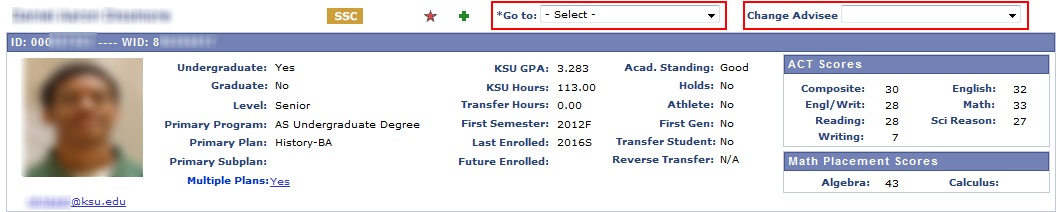
Content Area
Below the Common area is the Content area. The Content area displays information relevant to the tab selected on the navigation bar as in the example below for the summary tab: