Enable Internet Explorer 10 Compatibility Mode
Some versions of Internet Explorer may require the browser be set to compatibility mode for the browser to work correctly with all of KSIS's features. Internet Explorer 10 on Windows 7 or Windows 8 requires that the compatibility mode be set.
Internet Explorer 10
By default Internet Explorer 10 in Windows 8 does not run in compatibility mode. This is easily tested by logging into KSIS and selecting the Student Center, Faculty Center, or Advisor Center. If the compatibility mode is not enabled, the progress wheel in KSIS will simply spin without ever taking you to Student Center, Faculty Center, or Advisor Center.
To enable the compatibility mode for Internet Explorer 10, follow these steps:
Windows 7 users start at step 2.
-
Windows 8 only - From the Windows 8 start screen select the Desktop.
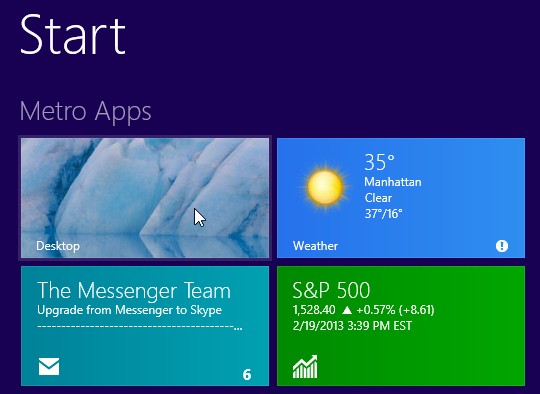
- From the Desktop launch Internet Explorer 10.
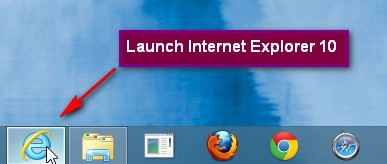
- Press the Alt key on your keyboard to bring up the top menu.
- Go to Tools | Compatibility View settings
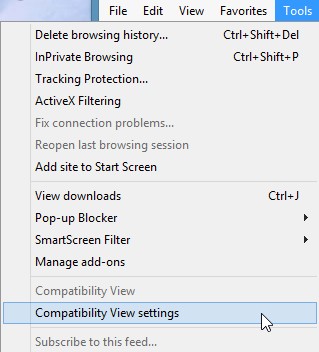
- Either
- Add K-State.edu and ksu.edu to the Compatibility View websites
or - Select Display all websites in Compatibility View
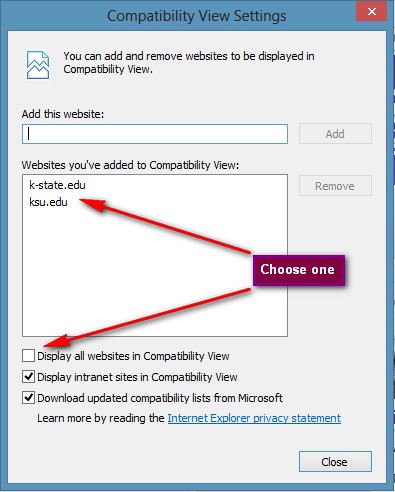
- Add K-State.edu and ksu.edu to the Compatibility View websites
- NOTE: enabling the compatibility mode using either option will affect all K-State web sites.