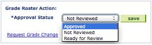Enter and Approve Final Grades
Follow the steps in this article to enter and approve final grades in KSIS. Alternatively, grades can be copied from an existing K-State Online course into KSIS:
Important! If you copy your grades from K-State Online you must also approve the grades in KSIS in order to post the grades to the student's academic history.
How to enter grades in KSIS:
- On your Faculty Center page, click the Grade Roster icon next to the course whose final grades you want to enter.
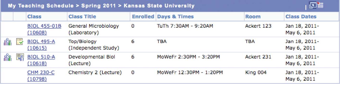
- In the Roster Grade column, use the Roster Grade list to assign grades for each student. Note: You can also assign the same grade to all students by selecting a grade on the <-
add this grade to all students list.
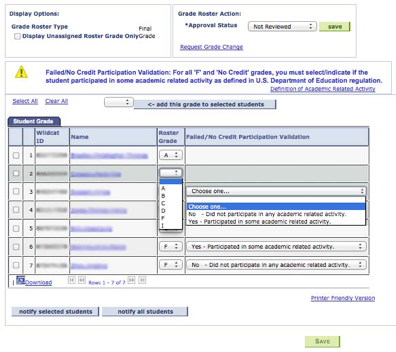
-
REQUIRED! For all students receiving a grade of ‘F’ or ‘NC’, indicate whether the student participated in any academic related activity.
- On the Approval Status list, indicate where you are in the grading process by selecting one of the following:
-
Not Reviewed - Grades have not yet been entered or finalized for approval. Grades are editable by any instructor with grade access to the class section.
-
Ready for Review - Grades are ready for the primary Instructor to review for accuracy and approve. Grades are no longer editable.
-
Approved - See Approving Grades below.
-
Not Reviewed - Grades have not yet been entered or finalized for approval. Grades are editable by any instructor with grade access to the class section.
- IMPORTANT! Click the Save button. Note: You may have to scroll down to see the Save button.
How to Approve Grades in KSIS:
After you have entered and reviewed the grades, the last step is to approve them for posting to the students’ academic history. Any instructor with Approve access to the class section can mark the grades as approved.
- On your Faculty Center page, click the Grade Roster icon next to the course whose final grades you want to approve.
- On the Approval Status list, select Approved.
- Click Save.