Alternative Textbooks
Students with print disabilities such as visual impairments or learning disabilities may qualify for alternative forms of textbooks. Alternative forms include digital ebooks, large print or braille. If you need either large print or braille, you will work directly with your access advisor on these requests.
Accessible textbook option 1: digital eBooks
For an accessible digital format, check out VitalSource or RedShelf. These formats are accessible with a variety of adaptive technologies and eliminates the need to request an accessible copy. K-State Campus Bookstore also offers books for rent in an eBook format called BryteWave, which is now compatible with VitalSource and Redshelf platforms.
Finding accessible textbook options
To find out the options that are available for a textbook, you can utilize Accessible Textbook Finder which searches multiple vendors by ISBN or title and provides results with links to the source. Each vendor has their own policies and accessibility features.
Accessible textbook option 2: request an accessible file
Students are required to purchase a textbook; however, our office may be able to find an accessible version to supplement your physical copy. If you receive the accommodation of alternative textbooks, fill out an alternative textbook request or e-mail the office. The necessary information for your request is:
- Class number
- Class title
- Book title and author(s)
- Publication year
- Edition
- 13 digit ISBN #
Once we have an accessible copy of your book, we will notify you by campus e-mail. You can then use software on your computer to read your books. If we cannot find an alternative copy of your book, we will inform you through campus e-mail. We may be able to scan your book for you and make an accessible PDF file.
Text-to-speech
Read&Write is a feature-rich software program that is available to all K-State students, faculty, and staff with an eID and password. Visit the IT Read&Write webpage to download the product. If you have any difficulties with the download process, contact the IT Help Desk at helpdesk@k-state.edu or call 800-865-6143.
There are many reasons individuals find text-to-speech helpful:
- Listening along while visually reading content may help with focus and reading comprehension.
- Creating an MP3 file using the Audio Maker feature to listen to text may help you study while on the go.
- Listening to text that you have written such as an essay speech or report may help you catch spelling and grammar errors and improve fluency.
Read&Write has four features focused on reading text. The first is the play, pause, stop, rewind and forward buttons found on the tool bar.
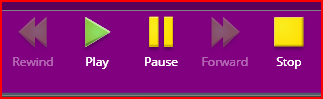
If you are reading a Word document, you can simply click play and the text will be read to you starting from the location of the cursor.
If you are reading on the web, you can select "Read the Web" from the main menu.
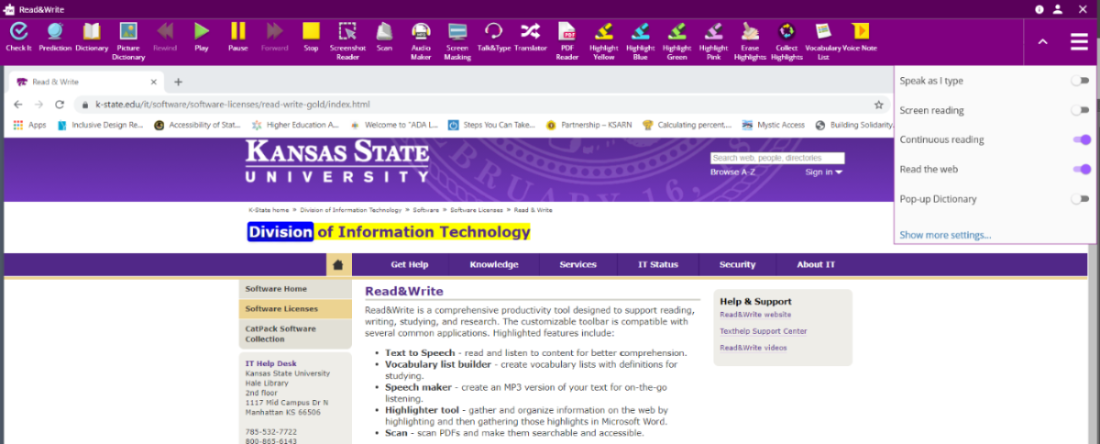
When you hover over the text, it will start reading. You can continue to use the play and stop buttons.
PDF Reader is utilized when you have a PDF to read. Once you click on PDF Reader, you will be asked to locate the file on your computer. The PDF will then be opened.
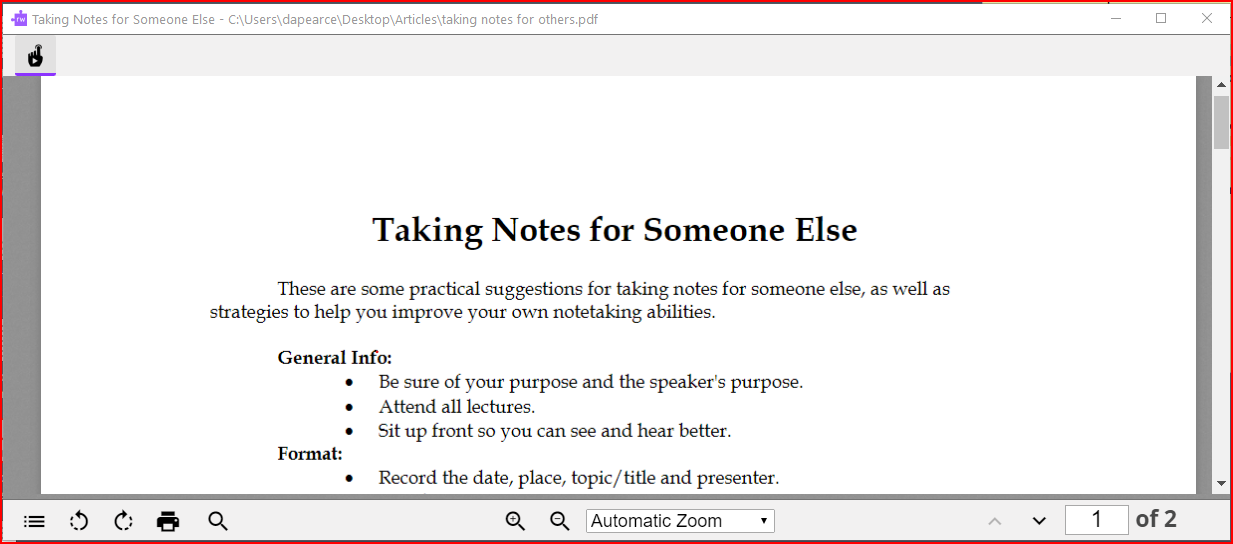
To start reading, take your cursor and click on any word to start the reading process.
The fourth feature for reading is the Screenshot Reader. Screenshot Reader is used when you have a limited amount of content to read. Screenshot Reader performs OCR (optical character recognition) before starting to read.
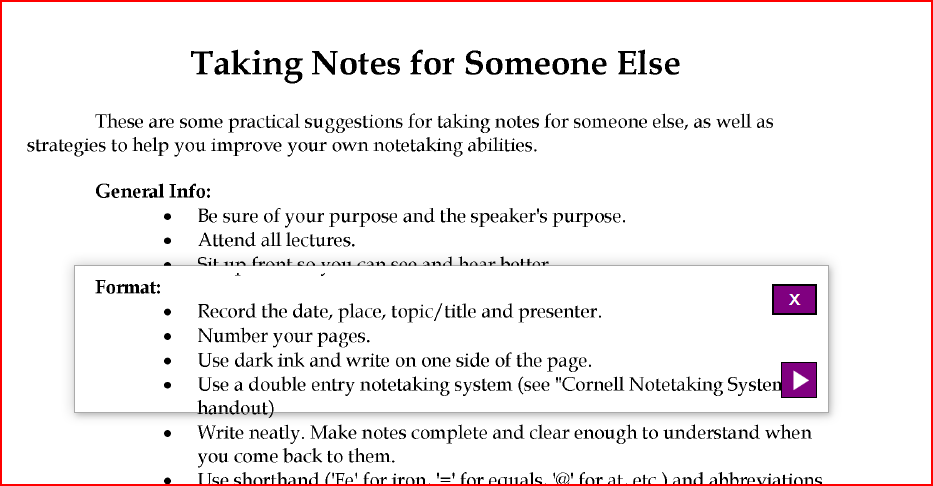
When you click on Screenshot Reader you will select the portion of text you want to hear. You can utilize Screenshot Reader in Canvas for limited amount of content. If it is a multiple page article, you will need to download the article to be able to open the PDF in PDF Reader.
Creating a searchable PDF using Read&Write
There may be times when you come across a PDF that has been saved as an image. The PDF is not searchable nor is it available to assistive technology such as text-to-speech. Read&Write is equipped with an OCR (optical character recognition) engine that allows you to scan a PDF and create a searchable PDF. The scan tool can be used with a scanner or you can select the file folder, if the PDF is already in digital format on your computer.
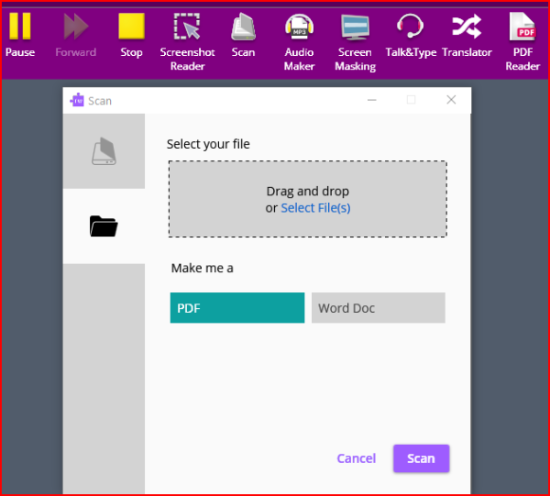
For this example, we will select the file folder. You can then drag and drop or select a file. You have the option of keeping the PDF format or saving the file as a Word document. Read&Write then scans the article through OCR. This may take a while depending on the number of pages. You will be asked to save the file with a new file name. Once the scanning is complete, the article will be presented in PDF Reader. The article should now be searchable and readable. To start reading, click on a word. To learn more about all the different features of Read&Write, visit the Read&Write YouTube Playlist.
E-text accommodation
If you have the accommodation of E-text, you will work directly with your access advisor to make sure course materials are accessible.
Other organizations that provide accessible books
Bookshare
Bookshare is the world's largest online accessible library of copyrighted content for people with print disabilities. Bookshare is free to U. S. students through a Department of Education grant. To learn more, call 650-352-0198 or visit the Bookshare website.
Learning Ally
Learning Ally is a non-profit organization that has many textbooks available in audio format. Students can enroll at a cost of $135 per year. Learning Ally is an online library with a wide range of books available for school or for pleasure reading. Applications are available from Learning Ally by calling 1-800-221-4792 or by visiting the Learning Ally website.
National Library Service for the Blind and Physically Handicapped
The National Library Service administers a free library program of braille and audio materials circulated to eligible borrowers in the United States by postage-free mail or through the BARD download website. Applications are available from NLS by calling 1-888-657-7323, or by visiting the NLS website.