Print your Class Roster
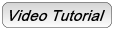
- From the KSIS Home Page, to the right, in the KSIS Links box, click Faculty Center.

- Click the Class Roster icon
 to the left of the class you want to view.
to the left of the class you want to view.
NOTE: This symbol displays only after students have enrolled in the section.
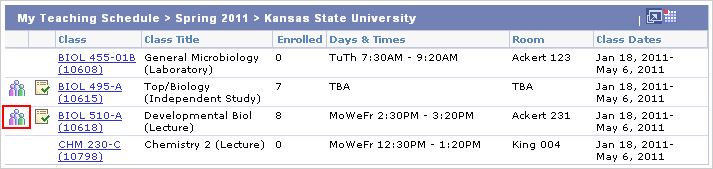
- At the bottom of the page, click the Printer friendly version link.
-
Browser specific steps
- With Chrome, Internet Explorer and Safari browsers
- Use your browser's print functionality to print the roster. Review the documentation for your browser for details on printing through that browser.
- Use your browser's print functionality to print the roster. Review the documentation for your browser for details on printing through that browser.
- With the FireFox web browser
- Right click anywhere in the roster.
- In the menu that appears, click This Frame, then click Print Frame....
- Click OK in the print dialog box.
- Right click anywhere in the roster.
- With Chrome, Internet Explorer and Safari browsers