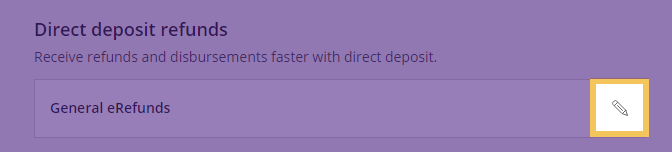Direct Deposit
Direct Deposit (EFT)
Refunds deposited via Electronic Funds Transfer, or EFT, are the quickest and safest way to receive money due to you. Follow the steps below to sign up for direct deposit.
EFT refunds are processed daily based on Student Account activity. The university does not accept prepayment or hold payments; therefore, a refund is present only when a credit balance (the university owes the student) exists on a student's account. EFT refunds typically take 2-3 days to appear in your account once our office processes a refund. The university has no control over when funds are available to you after our office initiates a refund to your bank. Always verify funds credited to your account before making transactions against the deposit.
Signing up for Direct Deposit
1. Log into KSIS with your eID and password.
2. On the KSIS Student Homepage, click Financial Account.
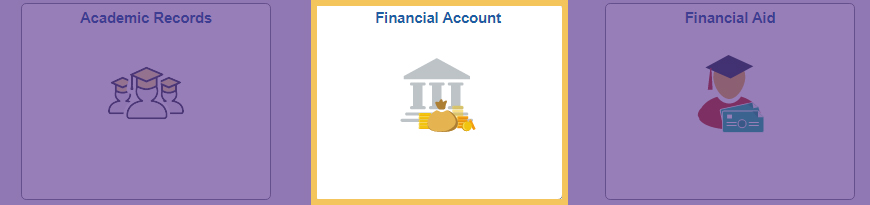
3. Select Payment/Direct Deposit on the left side of the page.
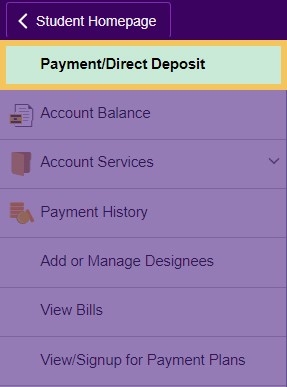
4. Click the Make a Payment link below the Transactions list. This link redirects users to the CashNet website, Kansas State University's billing partner.
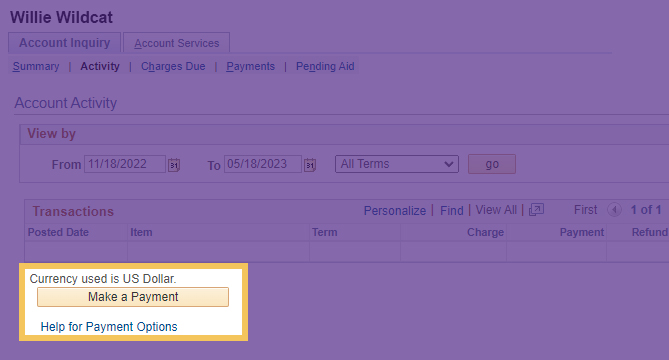
5. Scroll down on the Transact homepage and select Sign up to enroll in direct deposit. You may also locate the Direct Deposit signup for My Account on the left hand menu.
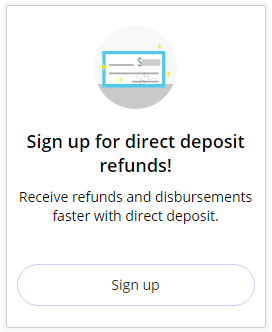
6. After selecting Sign up for new Direct Deposit enrollment, please read the terms and conditions, check the box and enter your name as directed in the field at the bottom.
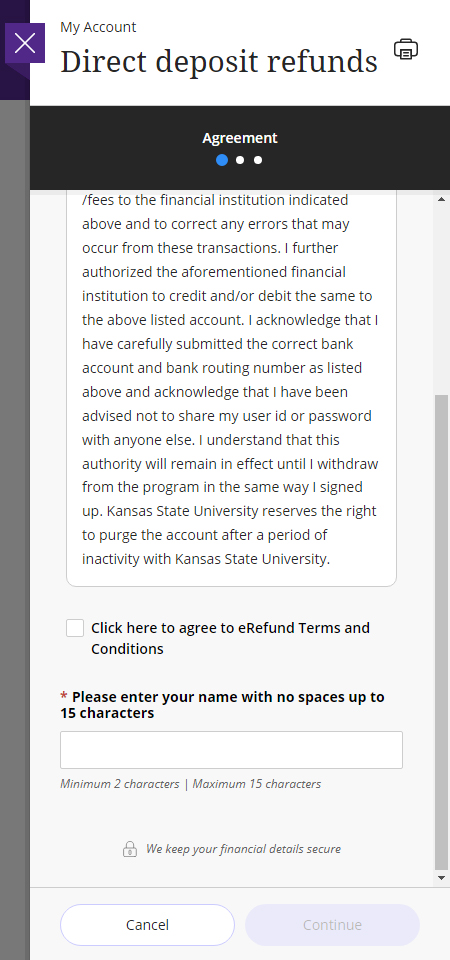
7. To complete your enrollment, enter your banking information in the required fields. You will receive a confirmation of completion to your KSU email.
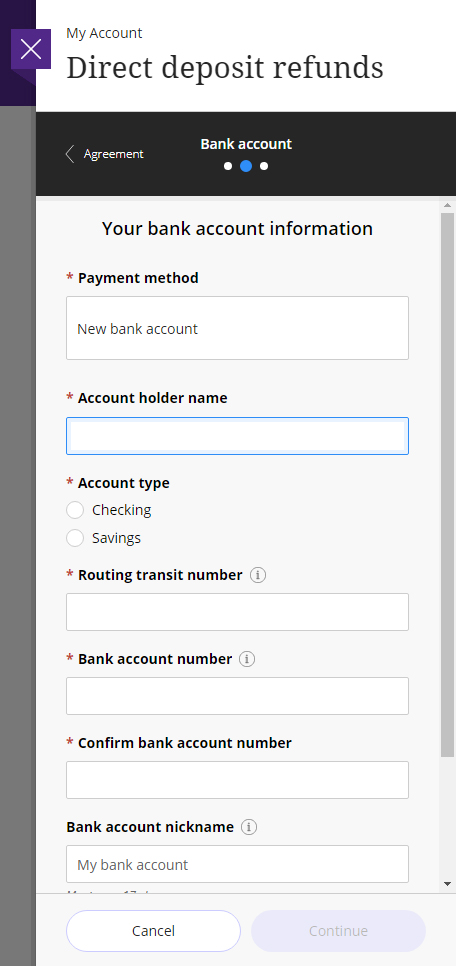
Edit your Direct Deposit Information
1. To make changes to your direct deposit information, click the Direct Deposit/EFT button in KSIS, as described above, to be redirected to CashNet. Once relocated, select My Account on the left sidebar.
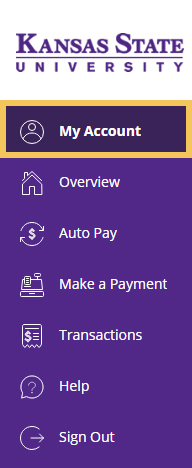
2. Select the pencil icon to edit banking information or cancel direct deposit.