- K-State home
- Office of the Registrar
- Systems
- DARS uAchieve
- Resources
- Understanding the Dashboard
Understanding the Dashboard
All students at K-State will have the same dashboard experience. Once you authenticate through K-State single sign-on, you will land on the 'Request and Audit' page.
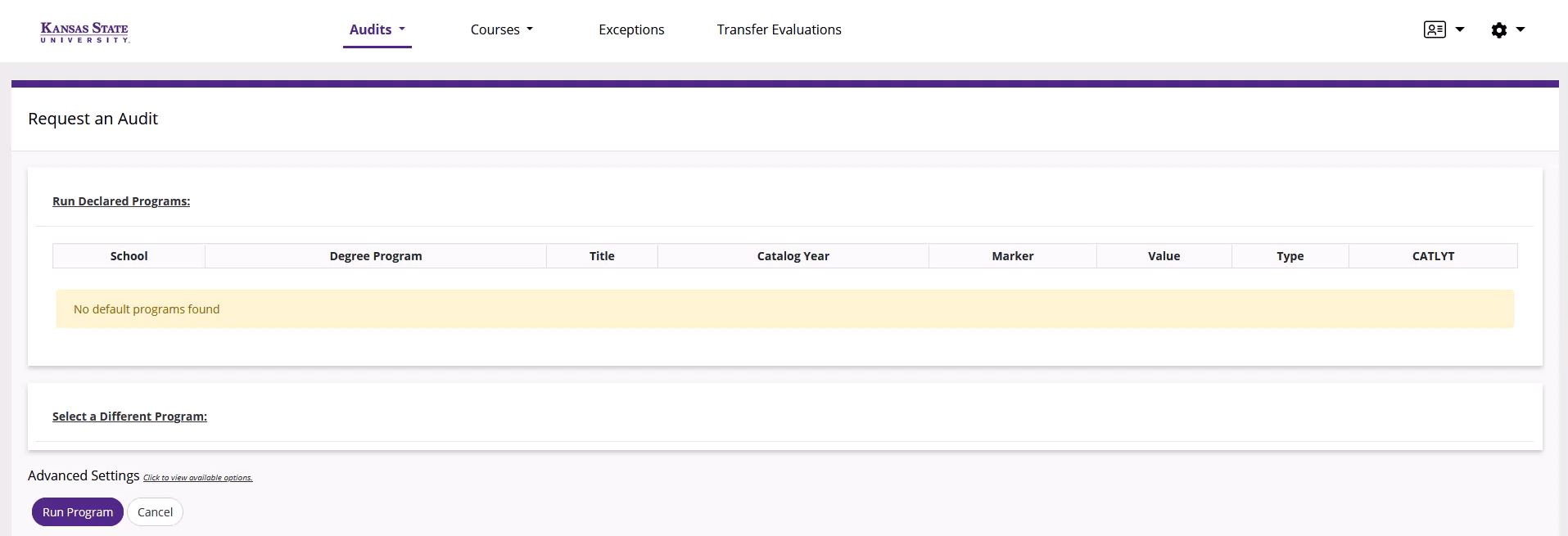
Use the top menu bar to maneuver the tool. Descriptions of each area are listed below.

Audits - Request New: Used to run a new declared program audit or 'what-if' audit.
Audits - Manage: Used to review previously run audits. Audits purge 2 weeks after run date.
Courses - Home: Shows the K-State equivalent version of transfered courses.
Courses - Transfer: Shows all transferred courses by institution (pre-evaluation).
Exceptions: Shows all applied exceptions to the student's audits
Transfer Evaluations: Shows how the transfer course and K-State equivalent side by side.
Selecting the gear icon at the upper right corner allows users to switch to highcontrast and provides a direct link to these help pages.
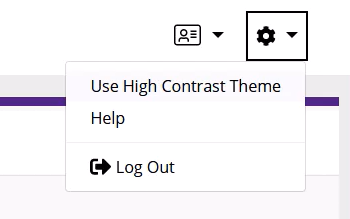
uAchieve does not store student demographic information or student program information. This data is fed from PeopleSoft (KSIS) in realtime. Students and advisors should consult KSIS for any demographic or student program updates.
The advisor dashboard is used by staff, faculty, advisors, and anyone else who requires the ability to look up students. Security was curated to provide an experience unique to the users' job duties. Meaning, not every staff, faculty, or advisor has the same access to the below mentioned menu items. The icons on the dashboard and menu items at the top represent the same navigation paths. Selecting 'Home' will return you to this view.
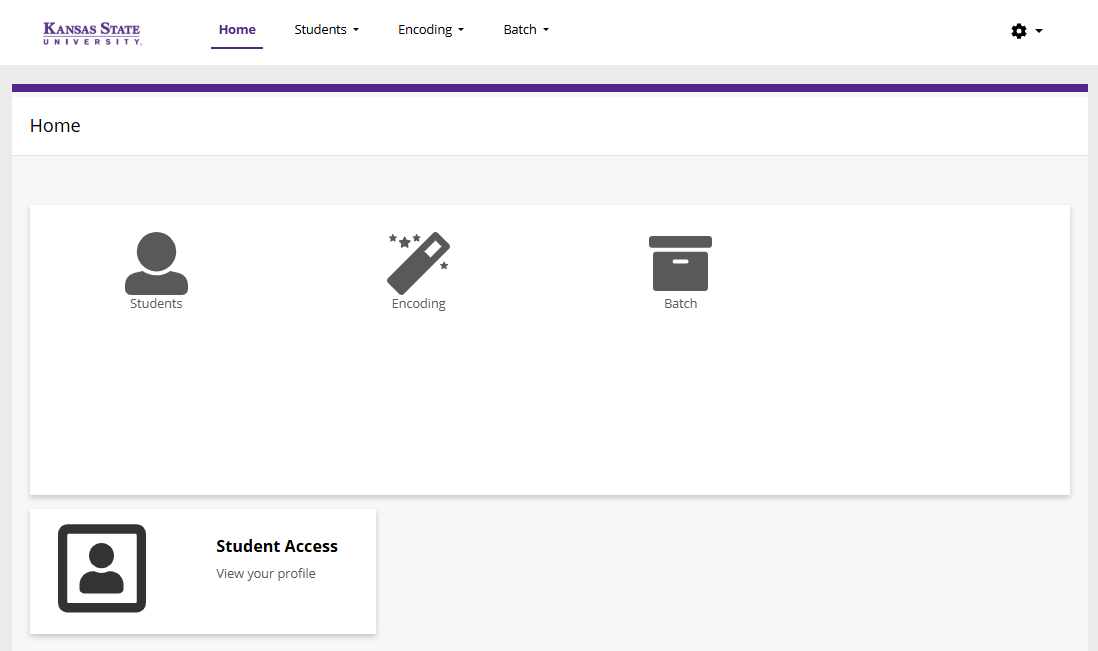
Selecting 'Students' menu allows the user to search for any student in the system. Users can search for students using their emplID, WID, or name. At least two characters are required when searching by name. It is recommended you use the student emplID or WID.
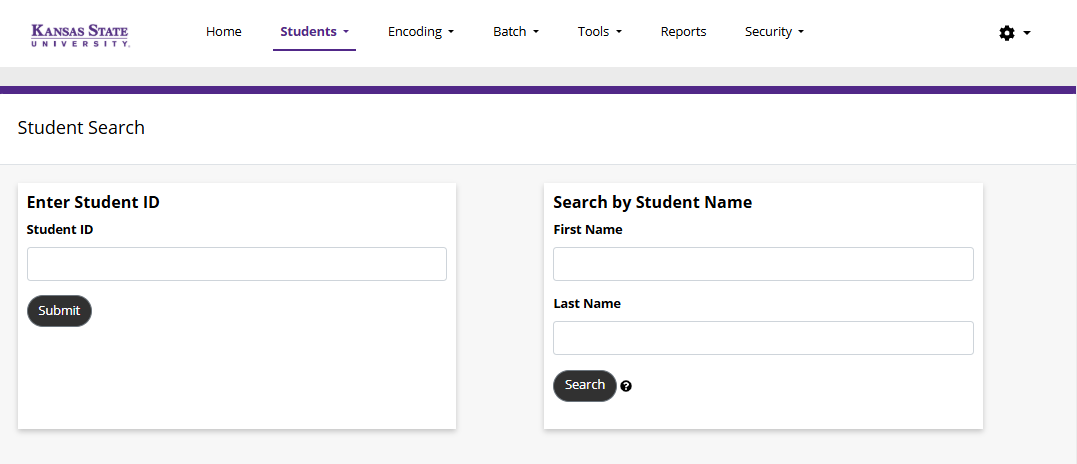
Once you select the student profile, you will see the same screen the student sees. Any information you add or remove will be visible to the student.
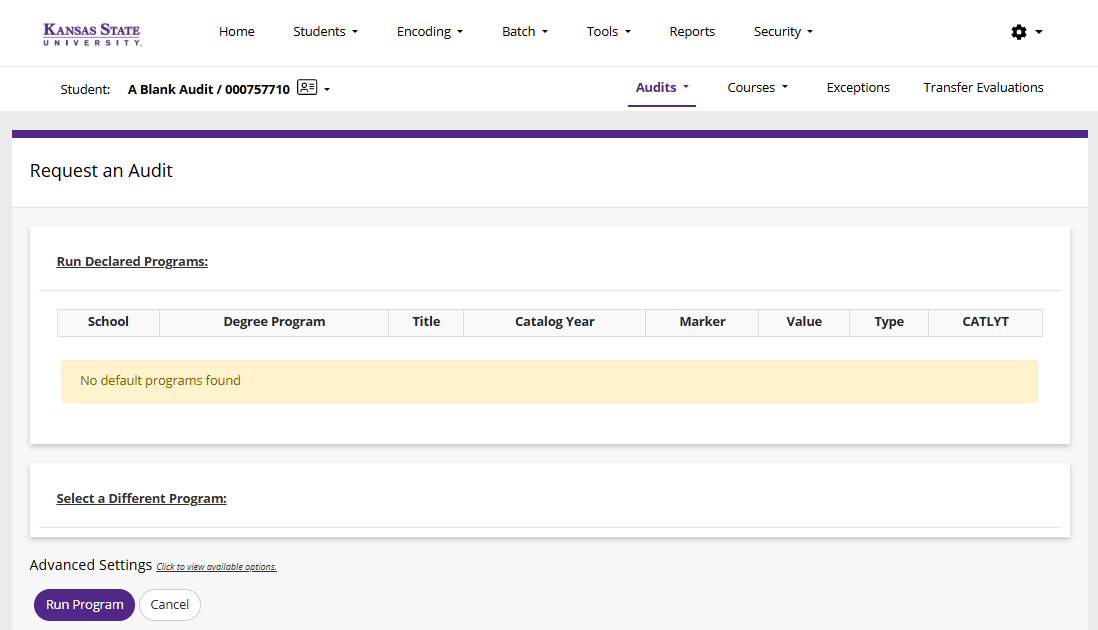
(If applicable) Selecting 'Encoding' will take you to Transfer Articulation tables. You can also access the Link Source School and Completed TES Evaluations pages. These pages are managed by the Office of Recruitment and Admissions and only accessible to that team.
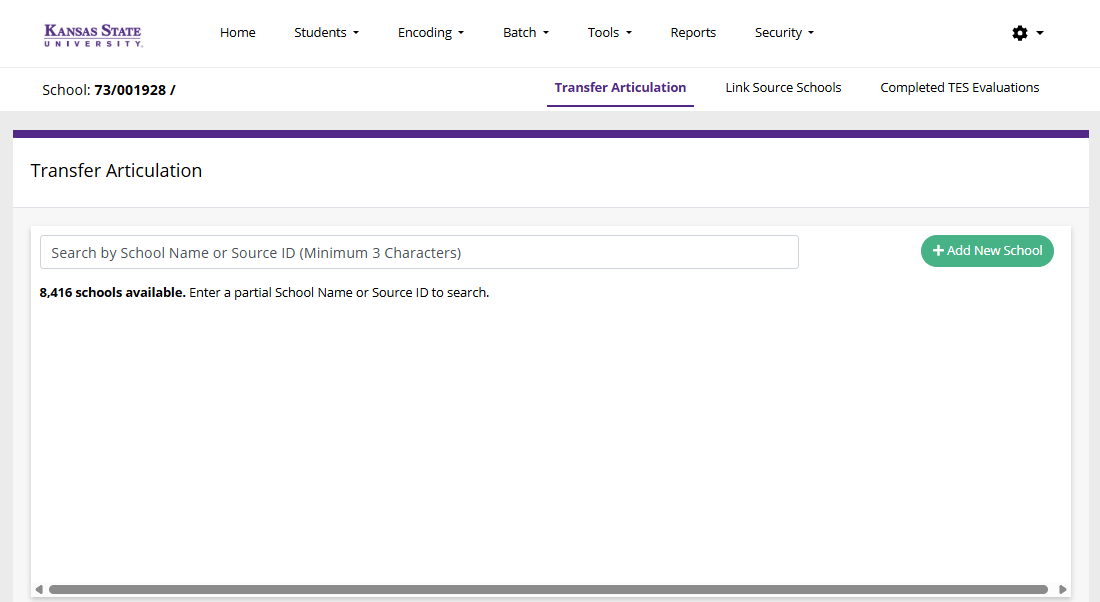
Selecting 'Batch' will take you to the batch audit menu. Currently this menu item is under development by the Office of the Registrar and does not offer current functionality to users. However, we are very interested to know more about how you will engage with this tool. Please submit your suggestions to DARSassist@ksu.edu!
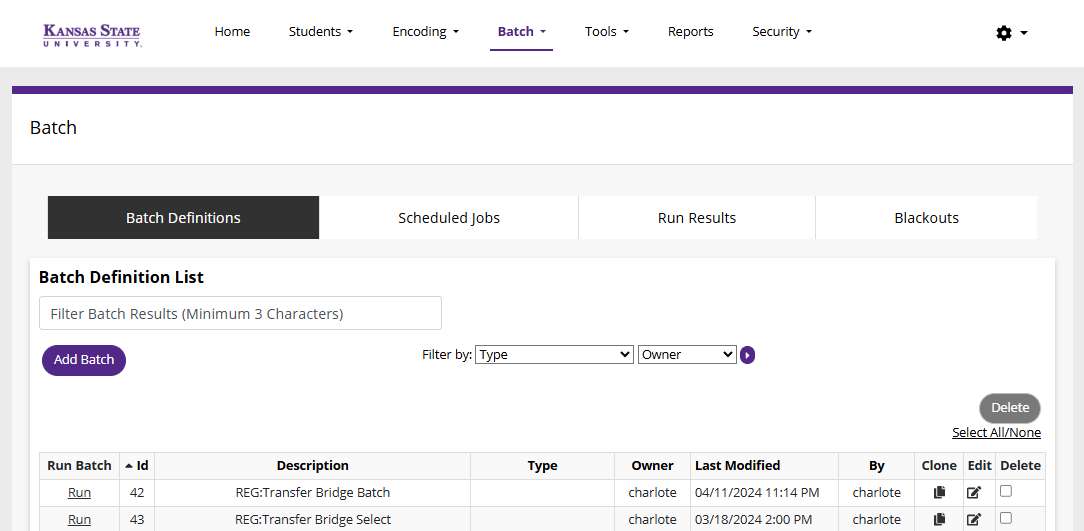
(If applicable) Selecting 'Student Access' will take you to your personal student account. This tile is only available if you were once a student or have the KSIS student role assigned. The screen will look familiar but display your personal program details.
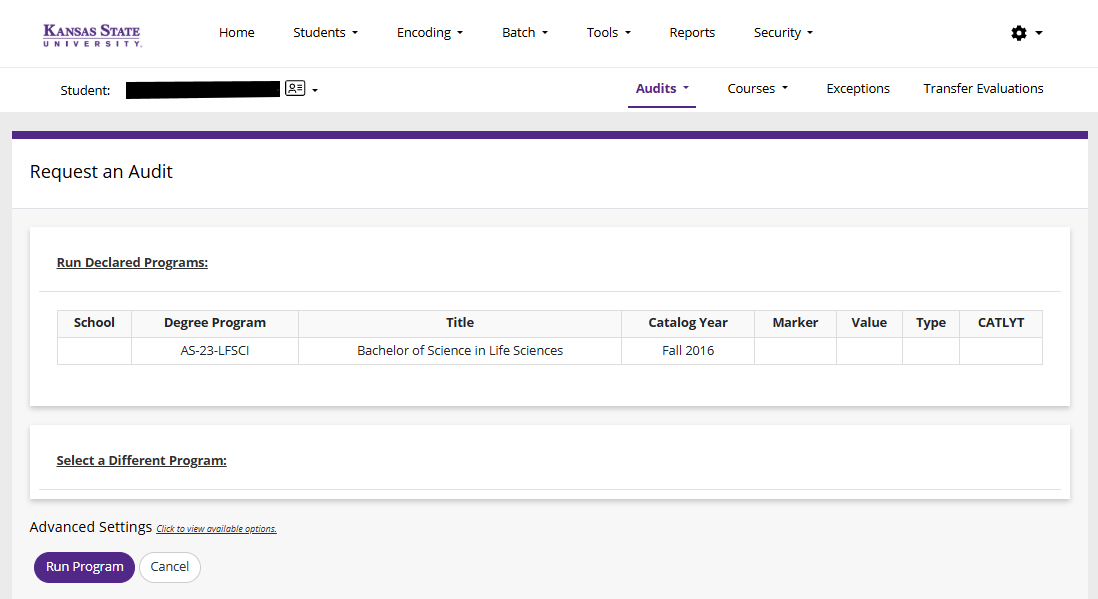
Selecting the gear icon at the upper right corner allows users to switch to highcontrast and provides a direct link to these help pages.
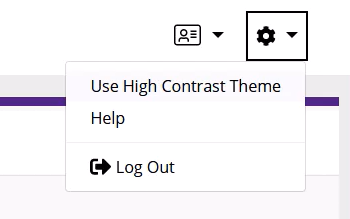
uAchieve does not store student demographic information or student program information. This data is fed from PeopleSoft (KSIS) in realtime. Students and advisors should consult KSIS for any demographic or student program updates.