- K-State home
- Office of the Registrar
- Systems
- DARS uAchieve
- Resources
- Generating an Audit
Generating a DARS Audit
All users will run declared audits the same way. From the student 'Request an Audit' page, verifify that the appropriate declared programs are listed.
Students considered an 'active' student will show their active programs (per KSIS).
Students who have graduated will show completed programs (per KSIS).
Students who are not active will show all plans including discontinued (per KSIS).
Note: Verify that the Title is present. An absent program title indicates an issue connecting KSIS and uAchieve degree plan codes. An audit will not generate.
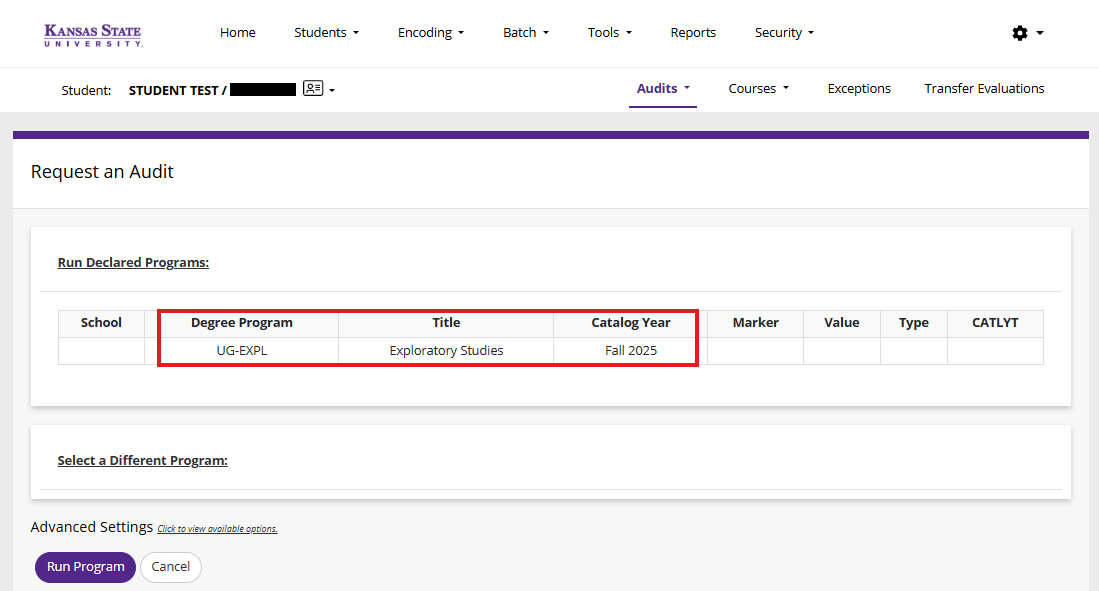
If desired, open 'Advanced Settings' by clicking the link to the right. Doing so allows you to manipulate how the audit displays.
Format: Select one or multiple formats. HTML is recommended and the default for all users. This is NOT customizable at this time.
List All: Controls how much information is displayed in the audit. Default is recommended for most users. Degree analysts will find options 'L' and 'M' helpful when troubleshooting audit issues. Default is blank.
Run Type: Controls how courses are processed. Audit with course sort is the default and recommended.
COM: Controls the rules that the audit process must follow. All users should use the default ONL option. Other options will cause audits to not complete correctly.
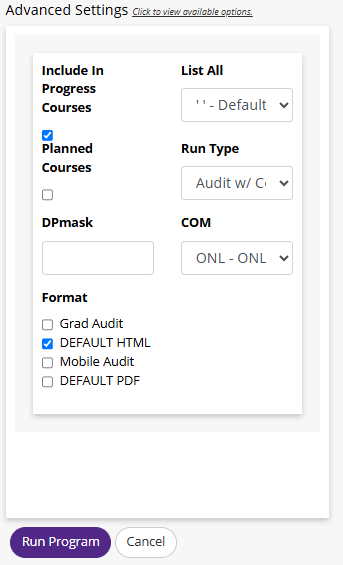
When finished, select the purple 'Run Program' button. Your screen will redirect to the Manage Audits page. The tool will continue to display this message and refresh your webpage automatically every three seconds until all programs have completed processing. It takes roughly 1.5 seconds to process a degree audit. Any delays in processing should be escalated to DARSassist@ksu.edu.
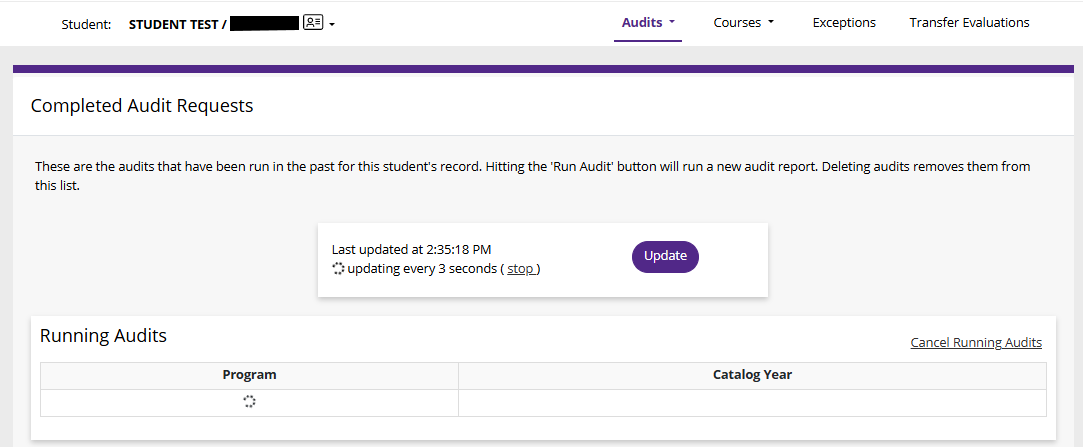
Select the program code or 'View Audit' from the results page to open the audit. Audits will be purged two weeks after the run date.
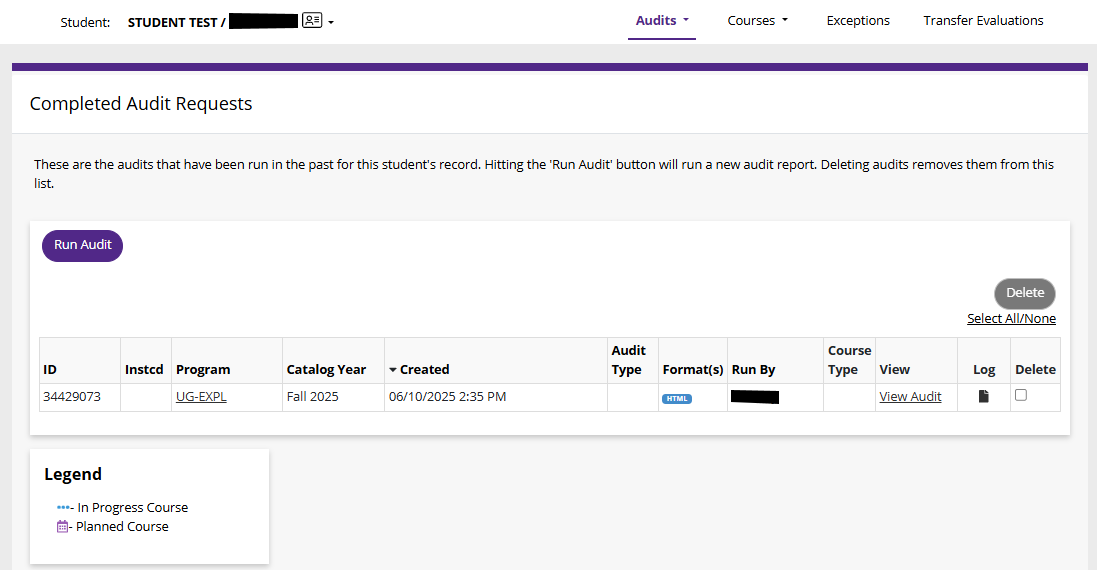
When reviewing the audit, use the available in audit tools.
![]() : Opens the audit in a new tab for a print friendly view
: Opens the audit in a new tab for a print friendly view
![]() : Opens a small dialogue box with run details about the audit
: Opens a small dialogue box with run details about the audit
Course History: Displays all courses completed by term
Applied Exceptions: Displays all exceptions applied to the audit
Audit Templates: allows you to switch between HTML and PDF (if multiple types are selected before running the audit)
Enter Exception Mode: This option is only available to users who are authorized to enter exceptions
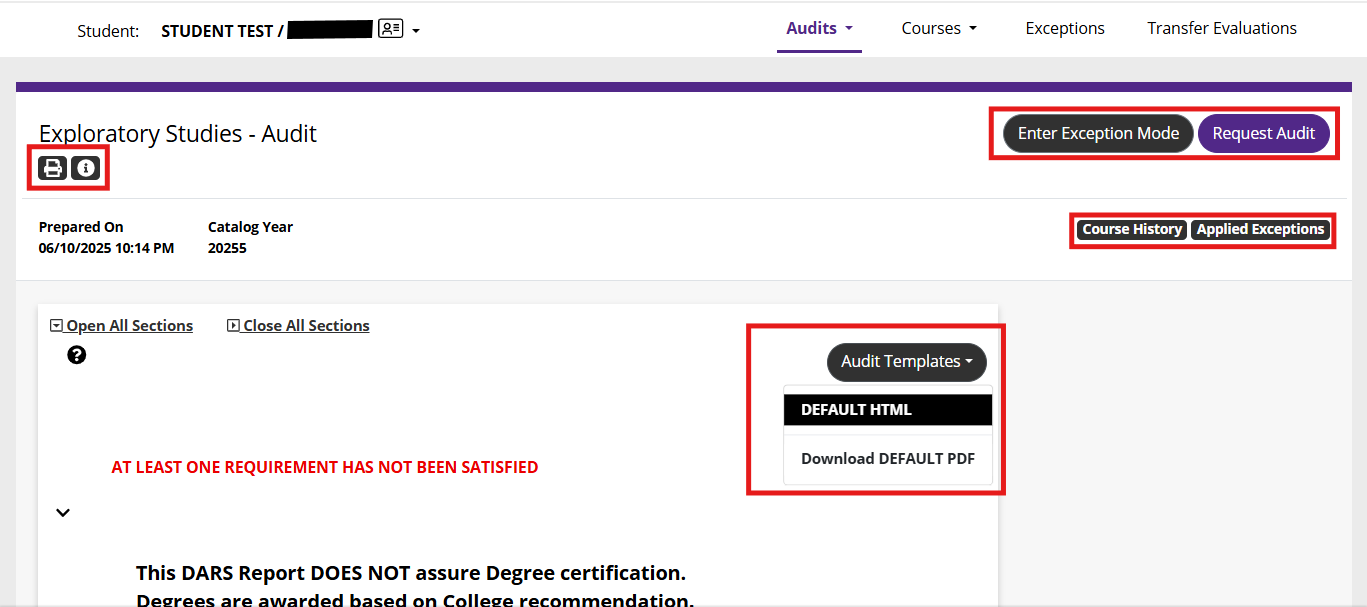
Users can run an audit under alternative programs at anytime. These are referred to as 'what if' audits. Students will be able to ran these for future terms (catalog year) while advisors and other staff can run 'what if' for historical terms.
All users will run 'what if' audits the same way. From the student Request an Audit page, click 'Select a Different Program'. The 'Run Declared Programs' menu will collapse allowing you to search for another program.
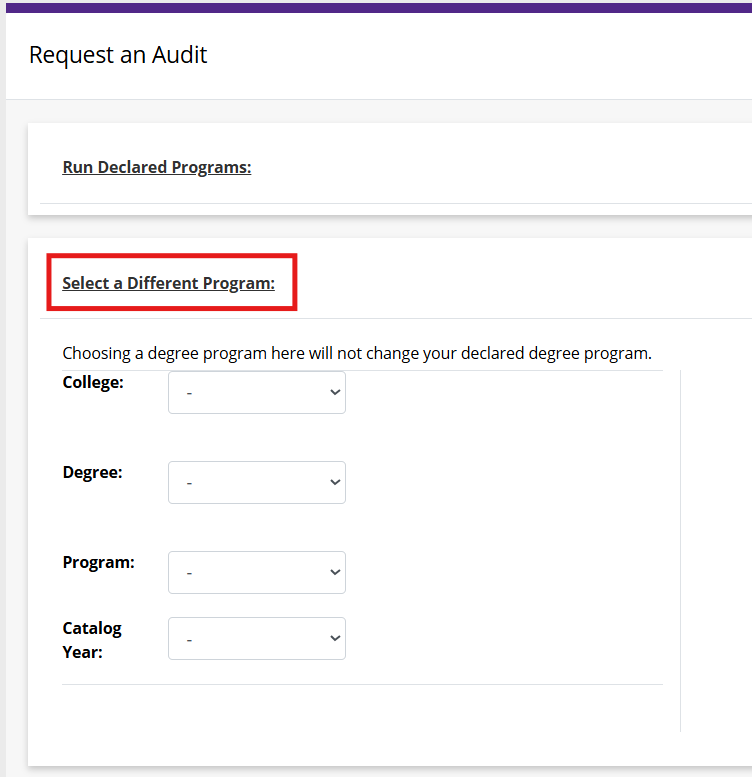
Begin your search of programs by selecting a college.
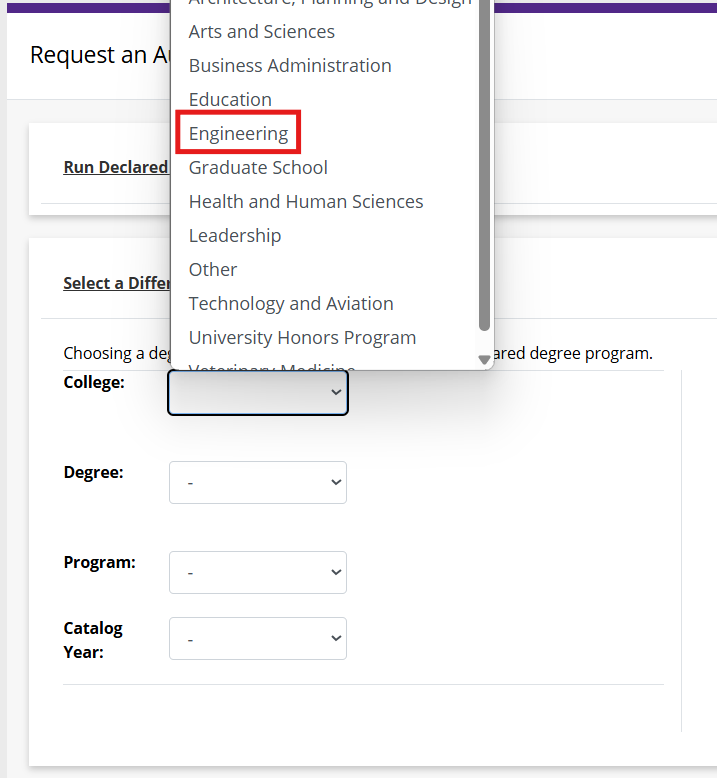
Select the type of degree for your program.
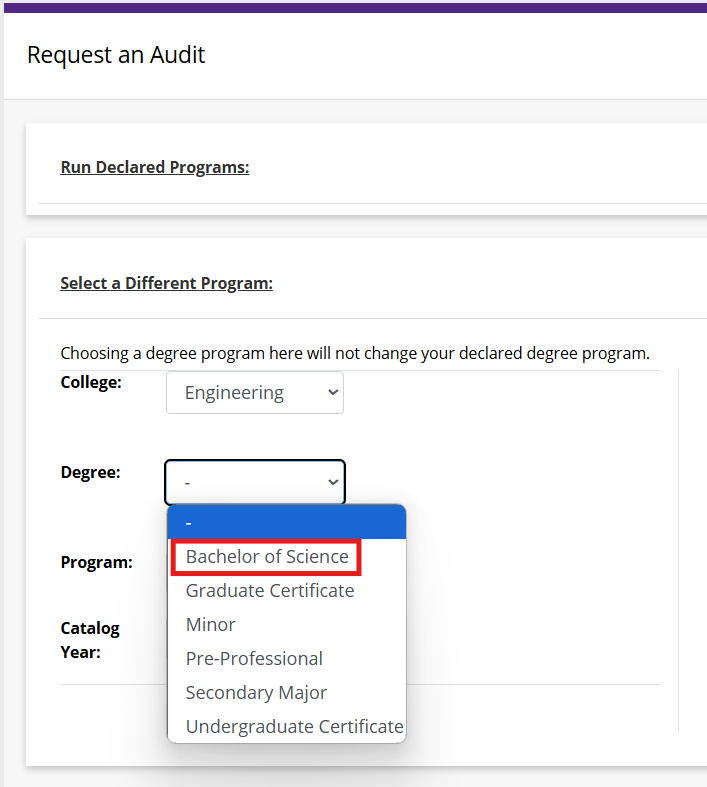
Select the program from the list of options. Programs are built using the format
Plan Name (degree code) - Subplan Name - uAcheive program code
Note: The program format above was implemented in Fall 2022. All programs were forced to update effective Fall 2024. Prior to this, programs started with the degree type. Currently, both versions of programs exist in the list, meaning there will be duplicate entries. Selecting the old format allows users to run audits prior to Fall 2024. Selecting the new format allows users to run audits Fall 2024 forward.
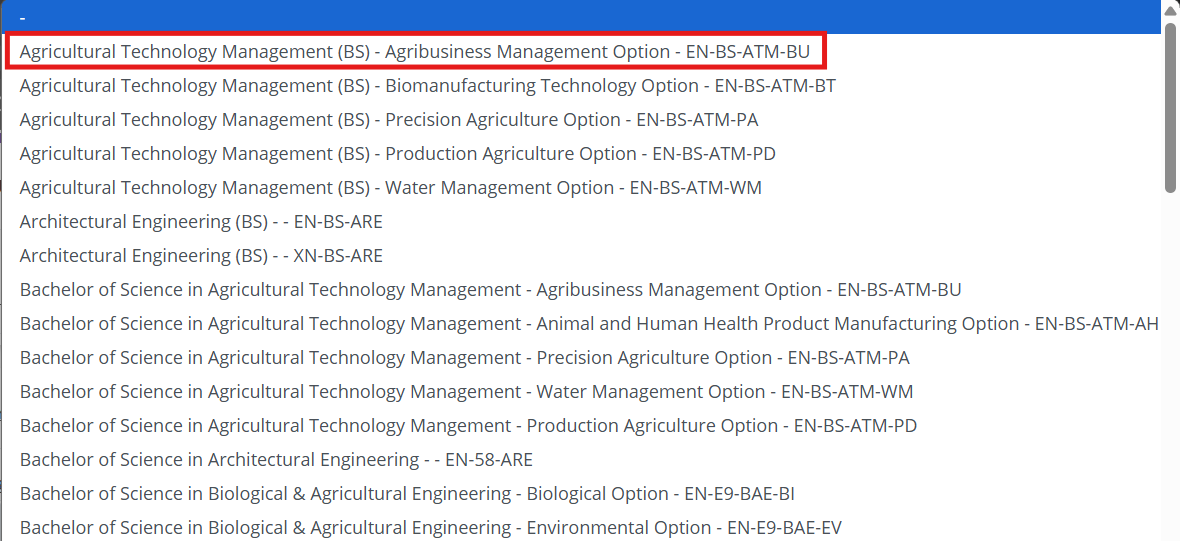
Finally, select a term (catalog year) to run the program against. Options are dependent on program offering and whether the user selected the newer or older program format.
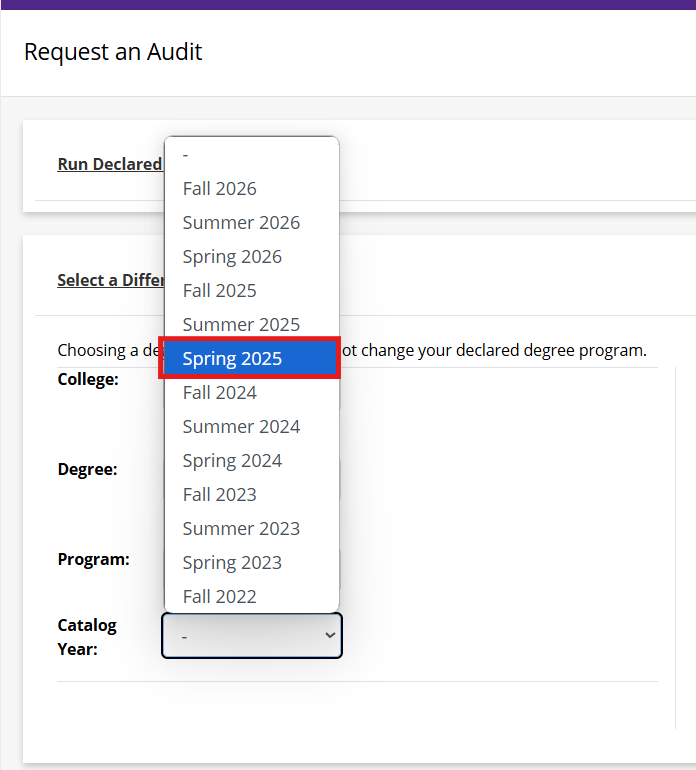
Review your selection. Click 'Clear Selection' to revise your entry.
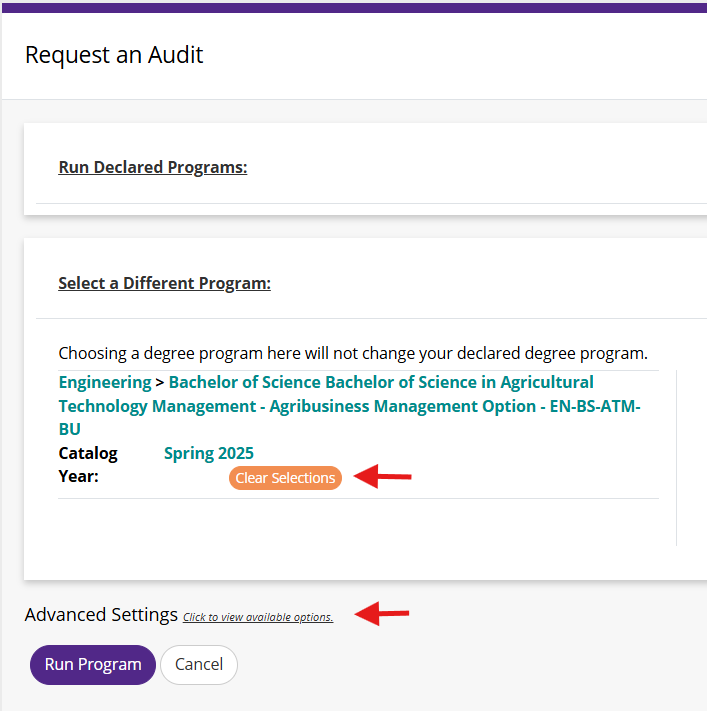
If desired, open 'Advanced Settings' by clicking the link to the right. Doing so allows you to manipulate how the audit displays.
Format: Select one or multiple formats. HTML is recommended and the default for all users. This is NOT customizable at this time.
List All: Controls how much information is displayed in the audit. Default is recommended for most users. Degree analysts will find options 'L' and 'M' helpful when troubleshooting audit issues. Default is blank.
Run Type: Controls how courses are processed. Audit with course sort is the default and recommended.
COM: Controls the rules that the audit process must follow. All users should use the default ONL option. Other options will cause audits to not complete correctly.
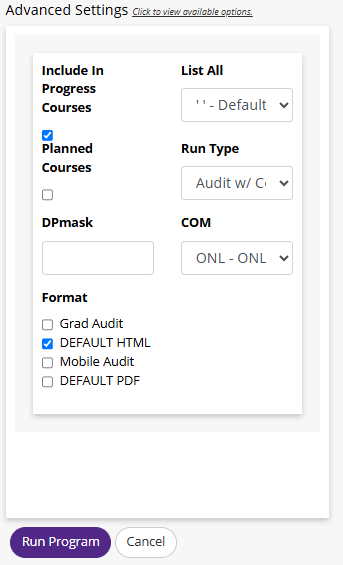
Select 'Run Program'. You will be redirected to the loading page. After three seconds, the webpage will refresh.
Note: if the audit errors, the webpage will continue refresh. If you continue to experience issues with running the audit, reach out to DARSassist@ksu.edu.
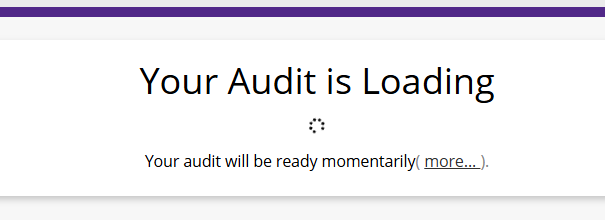
Once the audit is finished, you will be directed straight to the audit. When reviewing the audit, use the available in audit tools.
![]() : Opens the audit in a new tab for a print friendly view
: Opens the audit in a new tab for a print friendly view
![]() : Opens a small dialogue box with run details about the audit
: Opens a small dialogue box with run details about the audit
Course History: Displays all courses completed by term
Applied Exceptions: Displays all exceptions applied to the audit
Audit Templates: allows you to switch between HTML and PDF (if multiple types are selected before running the audit)
Enter Exception Mode: This option is only available to users who are authorized to enter exceptions
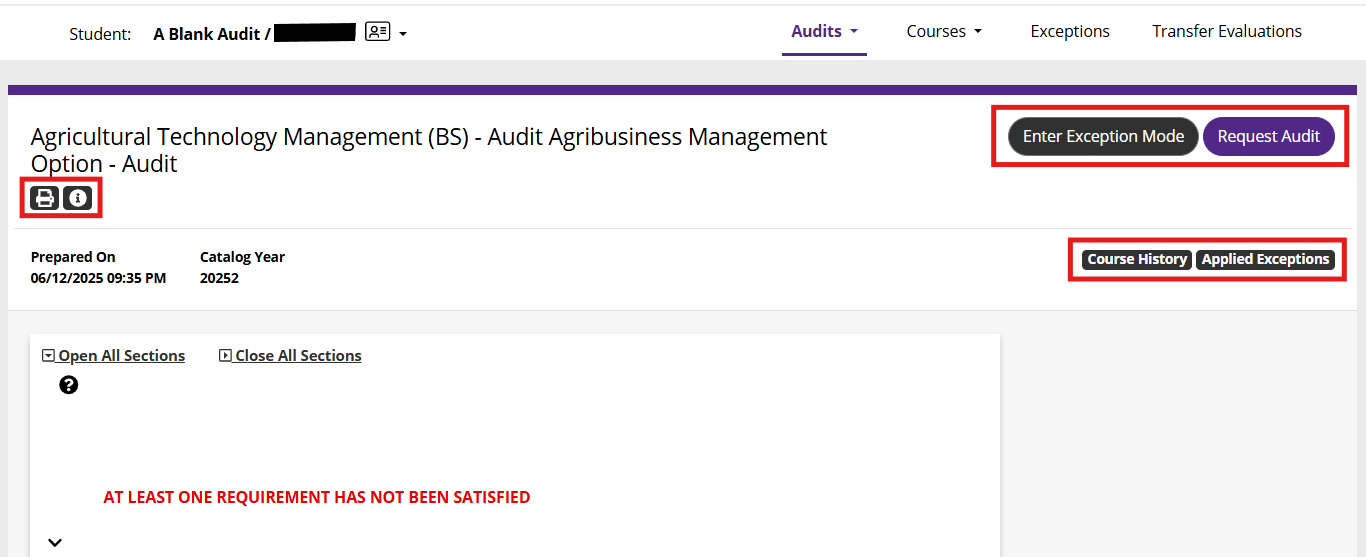
Currently batch audits are not available to the general user population. The Office of the Registrar is interested to learn more about how you may interact with batch audits. Please share your thoughts with us at DARSassist@ksu.edu.