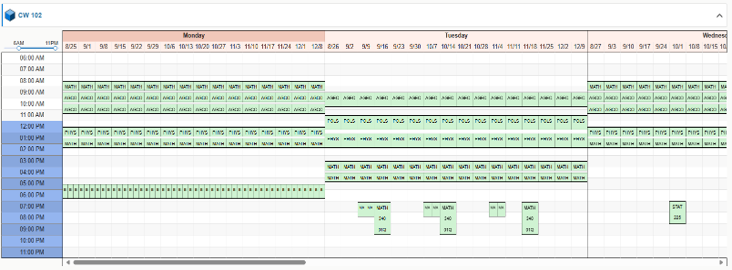- K-State home
- Office of the Registrar
- Systems
- 25Live
- Resources
25Live Resources
Find information to help you navigate and understand the 25Live system.
Using the quick search tool, you can search for keywords. You can also click the magnifying glass to use advanced search settings.
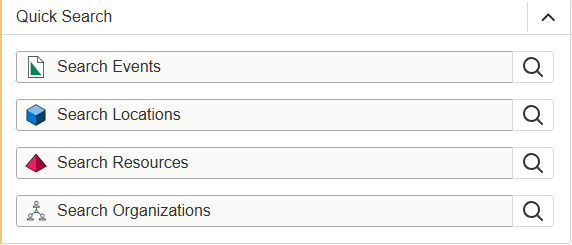
Event (class) names are fed to 25Live in the following format:
MATH (Subject Area) 100 (Catalog Number) A (Section) 123456 (Section Number) 2255 (Term)
It is recommended that you use these keywords when searching for classes. 25Live will always give you all results matching the keyword. Try to use the term value to target a specific timeframe.
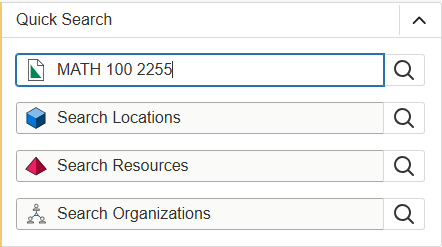
Matched events will display alphabetically by Name. You can drilldown into search results by adding additional search criteria.
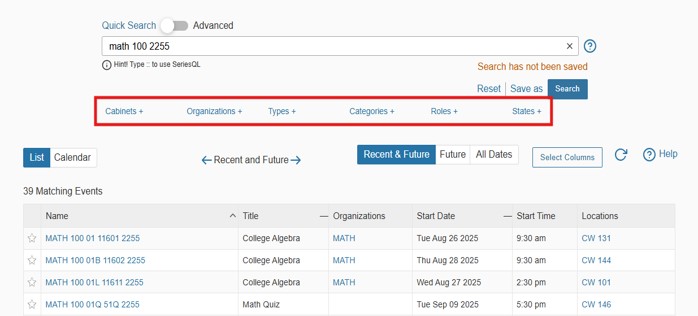
Use the matched events results to get a general understanding of your events, start dates, locations and more. Click the 'Select Columns' button to expand your view of information as necessary.
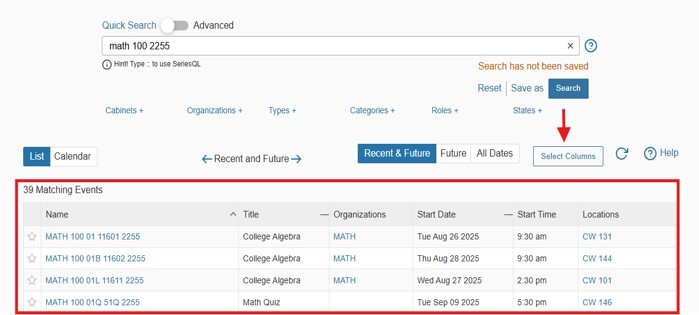
Select the magnifying glass next to the event or locations search boxes.
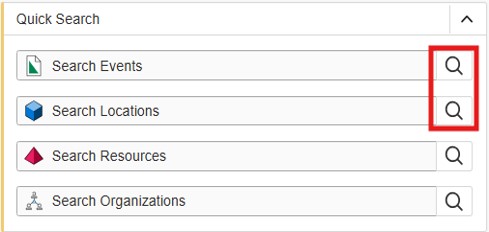
Click 'Advanced'.
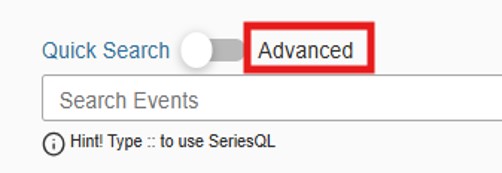
Add criteria to your search using 'Add Criterion' and adjust the conjuction to connect your criteria appropriately.
Note: You can also add groups of criteria to further drilldown the query. Select 'Add Group' after selecting 'Add Criterion'.
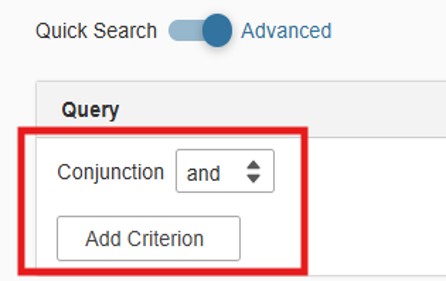
Once you have your query built, select 'Save as' from the bottom right.
Note: You will want to include a criteria related to dates. Remember that 25Live is literal and holds historical data.
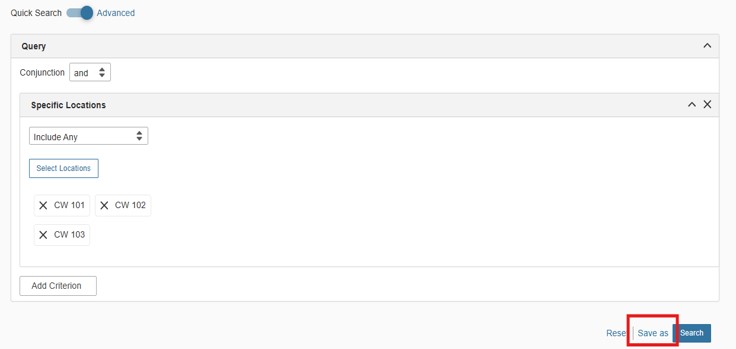
Give your query a search name and indicate whether or not to display this 'favorite' search on your dashboard (highly recommended for easy access).
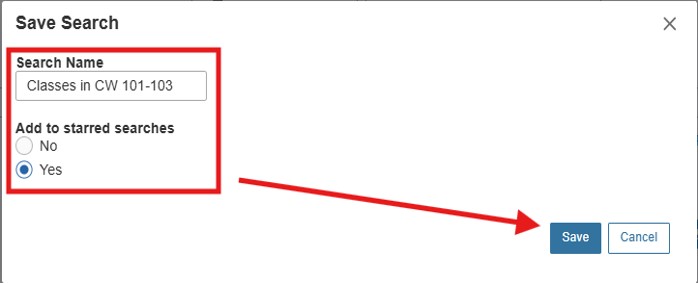
Your saved search will now appear on your dashboard. Select it to easily query the data again. You can also tweak your query each time you select the search and use 'save as' to update your saved search.
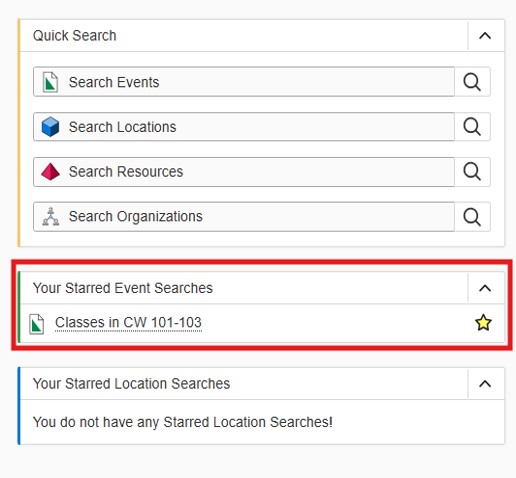
Use the Search Locations field to query the location results you want. Be as specific or broad as you want.
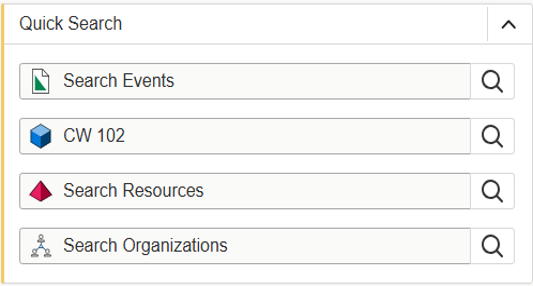
Select Availability Weekly above the matched location(s).
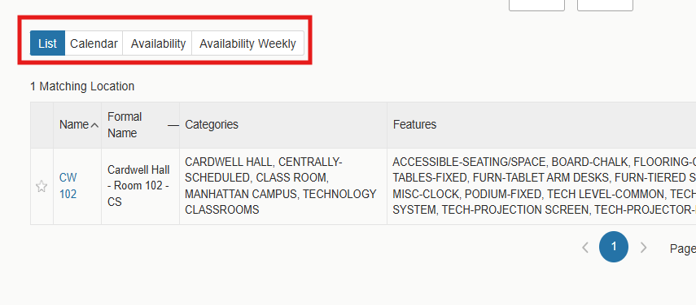
Adjust the calendar view to match the desired term. Also adjust the 'weeks' drop down to scan all 16 weeks of the full term (if applicable).
Note: Non-standard courses will hide from you unless you review ALL weeks of the term. Do not assume one week will tell you the term availability of a classroom.
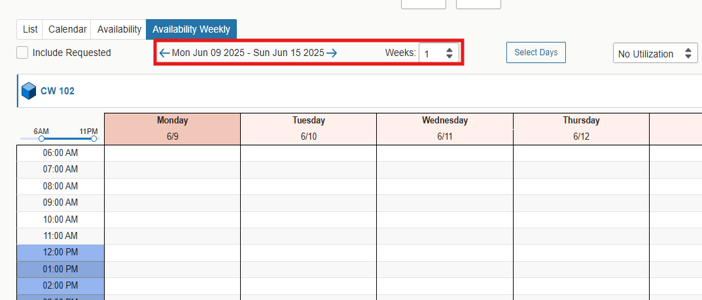
Use the time of day slider to adjust view of classroom hours displayed. Additionally, use the 'Select Days' box to narrow down to specific days of the week.
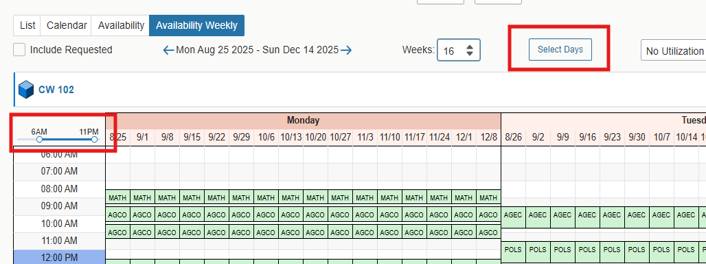
Review empty slots (white and gray spaces) for assignment of a class. Scroll left and right to view all days of the week. Hover over assigned slots (green spaces) to view more information about the assigned class.
Note: After open scheduler access closes, the Office of the Registrar will slowly release rooms to facilities to use for events. Reserve your class spaces as early as possible to avoid conflict.