Ally for Canvas
Ally is a Canvas-integrated tool that empowers faculty to create inclusive and effective learning environments. It enhances the accessibility and usability of course content, which benefits all students.
Ally works by seamlessly gauging the accessibility of your content within Canvas. It doesn't just identify issues; it also provides guidance and step-by-step instructions to help you make lasting improvements. Ally also generates alternative formats for your course materials, ensuring students have options that best suit their individual needs. Ally offers these benefits and more, including accessibility scores and reports, which direct our efforts to the most important fixes as well as keep track of your progress. For more information, visit Ally for LMS Help for Instructors and Ally for LMS Help for Students.
- If you need assistance, reach out to the Ally Team at allyhelp@ksu.edu
- Weekly virtual office hours for Ally are available, or check our events page for other upcoming digital accessibility and Ally training.
Ally Faculty Guide
Ally offers faculty information and tools to improve the accessibility of your digital course content in Canvas. In this Faculty Guide, we provide details about key benefits and use cases, understanding your course scores, utilizing your course report.
Ally Instructor Overview Video
Key Benefits and Use Cases
Ally supports faculty in several helpful ways:
- Get Instant Feedback: Receive real-time insights into the accessibility of your course content.
- Improve Content with Ease: Utilize Ally’s clear, step-by-step instructions to enhance the accessibility of your files.
- Find Help Fast: Access clear answers to common questions through comprehensive Instructor FAQs.
- Create Alternative File Formats: Generate different file formats for the same online content.
Understanding Your Scores
Ally checks accessibility for new and existing course content in Canvas, including Canvas pages, MS Word and PowerPoint files, PDFs, HTML files, images (JPG, JPEG, GIF, PNG, BMP, TIFF), and more! Each item assessed by Ally receives an accessibility score.
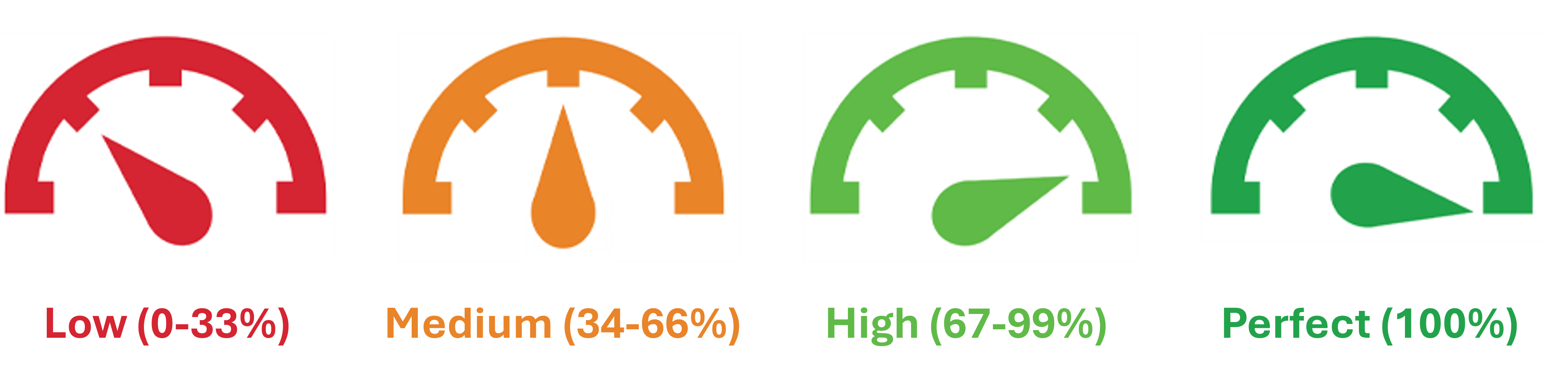
Ally uses a color-coded gauge system to indicate accessibility scores. A red gauge is categorized as Low (0-33%); yellow represents Medium (34 – 66%); light green is High (67 – 99%), and dark green is Perfect (100%). You will see gauge icons throughout your Canvas course. Hovering your mouse over the gauge icon reveals the score for that specific content. Clicking the icon directs you to the Feedback Panel, a side panel with remediation instructions for that content. (See the Feedback Panel for more information.) External content that is linked will not be reviewed and will not have a gauge.
You can improve your scores by improving the accessibility of your course content. The Ally Course Report and Feedback Panel will identify accessibility issues and provide instructions on how to fix them.
Course Report
As well as assessing the accessibility of individual content, Ally offers faculty an accessibility report for each course. This report provides an overview the course’s accessibility. The course report has two tabs: Overview and Content. The Overview tab shows an accessibility score for the course (using the same scoring system described in Understanding Your Scores) and a list of all accessibility issues identified in the course. The Content tab shows you the course content with accessibility issues. From within the Course Report, you can access the Feedback Panel to improve accessibility. See Feedback Panel to learn more.
Access the Course Report
Individual Course Reports are accessed through an “Ally Course Accessibility Report” link in your Canvas course navigation menu. If you do not have this link in your course, you may need to enable the link. The Canvas Guide: How do I manage course navigation links? provides instructions on how to enable a navigation link.
Course Report Video
Feedback Panel
The Feedback Panel provides a preview of an individual file with indicators where accessibility issues exist within that file, the accessibility score earned by that file, and a side panel that provides explanation and step-by-step guidance to fixing accessibility issues. For some issues, you can correct the file right within the Feedback Panel. For other issues, Ally provides instructions on how to correct the issue and allows you to upload a corrected replacement file. You can access the Feedback Panel from a gauge icon within your course or through the Accessibility Course Report.
Feedback Panel Video
Fixing Accessibility Issues
Ally offers several paths to the Feedback Panel and improving the accessibility of your course content. If your overall course accessibility score is low, we recommend using the Course Report to organize your remediation process by prioritizing issues that have the most impact on the student experience and are quick to fix. Ally categorizes high impact issues as more severe than other issues; therefore, by correcting severe issues first, your Ally score improves at a faster rate.
We recommend prioritizing the following high impact, quick fixes:
- Add alt text to images
- Adjust color contrast ratios
- Use heading styles
- Embed links with descriptive text
You can also quickly improve your course’s Ally score by removing unused and .gif files from your course.
Notes on PDFs
Fixing the accessibility issues in Adobe PDF files is time-consuming and the improvement of your Ally score will be slight. You will have a bigger impact on the student experience (and your Ally score) by focusing on the recommended priorities listed above first. Once those quick, impactful improvements are made, then you can focus on remediating PDFs. To make a PDF more accessible, consider the steps below:
- When possible, convert PDFs to a more accessible file type, such as a Canvas Page, which is an HTML file, or a read-only Word or PPT document.
- If a PDF file is necessary, Ally will coach you through how to make the document more accessible on multiple topics:
- Set the document language
- Fix scanned PDFs with OCR or find it in the library
- Tag the PDF
Alternative File Formats (Instructors)
Students and faculty alike can benefit from Ally’s Alternative File Format feature. This feature uses the original file provided by the course teacher to offer a variety of file formats directly within the Canvas LMS. The Alternative File Format options are available through the Alternative Formats button, which will appear in Canvas next to compatible files.
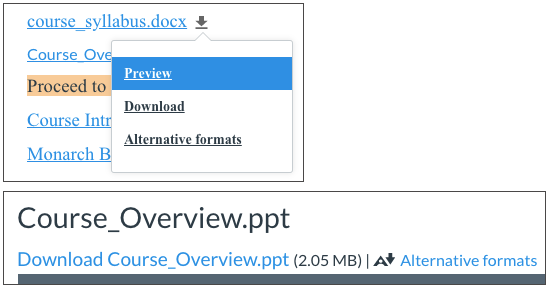
Ally can provide alternative formats for these content types:
- PDF files (custom encoded fonts are not supported)
- Microsoft® Word files
- Microsoft® Powerpoint® files
- OpenOffice/LibreOffice files
- Uploaded HTML files
Disable Alternative Formats
Instructors may determine that Ally Alternative Formats should not be available for a particular file. In this situation, the instructor will need to disable the Alternative Formats at the content item-level following the steps below:
- Find content with the Download Alternative Formats icon and select the icon.
- Select the menu beside the Download alternative formats heading.
- Select Disable alternative formats for this file.
- Select Close.
Alternative File Format Video
Ally Student Guide
Ally’s support with identifying and correcting accessibility issues in courses has a direct impact on students. All students benefit from accessibility features, which enhance content flexibility and improve online learning environments. Ally also offers students the benefit of alternative file formats. For additional student support, please visit Ally for LMS Help for Students.
Alternative File Formats (Students)
Students and faculty alike can benefit from Ally’s Alternative File Format feature. This feature uses the original file provided by the course teacher to offer a variety of file formats to students directly within the Canvas LMS. The Alternative File Format options are available through the Alternative Formats button, which is a stylized A and down arrow that will appear in Canvas next to compatible files.
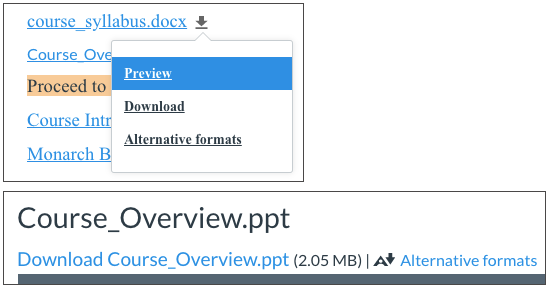
Alternative File Types
Ally can generate alternative formats for a variety of common file types, such as:
- PDF files
- Microsoft Word documents
- Microsoft PowerPoint files
- OpenOffice/LibreOffice files
- Uploaded HTML files
From these original files, Ally can produce the following alternative formats:
- OCRed version: For scanned documents that need text recognition.
- Tagged PDF: An accessible PDF structure (currently for Word, PowerPoint, and OpenOffice/LibreOffice files).
- Mobile-friendly HTML: For easier viewing on mobile devices.
- MP3: An audio version of the content.
- ePub: An accessible e-book format.
- Electronic Braille: For users who rely on Braille readers.
- BeeLine Reader: A format that enhances reading speed and comprehension.
The Ally Alternative Format page provides an overview of different file types and what they offer. For more details about these file types, please visit Ally’s Alternative Formats page.