Accessibility in Mediasite
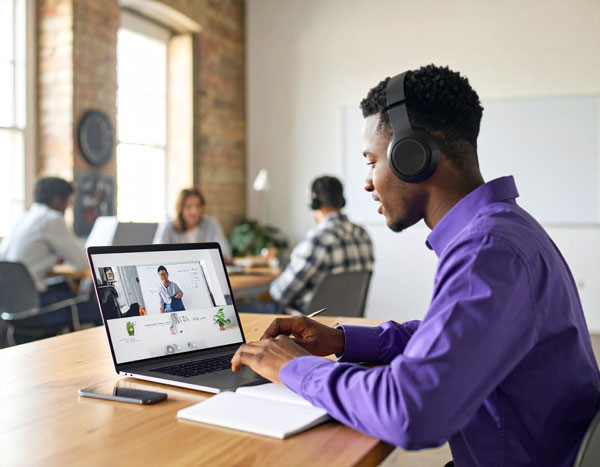 The Mediasite Video Platform is designed to support accessibility for a wide range of users, including those who rely on assistive technologies. It provides features that make both the interface and the media content more usable and inclusive. This page summarizes those capabilities and provides links to resources for making your own content more accessible.
The Mediasite Video Platform is designed to support accessibility for a wide range of users, including those who rely on assistive technologies. It provides features that make both the interface and the media content more usable and inclusive. This page summarizes those capabilities and provides links to resources for making your own content more accessible.
Player features
The Mediasite Premier Player supports captions and audio description in on-demand presentations. If the presentation offers captions in multiple languages, you can select the language of the captions you want to view. Caption settings can adjust the font, size, text color and opacity, background color and opacity, and include the dyslexia friendly OpenDyslexic font. Captions can optionally be made downloadable as a transcript. A search tool in the player allows you to search closed captions as well as any available OCR text and navigate to the relevant portion of the presentation.
Player controls allow you to adjust the volume of the presentation's audio as well as increase or decrease the playback speed. If a presentation contains multiple streams, you can rearrange their position in the player as well as select a stream to enlarge it and give it primary focus.
The player includes screen reader support for JAWS and NVDA and allows you to use the Tab, Up and Down arrows, and Enter keys to access features, among other keyboard shortcuts. It also provides Accessible Rich Internet Applications (ARIA) alerts when you seek on the presentation timeline or when a chapter changes as you view the presentation.
My Mediasite portal features
My Mediasite, the web portal through which content creators manage their Mediasite content, complies with WCAG 2.2 AA standards, featuring user-selectable light, dark, and high-contrast themes, scalable fonts, and iconography and controls with visible focus indicators and optimized sizing for those with low vision or motor impairments. Upload and editing workflows use accessible form components with proper labeling, and required fields and error message are announced to assistive technologies. Applications within My Mediasite, such as the video editor and the caption editor, are also WCAG and Section 508 compliant and include shortcut keys for common actions. The portal leverages a responsive user interface web design to accommodate different screen sizes, including tablets and other mobile devices.
Features for creators
The My Mediasite portal includes several tools and features to help creators make their content more accessible.
Closed Captions
By default, any content added to Mediasite is automatically transcribed into machine-generated closed captions that should subsequently be edited for accuracy using the built-in caption editor. Creators can also direct Mediasite to caption existing, uncaptioned content.
Mediasite also offers integrations with popular third-party professional captioning services. Alternatively, creators can manually apply their own closed captions or captions they received from an external vendor, etc.
Audio Description
Similar to manually adding closed captions, creators can add an MP3 audio description track to a Mediasite presentation to support blind and low-vision audiences. The audio description track plays on top of the existing audio in the video to narrate verbal descriptions of actions, settings, facial expressions, and other visual details that aren't conveyed through the existing audio. Audio descriptions are typically sourced from paid transcription vendors who specialize in creating descriptive audio content for video.
Localization
Mediasite is available in English, French, Spanish, German, Japanese, Chinese, and Dutch. Additionally, Mediasite captioning (powered by Enghouse AI) can automatically detect and caption over 100 spoken languages.