Personalize All Advisees View
The KSU Advisor Center allow advisors personalize the My Advisees list view.
The Personalize option allows you to:
- Change the order of the columns.
- Remove columns of information from view.
- Change the default sort order for information.
To personalize your My Advisees list view:
- Click Personalize on the top right of the My Advisees list bar.

- The Personalize Column and Sort Order dialog box appears.
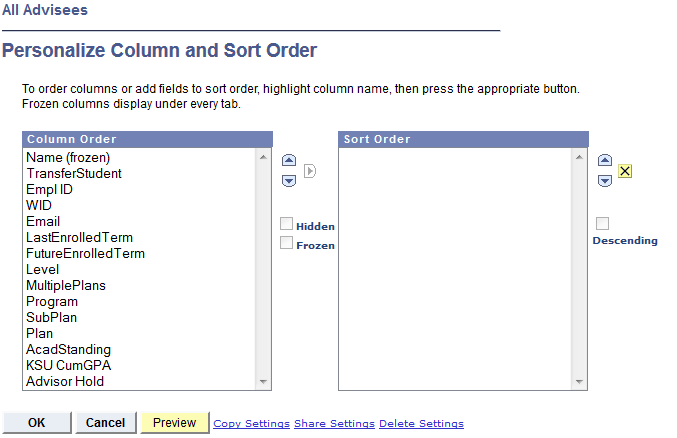
- To the change column order - the My Advisees list columns sort from left to right. The tool sorts from top to bottom.
- Select a column title from the list of columns.
- Click the up and down arrows to move the column to the desired location.
- Repeat as needed to rearrange the columns to your preferences.
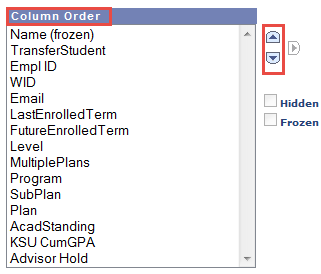
- To hide columns - hiding a column removes it from view, but it is not removed from the data provided in the My Advisees list.
- Select a column title from the list of columns.
- Select the Hidden check box to hide the column.
- Repeat as necessary.

- To change the sort order - the sort order determines which column is the primary sort, then the secondary sort and so on.
- Select the column title from the list of columns.
- Select the right arrow to move the column to the Sort Order list.
- Sort order is determined by the order of the columns: sort by the first column, then the next.
- Use the up and down arrows to move the columns to the correct position.
- Repeat as needed to rearrange the columns to your preferences.

- To remove a column from the Sort Order
- Select the column title from the list of columns in Sort Order.
- Select the X to remove the selected column from the Sort Order list.
- Sort order is determined by the order of the columns: sort by the first column, then the next.
- Click the up and down arrows to move the columns to the correct position.
- Repeat as necessary.
- Click Preview to see what the changes look like.

- Click Cancel to return to the My Advisees list without saving changes.

- Click OK to save the changes and return to the My Advisees list.

Notes
- Delete Settings resets any personalization changes to the default view, erasing any customization.
- Frozen is seldom used in the KSU Advisor Center. Frozen keeps columns visible if there are too many columns to view.
- Copy Settings and Share Settings are seldom used in the KSU Advisor Center.
