Create a Group
The KSU Advisor Center enables advisors to create and save one or more groups, which are static lists of advisees that can be tracked over time. Groups can be used as 'watch lists' of advisees and as a starting point for one or more bulk operations, e.g, run DARS report, send email, etc.
A group can also be modified and deleted after it has been created. See Modify an Existing Group and Delete a Filter or Group for details.
How to create a group:
- Login to KSIS with your eID and password at https://ksis.k-state.edu.
- Select the KSU Advisor Center from the KSIS Links on the right side of the KSIS home page.
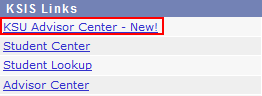
- The My Advisees list is displayed.

- Click
 next to Manage Advisee Groups & Filters to display My Groups (Static) and My Filters (Dynamic).
next to Manage Advisee Groups & Filters to display My Groups (Static) and My Filters (Dynamic).
- Select the students to add to the Group from the My Advisees list.
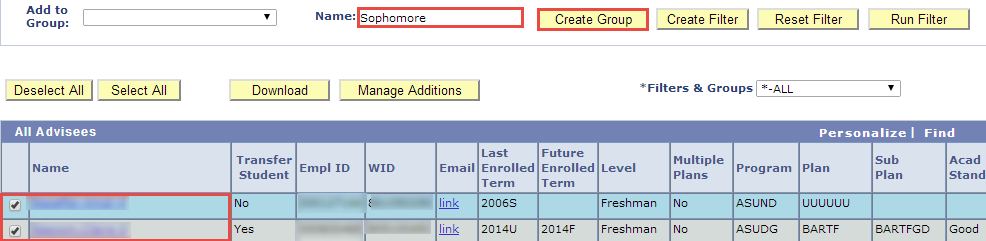
- Type the Group name in the Name field.
- Click Create Group.
- If the Group name already exists, click Yes to confirm updating the existing Group. Otherwise continue below.
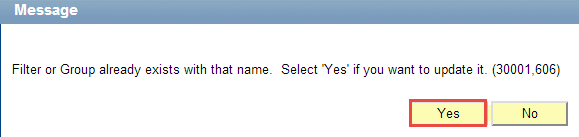
- The new Group displays in the My Groups (Static) area. It also appears in the *Filters & Groups drop-down list.
- Click the name of the Group to view advisees it currently contains.
Notes
- Filters and Groups work on the list of advisees displayed in your My Advisees grid.
- This consists of advisees assigned to you, you have added, or that are delegated to you.
- When an advisees no longer is part of your My Advises list they are no longer displayed in the Group.
- It is possible to remove all members from a group.
- This results in an empty My Advisee list.
- Select another Filter or Group to redisplay advisees.
- The ALL filter displays all your advisees.
