Transcripts for Electronic Delivery
(Former Students that Attended Fall 2008 or After)
1. Read Things to Know When Requesting a Transcript.
2. Former students that attended Fall 2008 or after, will access KSIS (the integrated student information system) to order a transcript. To reactivate a password, please contact the IT Help Desk at 785-532-7722. Once you have access to KSIS, go to the K-State home page to sign in. Click on “sign in” located in the top right hand corner, then click on KSIS in the drop down box. This will bring up the log-in window.
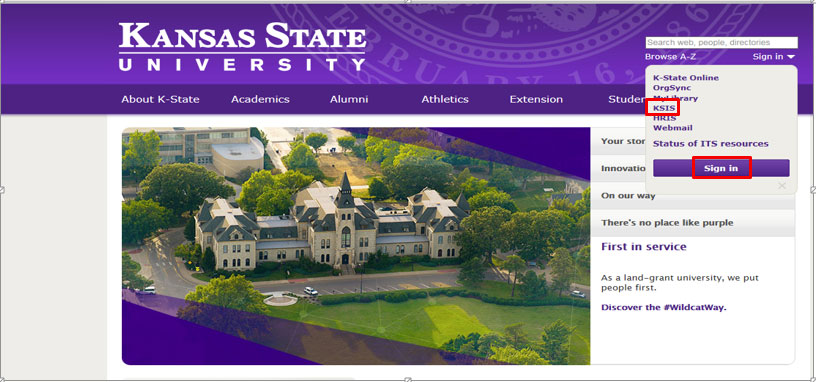
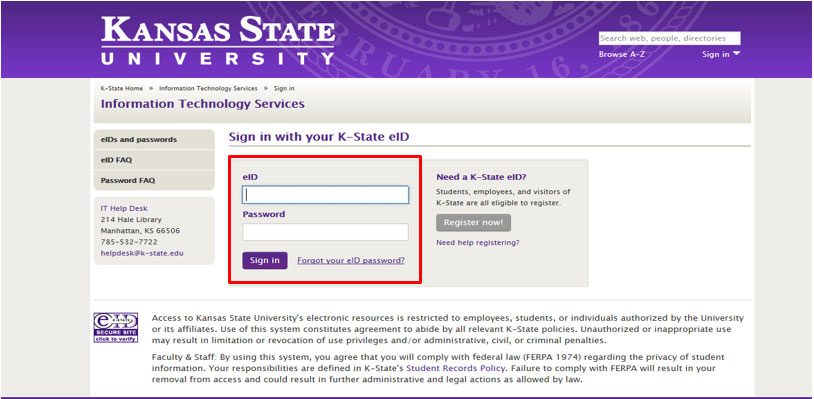
4. From the KSIS Home Page, to the right, in the KSIS Links box, click Student Center.
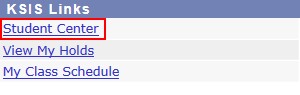
5. On the left, open the Other Academic... list box next to this week's schedule and click Order a Transcript.
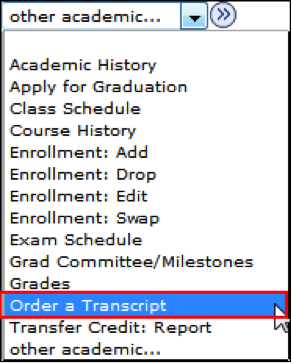
6. Click the Go button.
7. This takes you to the transcript landing page in KSIS. Click the Click here to order a transcript button.
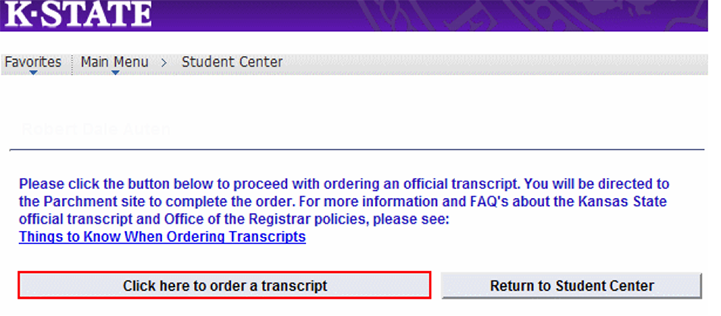
Note: This takes you to a separate website to complete the transcript order. If the transcript ordering window does not appear, you may have a pop-up blocker enabled. For steps on disabling common pop-up blockers, click HERE.
8. If this is your first time ordering, verify all contact and address information and then click Submit.
NOTE: The information presented here comes from within KSIS. Incorrect information at this location indicates that the information in KSIS is also incorrect. You must go into KSIS to correct this information. Changing contact and address information on this transcript portal does NOT change the information in KSIS.
9. Read the information regarding the transcript ordering process, and then click on the blue
10. From the list of University Documents, select eTranscript (Former Student).

The product information will pop-up.
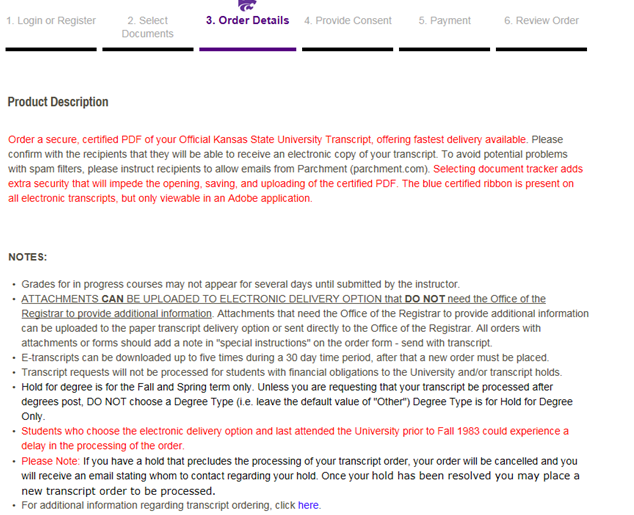
11. The ordering form will pop up. Fill in the information according to the numbered steps below.
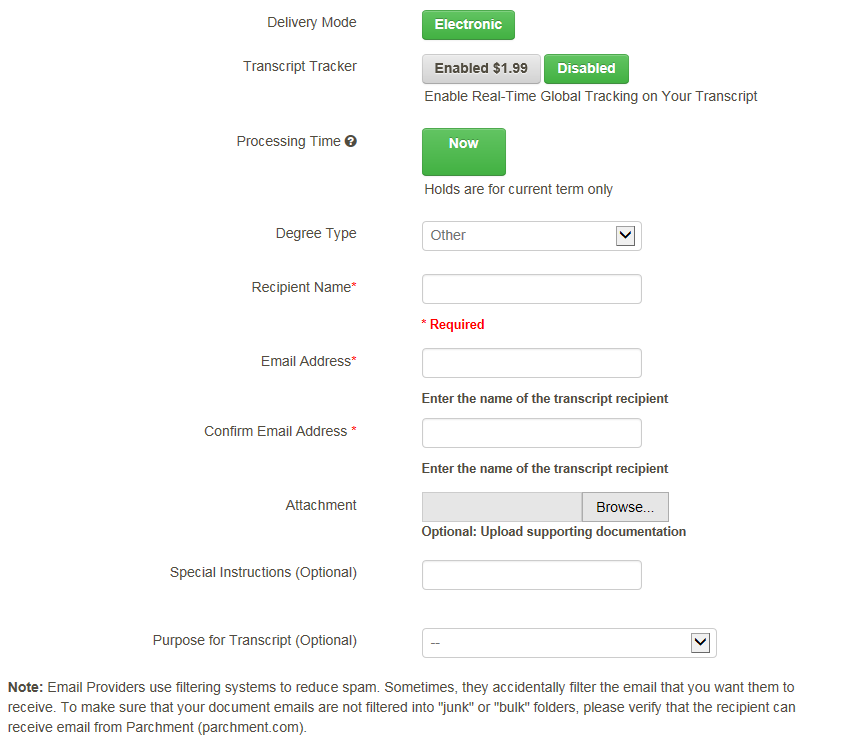
12. Transcript Tracker. Enabling this feature has a fee of $1.99 and you will be notified when your transcript has been either viewed or printed online.
NOTE: Selecting document tracker adds extra security that will impede the opening, saving, and uploading of the certified PDF. The blue certified ribbon is present on all electronic transcripts, but only viewable in an Adobe application.
13. The PROCESSING TIME will be NOW as Hold for Degree is not an option for former students.
14. Enter the recipient's name and email address and enter email address again to confirm email address.
15. ATTACHMENTS CAN BE UPLOADED TO ELECTRONIC DELIVERY OPTION that DO NOT need the Office of the Registrar to provide additional information. Attachments that need the Office of the Registrar to provide additional information can be uploaded to the paper transcript delivery option or sent directly to the Office of the Registrar. All paper orders with attachments or forms should add a note in "special instructions" on the order form - send form with transcript.
16. Click CONTINUE
17. Verify the charges and the recipient information, and then click Checkout.
18. Read about your FERPA rights, check the box, “I Accept”, and then click Next.
19. Verify the payment and billing information, and then click Next.
20. Re-verify all billing, recipient, and charge information, and then click Confirm.
21. Enter your credit card information and click only once; this can take several minutes.
22. A confirmation page will pop-up that includes your order number. If done with order, log out.
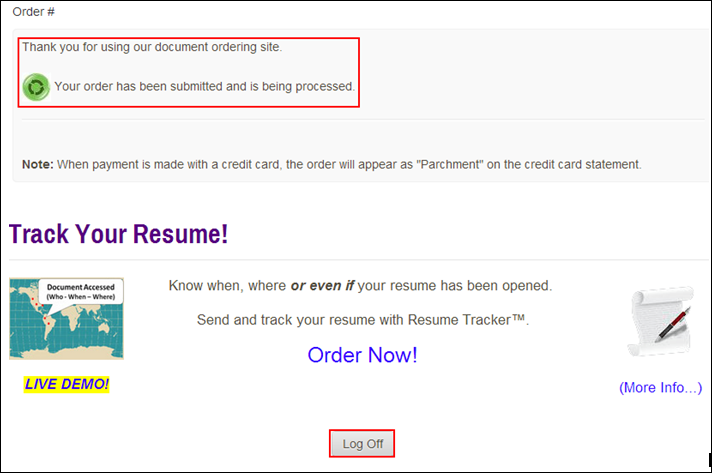
23. You will receive an email confirmation of your order.
