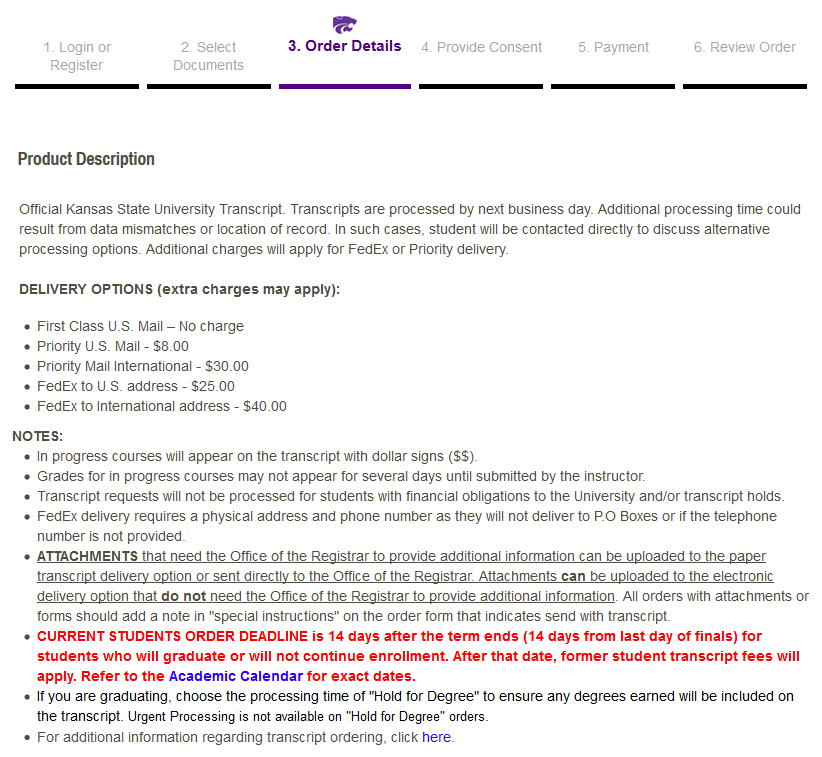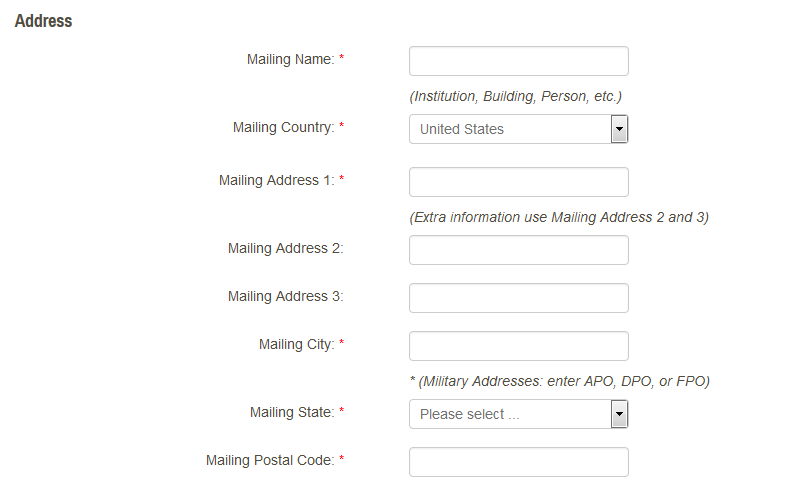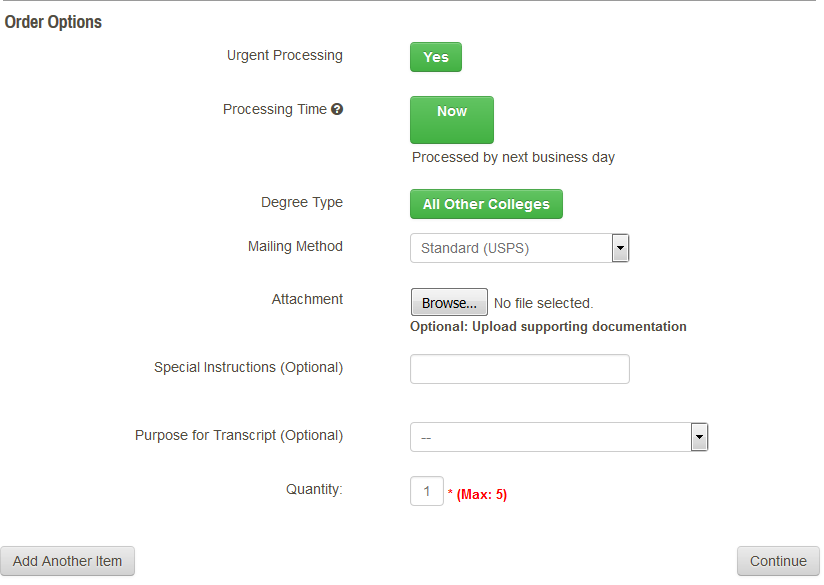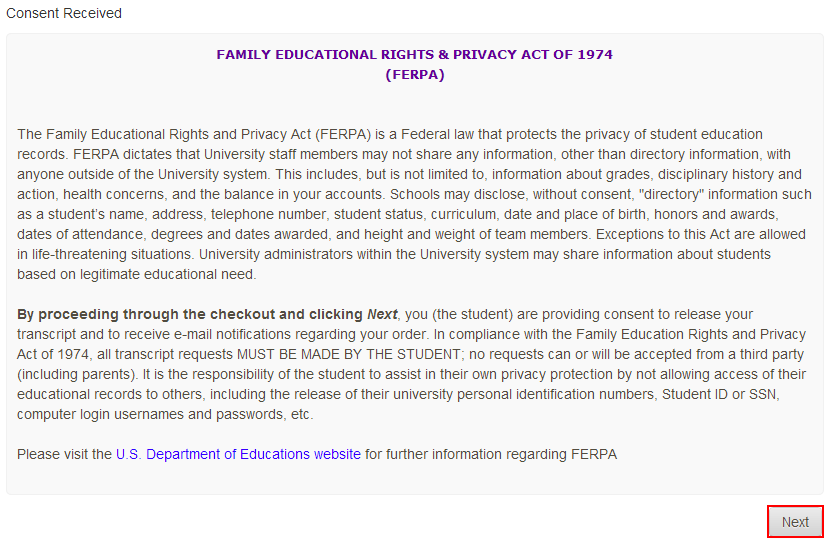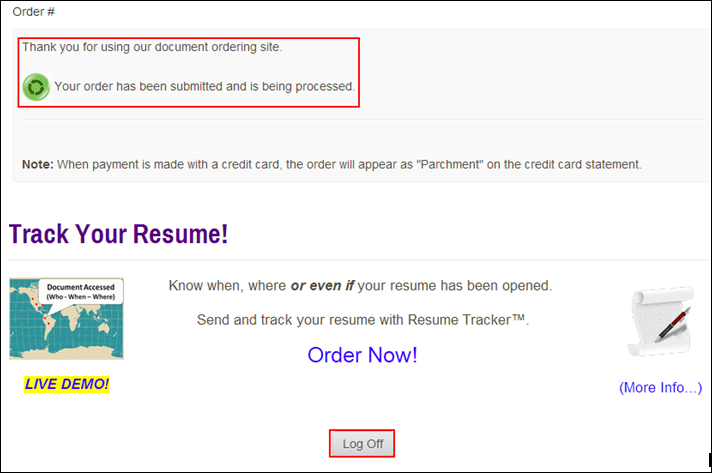Order Urgent Processing (UP) Paper Transcripts for Postal Delivery - Current Student
- From the KSIS Home Page, to the right, in the KSIS Links box, click Student Center.
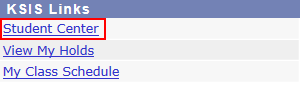
- On the left, open the Other Academic... list box next to this week's schedule and click Order a Transcript.
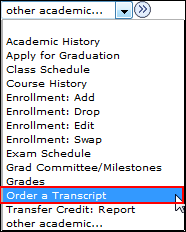
- Click the Go button.
 This takes you to the transcript landing page in KSIS. Click the Click here to order a transcript button.
This takes you to the transcript landing page in KSIS. Click the Click here to order a transcript button.
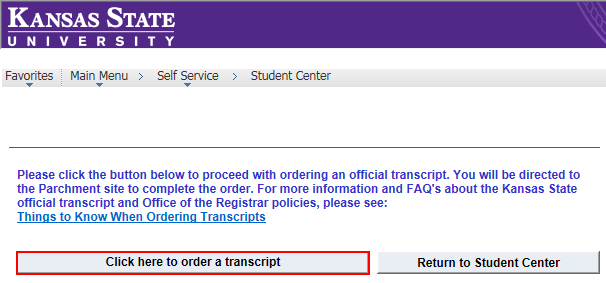
Note: This takes you to a separate website to complete the transcript order. If the transcript ordering window does not appear, you may have a pop-up blocker enabled. Click HERE for steps on disabling common pop-up blockers.
- If this is your first time ordering, verify all contact and address information. Click Submit.
Note: The information presented here comes from KSIS. Incorrect information at this location indicates the information in KSIS is also incorrect. You must go into KSIS to correct address information. You must contact the Office of the Registrar to change name information. Changing contact and address information on the transcript portal does NOT change the information in KSIS.
- Read the information regarding the transcript ordering process, and then click
 .
.
- From the list of Official Transcripts, select Urgent ProcessingPaper Transcript (Current Student).

The product information page pops up.
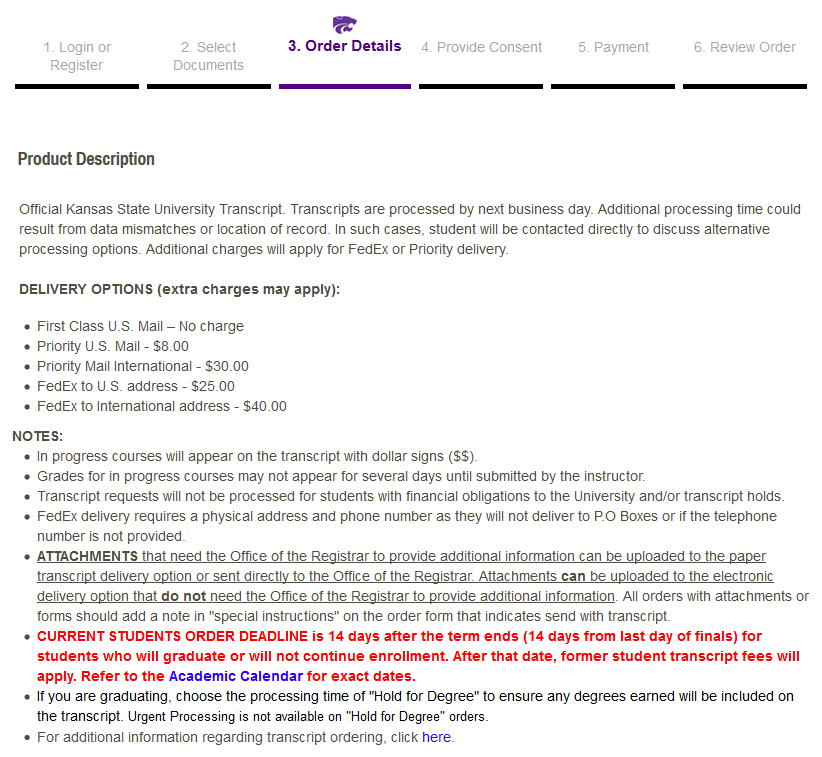
- The Urgent Processing Paper Transcript (Current Students) order form appears. Enter the recipient's name and mailing address.
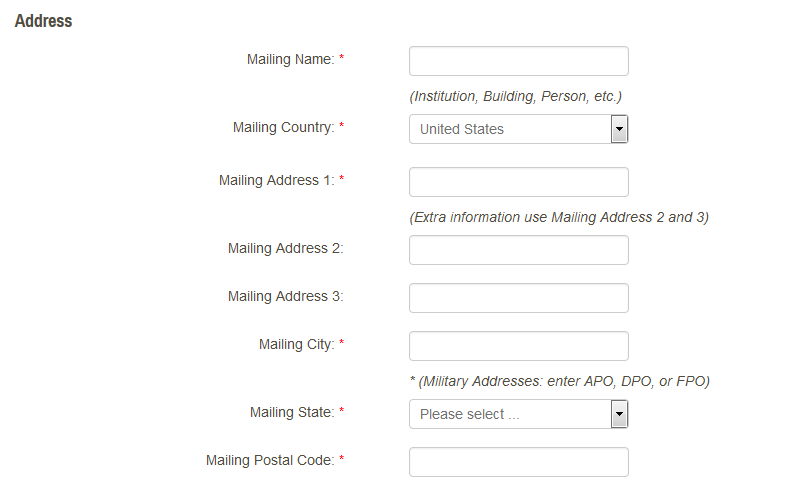
- Select the desired Order Options.
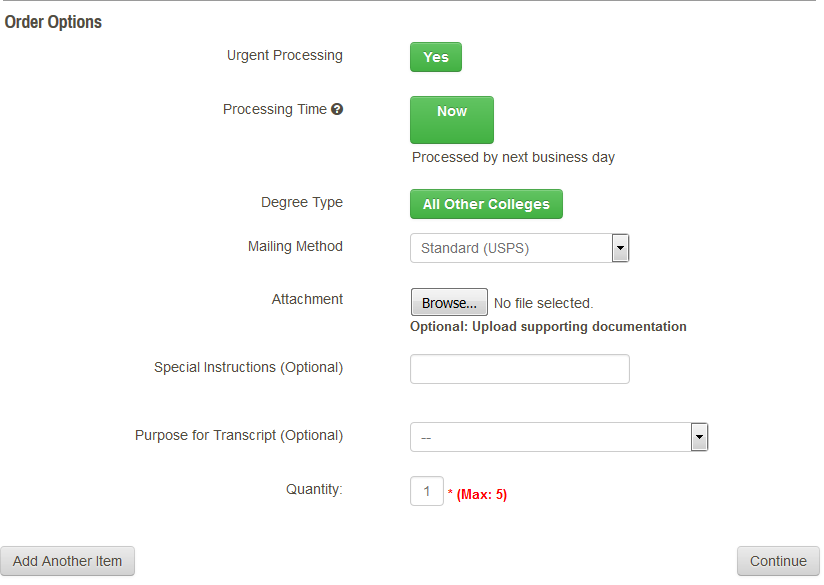
NOTE: Default order options include:- Urgent Processing is set to Yes.
- Processing Time is set to Now.
- Degree Type is set to All Other Colleges. Degree type for this ordering option does not impact the processing.
- Select the Mailing Method (Standard USPS) from the drop down.
NOTE: Some Mailing Method options will incur additional costs. (i.e. Priority and FedEx)
- If you have attachments, upload them in the Attachment field. (How to add an attachment to a transcript)
- In the Special Instructions Field, enter special instructions you might have.
- Enter the quantity of transcripts to send to this recipient.
- Click Continue.
- Verify the charges and recipient information are correct. Click Checkout.
- Read about your FERPA rights, then click Next.
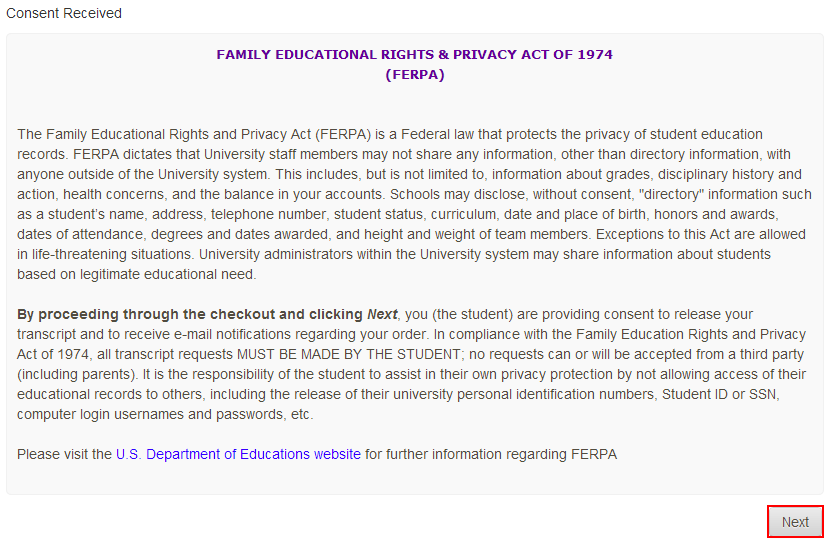
- Verify the payment and billing information. Click Next.
- Re-Verify all billing, recipient and charge information. Click Confirm.
- Enter your credit card information and click only once. Processing the credit card information can take several minutes.
- A confirmation page will pop up. It includes your order number and gives you the opportunity to order more transcripts if needed. If done with order, click Log Off.
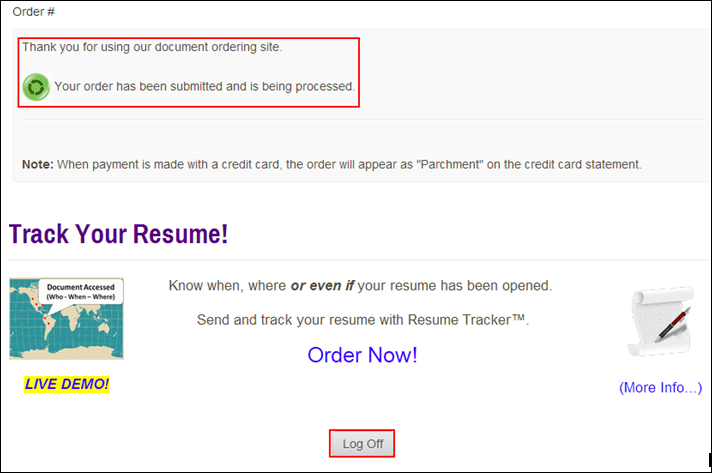
- You will receive an email confirmation of your order.
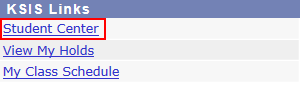
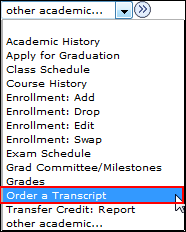
 This takes you to the transcript landing page in KSIS. Click the Click here to order a transcript button.
This takes you to the transcript landing page in KSIS. Click the Click here to order a transcript button.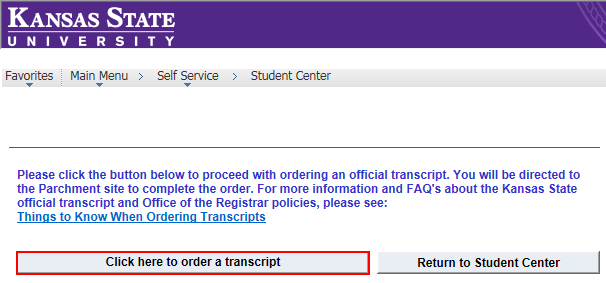
 .
.