Print Schedule of Classes
| Purpose | Use this procedure to print the Schedule of Classes (or a subset of the entire Schedule relating to your College or Department). |
| Trigger | Perform this procedure when reviewing the current status of an upcoming term’s Schedule or when reviewing a previous term’s schedule in preparation for an upcoming term setup. |
| Prerequisites | None |
| Menu Path | Use the following menu path(s) to begin this task: Curriculum Management > Schedule of Classes > Print Class Schedule |
| Helpful Hints | None |
Procedure
- Curriculum Management > Schedule of Classes > Print Class Schedule
Print Class Schedule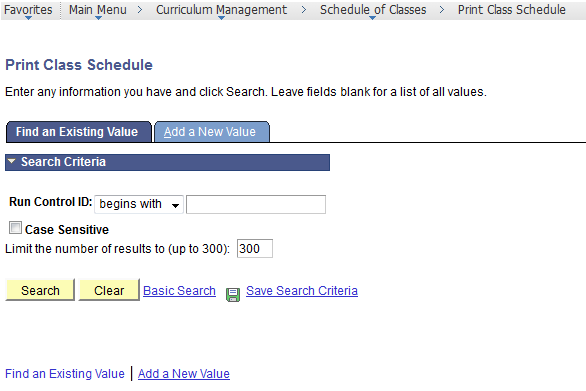
At a minimum, complete the following required fields to find the appropriate record:
Field Name R/O Description Run Control ID R If the selected Run Control ID does not exist, click
 and enter the name to create it.
and enter the name to create it.
Example: SchedPrintClick
 . Click
. Click  , if adding a new Run Control ID value.
, if adding a new Run Control ID value.
Print Class Schedule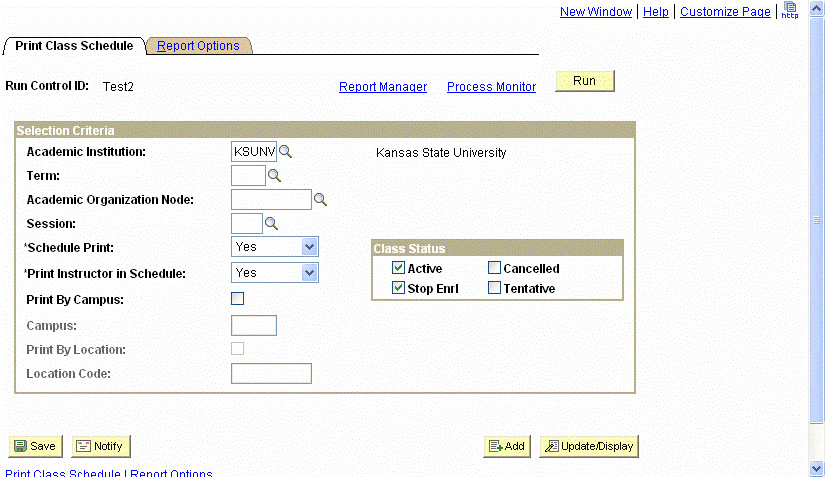
- As required, complete/review the following fields.
Field Name R/O Description Academic Institution R Kansas State University, indicated as ‘KSUNV’.
Example: KSUNV (Kansas State University)Term R Semester in which classes are offered. Terms are identified by a four-digit number where the first digit represents the century, the second and thir digits represent the year, and the final digit represents the semester (2 for Spring, 4 for Summer, 5 for Fall). I.e. Spring 2008 = 2082, Fall 2007 = 2075.
Example: 2072 (Spring 2007)Academic Organization Node R Determines at which level in the K-State academic hierarchy to print classes. Choices are: Academic Department, College, or all of Kansas State University.
Example: 00000 (Kansas State University)Session O Periods of instruction within a given term.
Example: 1 (Regular Academic Session)
Note: For Siummer, all classes are NST (NonStandard)Schedule Print R Chooses which classes to print. This field utilizes the Schedule Print field from the Class Section setup page.
Choices include:
· All – Includes all classes, regardless of the value of the Schedule Print field.
· No – Includes only those classes where the Schedule Print field is set to No (unchecked).
· Yes– Includes only those classes where the Schedule Print field is set to Yes (checked).
Example: YesPrint Instructor in Schedule R Chooses which classes to print. This field utilizes the Print field from the Class Section-Meetings page.
Choices include:
· All – Includes all classes, regardless of the value of the Print field.
· No – Includes only those classes where the Print field is set to No (unchecked).
· Yes– Includes only those classes where the Print field is set to Yes (checked).
Example: YesPrint by Campus O Indicates whether or not to sort Class Schedule output by Campus.
Remember that K-State is only using one Campus in KSIS (KSU). To sort classes by DCE, Manhattan, Olathe or Salina, use the Print by Location field below.
Example: (left blank)Campus O "KSU". The Campus in KSIS is used to designate entities that use a single transcript, course catalog, and other academic differences. The Salina and Continuing Education classes are designated as Locations in KSIS.
Example: (left blank)Print by Location O Indicates whether or not to sort Class Schedule output by Location.
Example: (left blank)Location Code O Code used to designate which Location to include in the Class Schedule.
K-State is using 4 Location values:
· MAN (Manhattan)
· MCE (Manhattan DCE)
· OLT (Olathe)
· OCE (Olathe DCE)
· SAL (Salina)
· SCE (Salina DCE)
Example: (left blank)Class Status O Select one of more class statuses to include in the printed Class Schedule.
Example: Active, Stop Enrl - Click

Print Class Schedule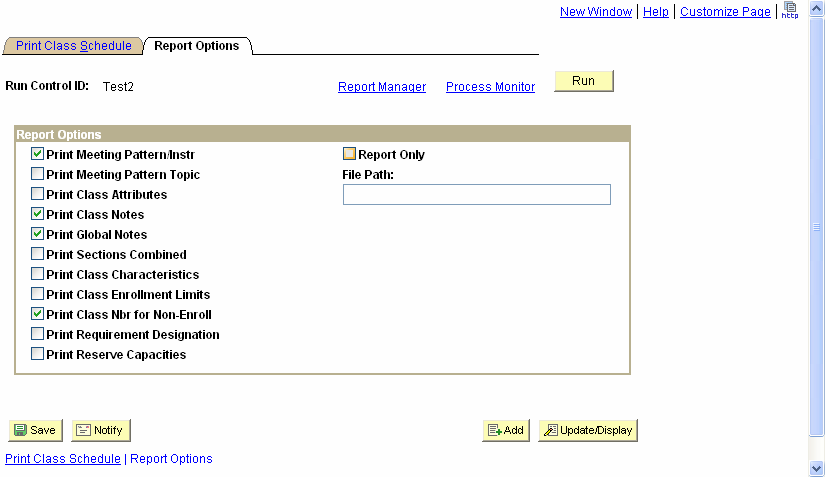
- As required, complete/review the following fields:
Field Name R/O Description Print Meeting Pattern/Instr O Include meeting pattern and instructor for the Class in the report.
Example:
Print Meeting Pattern Topic O Include meeting pattern topic in the report.
K-State is not using this field in the Class setup. Leave this option unchecked.
Example: (Blank)Print Class Attributes O Include Class attributes in the report.
Example: (Blank)Print Class Notes O Include Class notes in the report.
Example:
Print Global Notes O Include Class global notes in the report.
Example:
Print Sections Combined O Include combined sections in the report.
Example.: (Blank)Print Class Characteristics O Include class characteristics.
K-State is not using this field in the Class setup. Leave this option unchecked.
Example: (Blank)Print Class Enrollment O Include class enrollment numbers in the report.
Example: (Blank)Print Class Nbr for Non-Enroll O Include the class number for components set to Non-Enrollment in the Class setup.
Example:
Print Requirement Designation O Print class requirement designation.
Example.: (Blank)Print Reserve Capacities O Include reserve capacities in the report.
Example: (Blank)Report Only O Creates the report without generating an associated .csv file for the report.
 Always check this value.
Always check this value.
Example:
File Path O Allows saving the output to a file to a directory ON THE KSIS SERVER in addition to normal report.
This option will be removed once the Report Only box is checked.
Example: (left blank) - Click
 to open the Process Scheduler for processing of the Class Schedule Print request.
to open the Process Scheduler for processing of the Class Schedule Print request.
Print Class Schedule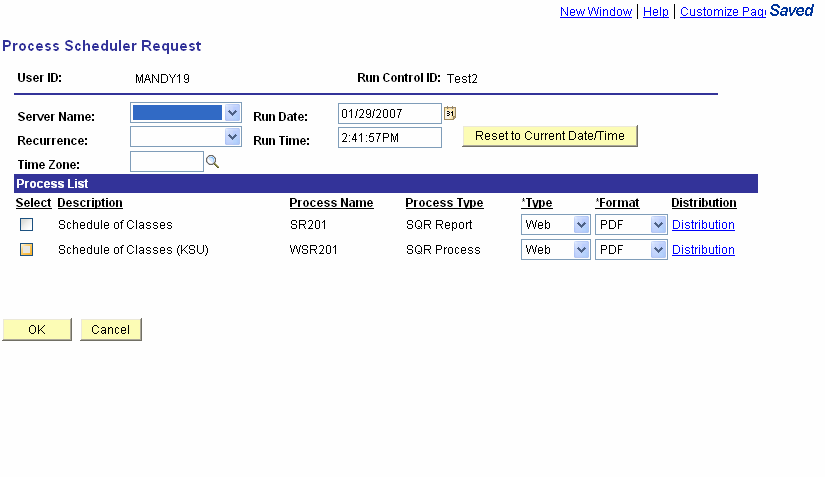
- As required, complete/review the following fields:
Field Name R/O Description Server Name R K-State only uses PSUNX server.
Example: PSUNXRecurrence O Allows for scheduling of the requested report.
This is not recommended for use at this time.
Example: (left blank)Run Date R Date to run the report.
This defaults to the current date.
Example: 01/29/2007Run time R Time to run the report.
This defaults to the current time.
Example: 2:41:57PM - Click
 by the Schedule of Classes (KSU) (WSR201). This will select to run the K-State specific Class Schedule.
by the Schedule of Classes (KSU) (WSR201). This will select to run the K-State specific Class Schedule.
- As required, complete/review the following fields:
Field Name R/O Description Type R Method for distribution of the report.
For now use only Web type. Other types may have unexpected results.
Example: WebFormat R Format for the distribution of the report.
We recommend using PDF format. For this report, the Excel format will look exactly like the PDF format, which is more intended for viewing than for electronic manipulation.
Example: PDF - Click
 .
.
Print Class Schedule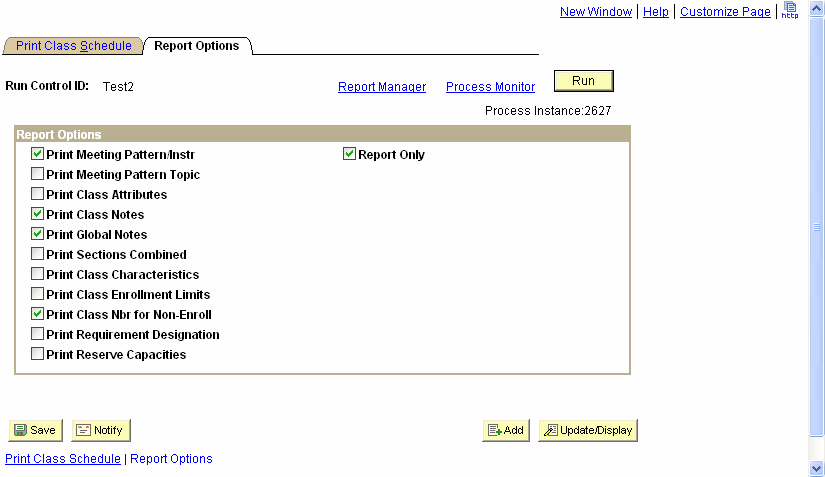
- Click Report Manager.
Report Distribution Mgr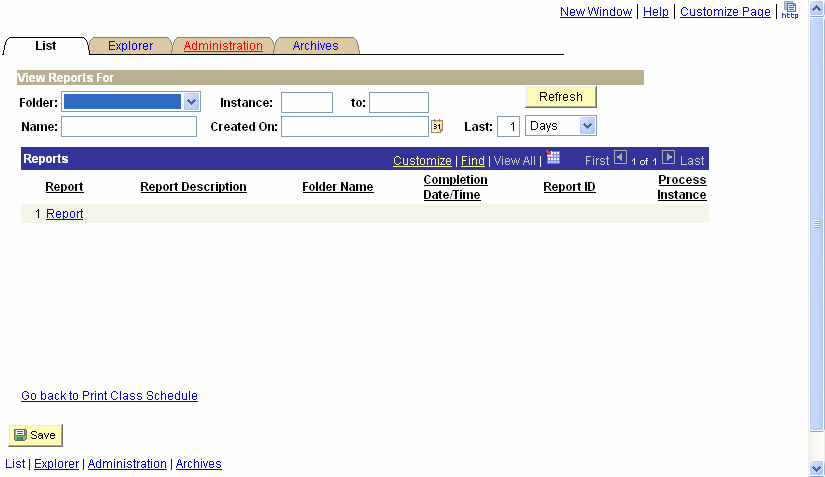
- Click

Report Distribution Mgr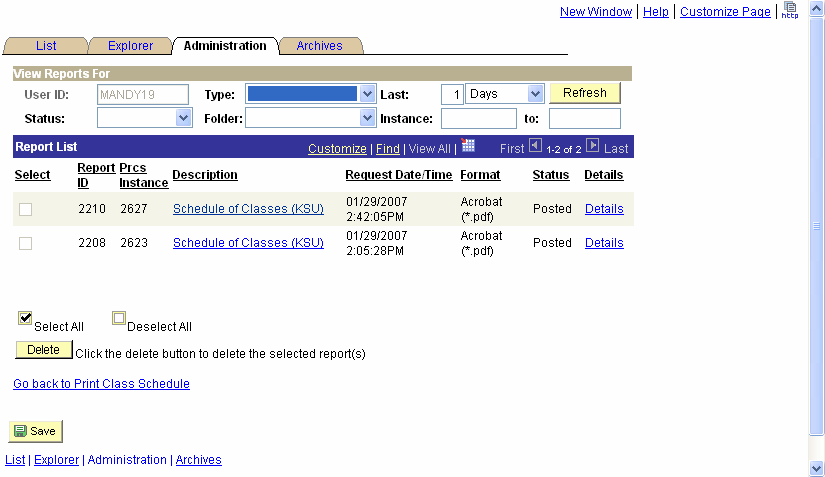
- Perform one of the following:
If Then Status of the Request is Posted Proceed with Step 15. Otherwise Click Refresh until status changes to Posted. - Click Schedule of Classes (KSU).
The system will now open another window and launch a PDF document (or whatever format was selected). - You have completed this task.
RESULT - You have a new window open with the Schedule printed in the format that was selected.
