View DARS audit(s) for advisees
The KSU Advisor Center allows advisors to run a DARS report both as a Bulk Operation (multiple advisees) and on demand for an individual advisee. The audits are generated as a PDF and appear in a new window or additional tab.
Note: You must have the pop-up blocker on your web browser disabled to view DARS Audit Reports. Refer to How to disable web browser pop-up blockers for step-by-step directions.
To view an existing DARS audit or to request a new DARS audit (on demand) for an advisee:
- Log in to KSIS with your eID and password at: https://ksis.k-state.edu.
- Select KSU Advisor Center from the KSIS Links on the right of the KSIS home page.
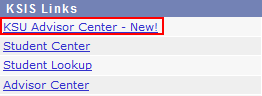
- The My Advisees list is displayed.

- Click an advisee name to display their Summary screen in another window or tab. Once the Summary screen is displayed click Reports tab to change to the Reports screen.

- Scroll down to the DARS Audit area to view a grid containing available DARS Audits for the student. Only system generated audits or audits you have requested are available for review.
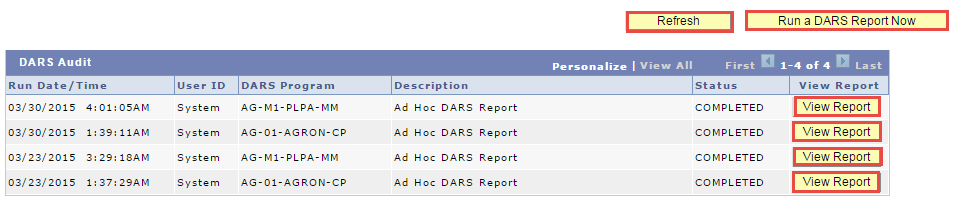
- The DARS Audit grid displays:
- The Run Date/Time.
- The User ID of the account requesting the audit. System is displayed for system generated audits.
- The DARS Program for which the audit was run.
- A short Description of the audit.
- The Status of the audit.
- The View Report button to view for audits with the status of Completed.
- Click Refresh until the Status says Completed.
Note: If you need a DARS audit other than those displayed, click Run a DARS Report Now. - Click View Report on the desired row to view that report. In Internet Explorer, the audit appears in a frame in the center of the page. In Firefox and Chrome the audit must be downloaded for viewing. If needed, click the Download PDF Audit link.

If you click Download PDF Audit, you are asked to select Open, Save or Cancel. Click Open.
Note: Not all browsers use the same terminology. Select the option to Open the audit if possible. If not, select the option that allows you to keep a copy of the audit on your computer. - Maximize the window to view the audit in a full screen. Repeat the process as needed.
SYSTEM GENERATED AUDITS ARE AVAILABLE FOR ALL CURRENTLY ENROLLED STUDENTS AND SHOULD NEVER BE MORE THAN ONE WEEK OLD. SYSTEM GENERATED AUDITS WILL HAVE 'System' IN THE 'Run By' FIELD OF THE AUDIT RESULTS.
