Run Academic History Reports
Academic History Reports enables you to schedule advance preparation of reports for one or more advisees. Reports are processed around 5am on the day they are scheduled. If you access Academic Reports without selecting advisees from the advisee list, you can only review existing queued reports or cancel queued jobs.
The reports are in PDF format and appear in a new window, additional tab or as a download depending on your browser. You must have the pop-up blocker on your web browser disabled for KSIS in order to view Academic History Reports. Refer to How to disable web browser pop-up blockers for assistance.
To schedule the running of one or more Academic History Reports:
- Login to KSIS with your eID and password at: https://ksis.k-state.edu.
- Select the KSU Advisor Center from the KSIS Links on the right side of the KSIS home page.
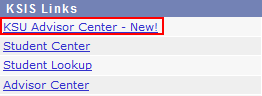
- The My Advisees list is displayed.

- Select the desired students from the My Advisees list.
- Click the Academic History button in the bulk operations area at the top of the screen.

- The Academic History Reports screen displays the advisees selected from the My Advisee list.
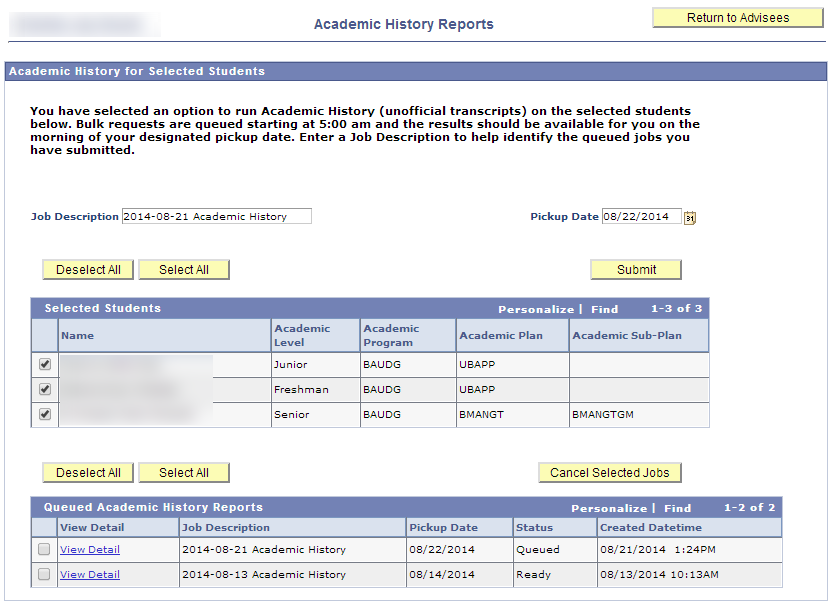
- Update the Job Description field as appropriate.
- Adjust the Pickup Date as appropriate. Reports will be processed around 5AM on the date selected.
- Finalize your list of advisees by deselecting or selecting advisees.
- Click Submit to queue the reports for processing.
- Previously queued reports are displayed in a grid at the bottom of the screen.

- The Status column indicates if the queued report is Ready to view.
- Click View Detail to see the list of advisees for that job.
- If the report is queued, the list of advisees selected for that run is displayed.
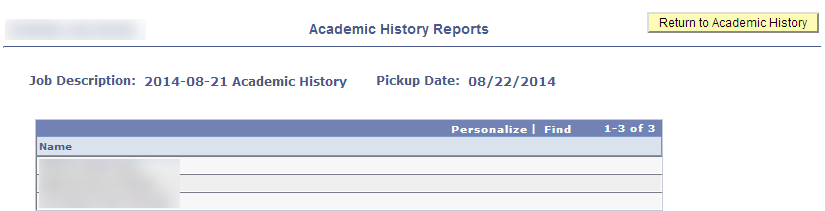
- If the report is ready, click View Report to view an advisee's Academic History Report.
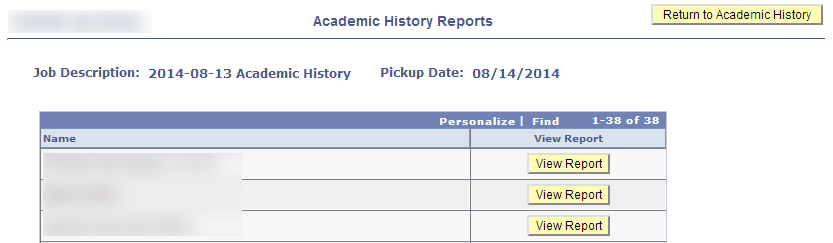
- The Academic History Report displays as a PDF pop-up, additional browser tab, or download depending on your browser's behavior.
- When finished click Return to Academic History to go back to the academic history screen.
- If the report is queued, the list of advisees selected for that run is displayed.
- Reports that are processed are also viewable from the students information screen.
- When finished select Return to Advisees to go back to the My Advisee list screen.
Note:
- Cancel queued reports before they run if you determine you do not need them.
- Queued reports are visible for 7 days.
