Manage Draft Advising Notes
An advising note can be saved as a draft so that it can be edited later. A note in a draft state can be edited within two business days before it will be automatically posted to the student's educational record. Each time a draft note is edited and saved, the clock is reset. A note can also be deleted while in draft form. Once a note has been posted to the student's record, it cannot be edited or deleted.
See the Guidelines for KSIS Advising Notes for guidance and best practices on drafting and managing advising notes in KSIS.
To manage draft advising notes:
- Log into KSIS with your eID and password.
- In the KSIS Links, click KSU Advisor Center.
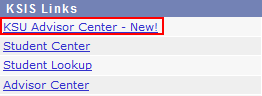
- Click My Draft Notes in the advising notes area.
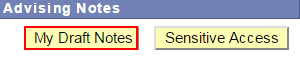
- The My Draft Advising Notes area lists all notes currently in the draft state. Information provided includes:
- Creation Date - the date/time that the draft note was created and saved either as a draft or posted.
- Post Date - the date/time that the draft note will be posted to the student's record as a permanent note.
- Advisee - displays Multiple if the note was created for multiple advisees as a bulk operation or the advisee name if it was created for a single advisee.
- Subject - the subject entered when creating the draft note

- The following functions can be performed from the My Draft Advising Notes page:
- Delete a Draft Note - check the box to the left of the note(s), then click Delete selected draft notes.

- View all notes for an advisee - click the name of the advisee in the advisee column.

- Edit the Draft note - click the subject link to open the note for editing.

- Delete a Draft Note - check the box to the left of the note(s), then click Delete selected draft notes.
- Click Return to Advisees when finished.

