Advisee Schedule Tab
The advisee schedule tab displays an advisee's schedule in either a weekly calendar (default) or in a list view.
Basic display options allow advisors to:![]()
- Change Term - select a term to view it's schedule.
- Shopping Cart - displays the advisee's current shopping cart and class schedule for the selected term in a new window or tab.
- List View or Weekly Calendar View - select to display List View or Weekly Calendar View as desired.
- Print Friendly - displays the List View or Weekly Calendar View (including display options) in a print friendly mode, minus the other information on the page.
Weekly Calendar View (default) (click to expand)
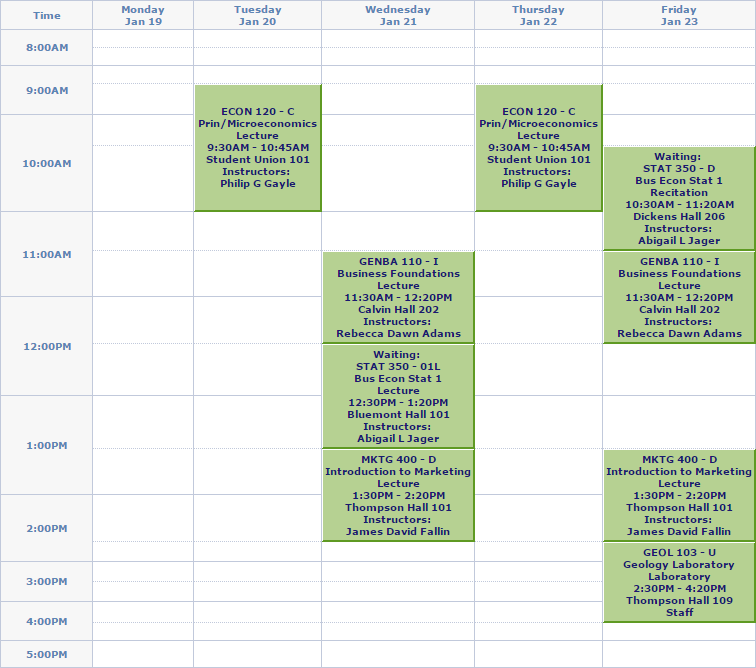
- Display Options - controls the date and time range in which the calendar is displayed. Options include:
- Days of the week, Instructors and class options to include in the Weekly Schedule.

- Show Week of - controls the specific week viewed.

- Start Time - controls the time of day at which to begin.
- End Time - controls the time of day at which to stop.
- refresh calendar updates the current calendar display to reflect changes to the week/time range.
- Days of the week, Instructors and class options to include in the Weekly Schedule.
- Previous week - click to change the calendar display to the previous week's class schedule.

- Week of - indicates which week of a term is currently displayed.
- Next week - click to change the calendar display to the next week's class schedule.
- Meeting information not available - displays information for classes that do not have meeting information or do not appear in the currently displayed schedule.

List View (click to expand)
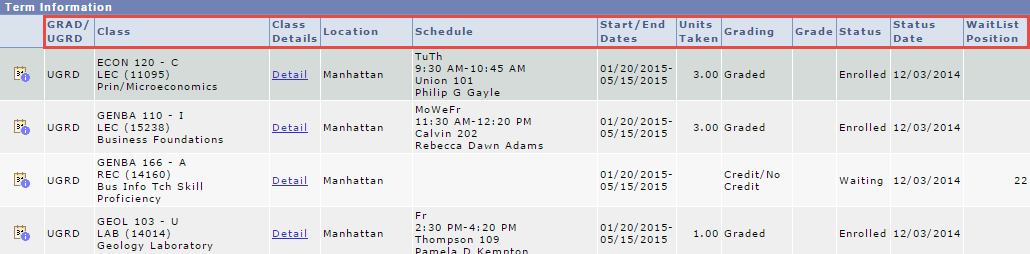
- Class Schedule Filter Options - controls which types of classes are included in the List. Select the desired options and click filter to update the display.

- Class details - click the Class Details Detail link for Class Details, Meeting Information, Enrollment Information and Class Availability for the class. The information opens in the same window. Select Return to Advisee - Schedule when finished.

- Deadlines - click the Deadlines icon to display Class details, Refund dates and Drop dates for a class. The information opens in the same window. Select Return to Advisor Center when finished.

