Pay Student Bill as Non-Designee
Non-Designees, parents or others who have not been granted Designated Access, can make a payment on a student's bill by following the instructions below. If you are a student or a designee (someone authorized by the student to view and pay their bill on their behalf), please make your payments by logging into KSIS.
To pay a bill as a non-designee, follow the steps below:
- Navigate to http://www.ksu.edu/paynow/.
- Enter the student's WID and last name.
- Click

- Enter the amount to pay on the account. Payments can be made even if there is no charge currently on the account. Make sure to contact the student to verify amounts due. Any overpayment is credited to the student account until it is used.
- Click

- Confirm the amount to pay and click
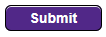
- Select the Method of Payment: Credit Card or Electronic Check.
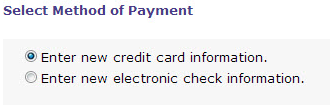
Note: Continue with the applicable option below to pay via Credit Card or Electronic Check method. Click

Credit Card Payment
- At the bottom left of the CASHNet SmartPay page, check to acknowledge the terms and conditions.

- Click

- Enter credit card payment information. All major credit cards are accepted including Visa.
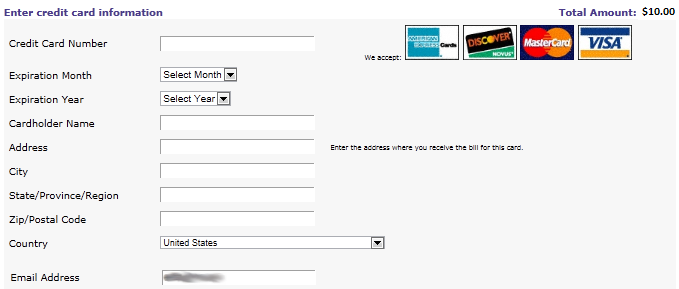
- Click

Note: If incorrect information is entered for the credit card, you will receive an error asking to re-enter the data. - Review the Items Selected, Total Amount and Payment Information for accuracy.
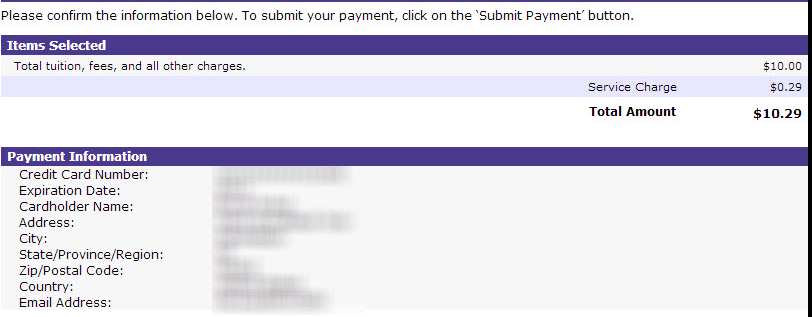
- Click

- An email receipt is sent to your email address and the Transaction Approved page is displayed. If desired, click
 to send an additional email receipt or click
to send an additional email receipt or click  to print a paper receipt.
to print a paper receipt.
Electronic Check Payment
- Enter Bank Account Number, Account Type, Routing Transit Number, Account Holder Name and email address.
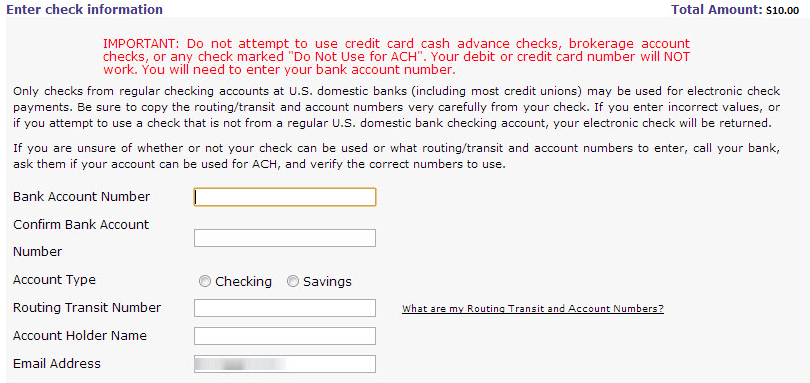
- Click

- Review the Items Selected, Total Amount and Payment Information for accuracy and click
 .
.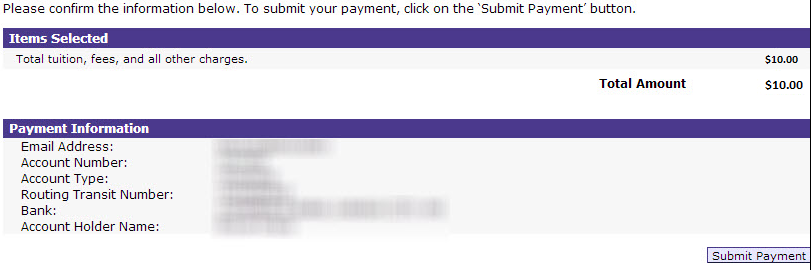
- An email receipt is sent to your email address and the Transaction Approved page is displayed. If desired, click
 to send an additional email receipt or click
to send an additional email receipt or click  to print a paper receipt.
to print a paper receipt.
