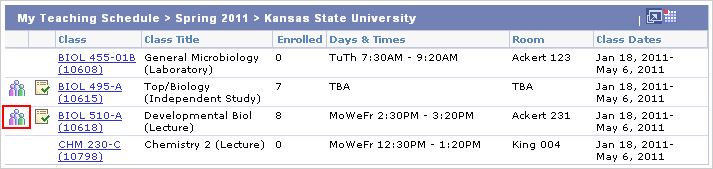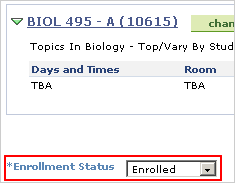View Class Roster for a Different Term
- From the KSIS Home Page, to the right, in the KSIS Links box, click Faculty Center.

- Click the Change Term button.
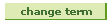
- Select the desired term and click Continue.
- Click the Class Roster icon
 to the left of the class you want to view.
to the left of the class you want to view.
NOTE: This symbol displays only after students have enrolled in the section.
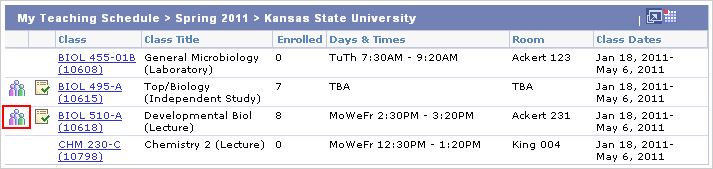
- To change which students are viewed, in the Enrollment Status list, select the desired status.
NOTE: Possible values for the Enrollment Status are All, Dropped , Enrolled , and Waitlisted. These values appear only if there are students who fulfill these requirements for the class in question. For example, the Waitlisted option will only appear if there are students on the waitlist for your class.
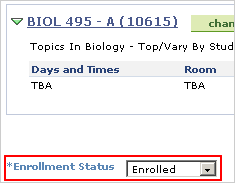

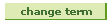
 to the left of the class you want to view.
to the left of the class you want to view.