Run and View an Advisee's DARS audit
Before running a DARS audit, disable all pop up blockers. For more information on how to disable pop up blockers, click HERE.
- From the KSIS Home Page, in KSIS Links box, click Advising Center.
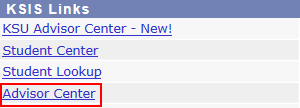
- In the Advisor Center, on the right, click degree audit (dars).

- Select the desired advisee from the Change Advisee dropdown.
- Click Change.

- Select the desired plan for your advisee and click

Note:To check which classes are necessary for a different major, run a What-If DARS audit. - Click OK on the pop up message.
- Click Refresh until Status says COMPLETED, then click View Audit.

- In Internet Explorer, the audit appears in a frame in the center of the page. In Firefox and Chrome the audit must be downloaded to view it. If needed, click the Download PDF Audit link.

- If you click Download PDF Audit, you will be asked to Open, Save or Cancel. Click Open.
Note: Not all browsers use the same terminology. Select the option to Open the audit if possible. If not, select the option that allows you to keep a copy of the audit on your computer. - Maximize the window to view the audit in a full screen.
SYSTEM GENERATED AUDITS ARE AVAILABLE FOR ALL CURRENTLY ENROLLED STUDENTS AND SHOULD NEVER BE MORE THAN ONE WEEK OLD. SYSTEM GENERATED AUDITS WILL HAVE 'System' IN THE 'Run By' FIELD OF THE AUDIT RESULTS.
